TelVue InfoVue User Manual
Plug in hdmi, Power up & log in, Install in a rack
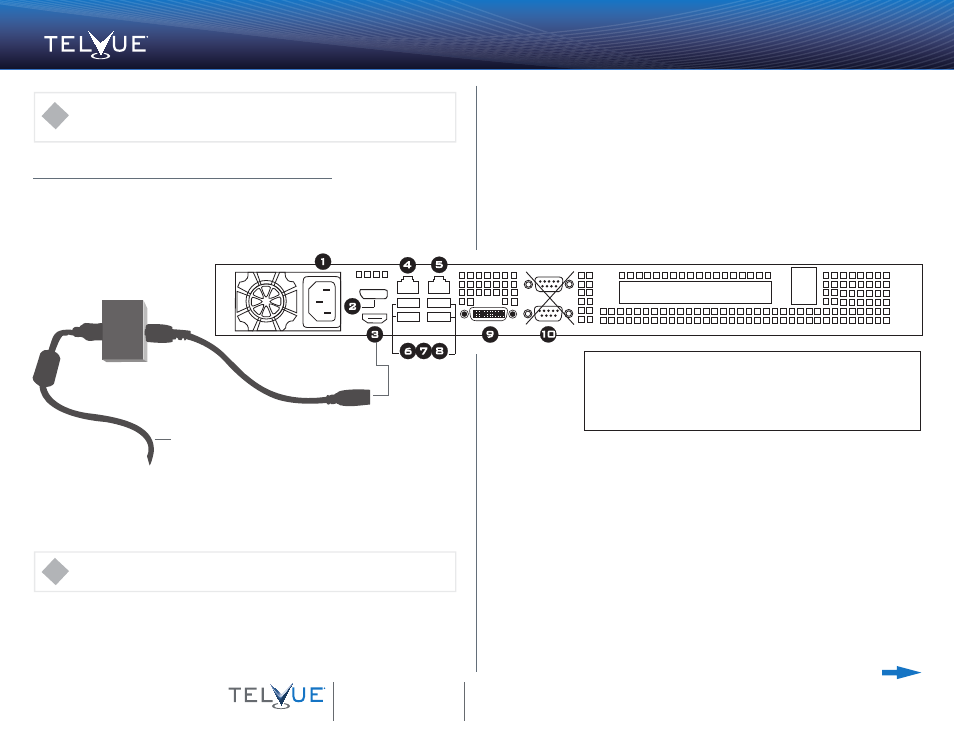
1
2
Plug the InfoVue Player Pro HDMI output into the Gefen HDMI Detective Plus HDMI Input as
shown. Then optionally plug the Gefen HDMI Detective Plus HDMI Output into an HDMI
monitor for monitoring purposes.
The Gefen HDMI Detective Plus simulates an HDMI monitor being connected to your InfoVue
player at all times to prevent any interruptions to the IP streaming output when the display used
for monitoring is unplugged or turned off. It also allows you to run the player headless (without
a monitor) and still support the IP streaming output. If you are not using the IP output and are
just using the HDMI output to feed a fixed display or encoder, the Gefen is not required, but
still recommended.
Plug In HDMI
3
Power Up & Log in
QSG_InfoVue_08_15_V2
To install the InfoVue Pro Player in a rack, use the ears to bolt the server in place.
Install in a Rack
Power
Display Port
(DP)
HDMI
Ethernet [0]
Ethernet [1]
1.
2.
3.
4.
5.
6.
7.
8.
9.
Mouse
Keyboard
USB
DVI
Serial Ports
(not used)
10.
1
2
3
4
5
6 7 8
10
9
Plugs into HDMI
Gefen HDMI Detective
Plus
Back Side of InfoVue Server
4
Configure Networking
To configure your player, double click the the desktop icon for a specific configuration section:
a. Network. Assign IP address for management & (if applicable) multicast networks. By
default, player is set to DHCP.
i. Management network (all installations)
ii. Video streaming network (If you intend to stream your InfoVue Digital Signage to
your TelVue HyperCaster
®
, please contact [email protected] - IP streaming
requires remote configuration by a TelVue support representative.)
b. Display: Default video resolution is 1080p. You only need to change this if your station
requires some other resolution.
c. Date & Time: Default Timezone is Eastern.
d. Sound: This is to adjust sound levels (playout volume) only. The suggestion is to leave
the default settings, and only change if that presents an issue.
Once configuration is completed, press Ctrl+Alt+Del and reboot the InfoVue player - playout
begins automatically after restart.
Plugs into an HDMI monitor (optional)
Turn the page for additional steps.
The following instructions for launching a TelVue InfoVue system include configuring both the InfoVue
Pro Player for your public display, and the InfoVue Stick (see back page). The Stick can be used on
individual monitors, or to preview any content and design changes before publishing.
!
Set up the InfoVue Pro Player
16000 Horizon Way
Mount Laurel, NJ 08054
800.885.8886
Email:
Online Resources:
www.telvue.com/products/infovue
We share your vision™
Getting Started
TelVue
®
InfoVue™
!
Please do NOT connect the power supply to the Gefen device. This will cause it to malfunction.
Power up the InfoVue Pro server.
Login by attaching a keyboard & mouse. Plug in a monitor through the HDMI or DVI port.
a. Press Ctrl+Alt+Del to bring up the Windows login window
b. Log off the existing login
c. Log in as user “Config” with password “Config”