WaveWare Alert Utility User Manual
WaveWare Software
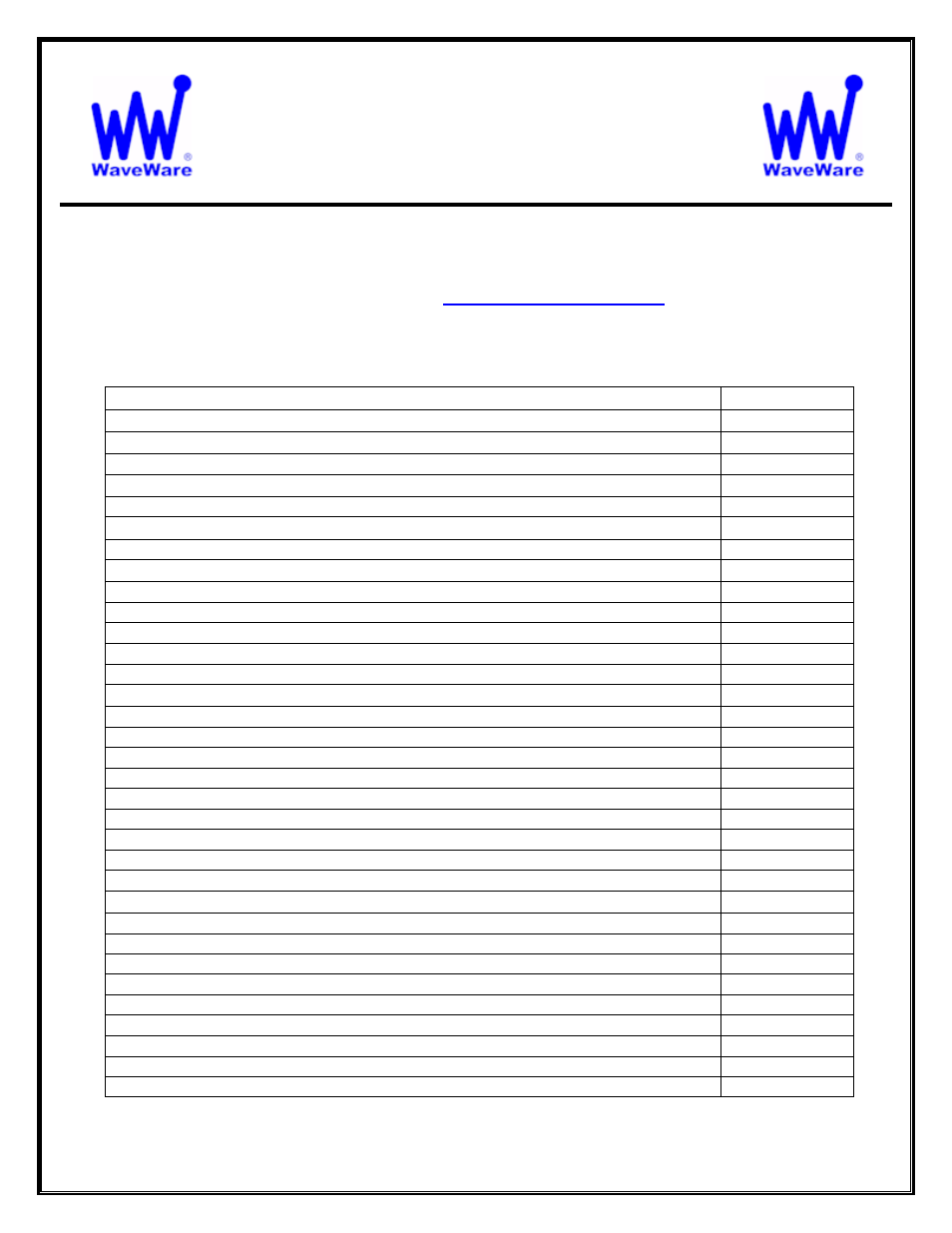
WaveWare Technologies, Inc.
“We Deliver Information at the Speed of Light”
Alert Utility Software
Alert Utility Configuration Guide
WaveWare Website:
www.WirelessMessaging.com
Table of Contents
Title
Page
Software Introduction
3
Additional Information and PC Requirements
4
Registration / Activation Information
5
How to Install and Register / Activate the Software
Install / Download
From the
WaveWare Software CD
6
Check the PC Com Ports
(Free Utility Software)
8
Install / Download
From the
WaveWare Website
9
Registering / Activating
Generating a Request Key for Activation
11
Configuring Alert Utility Software
General
Configuration: Inputs- Outputs- Recipients- Groups- Translations- and More
14
Step 1
-
Input Ports
General Overview
How to Configure Com Ports – Selecting Input Com Ports
16
TAP and COMP2
Select and Configure a Input Port for TAP and COMP2 Protocols
17
Plain Text
Select and Configure a Input Port for Plain Text Protocol
18
WaveWare
Select and Configure a Input Port for WaveWare Protocol
19
Inovonics
Select and Configure a Input Port for Inovonics Protocol
19
Step 2
-
Output Ports
General Overview
General Information on the Different Outputs Methods
20
TAP Paging System(s)
Edit/Add Tap Paging Systems – Ports and IP Addresses - Test
21
Internet E-Mail (SMTP)
Configure the SMTP Host and E-Mail Output - Test
22
WaveWare Paging Client
Configure the Client Paging Server’s IP Address
23
SpectraLink
Configure Com Port and Number of Retries for Busy and No Answer
24
LED Message Board(s)
Configure Output Options, Display Settings and Maintenance
25
SNPP Protocol
Setup the Server for the Paging Service to be used
28
Serial Port Plain Text
Configure Com Port and Data Delimiter
29
Text-to-Speech
Configure the Output Voice, Output Play Times, Playback Rate - Test
30
Table of Contents Continued on Next Page
1