Auto-config, Auto-config information auto-config menu exit – Hansol H530 User Manual
Page 10
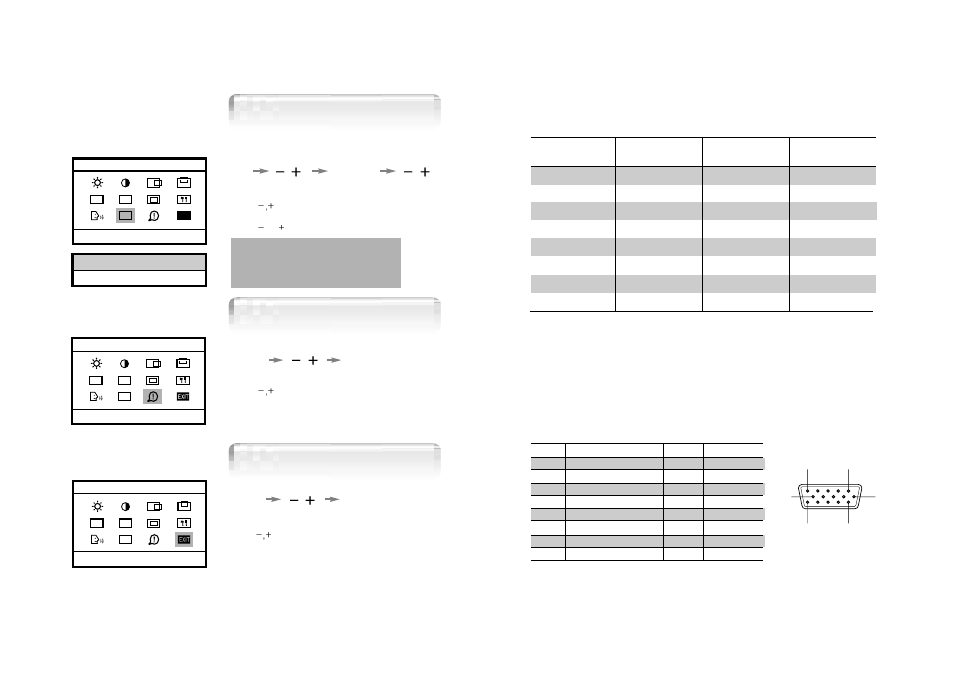
17
Standard Signal Table
Pin assignment table D-Sub
Mini 15pin connector
VGA (720 X 400)
VGA
(640 X 480)
VGA (640 X 480)
SVGA (800 X 600)
XGA (1024 X 768)
XGA (1024 X 768)
MAC
(640 X 480)
MAC
(832 X 624)
31.469
31.469
37.500
46.875
48.363
60.023
35.000
49.726
70.087
59.940
75.000
75.000
60.004
75.029
66.667
74.551
28.322
25.175
31.500
49.500
65.000
78.750
30.240
57.284
Resolution
Horizontal Frequency
(KHz)
Vertical Frequency
(Hz)
Clock Frequency
(MHz)
1
5
11
15
6
10
15pin D-Sub
Pin No.
Assignment
Pin No.
Assignment
1 Red
Video
9
N.C
2 Green
Video
10
Ground
3 Blue
Video
11
Ground
4 N.C
12
SDA
5 Ground
13
H.Sync
6
Red Video Ground
14
V.Sync
7
Green Video Ground
15
SCL
8
Blue Video Ground
16
CLK
AUTO
PH
Information
60.0 KHz / 75.0 Hz
Auto - Config
Start : + , -
CLK
AUTO
PH
EXIT
Auto-Config
Wait a Moment
1. Press the Menu button.
2. Use
to move the Auto-config ICON.
You can know a display information
(Horizontal, Vertical Frequency)
1. Press the Menu button.
2. Use
to move the Auto-config ICON.
3. Use SELECT button to select it.
4. Use
or
to readjust the display condition.
In most case, Auto-Config adjusts display
appropriately. Use PH or adjust CLK
in accordance with graphic card to fine tune
the display.
MENU
SELECT
MENU
MENU
SELECT
CLK
AUTO
PH
Menu Exit
Select
1. Press the Menu button.
2. Use
to move the Exit ICON.
3. Press SELECT button to exit.
Auto-Config
Auto-Config
Auto-Config
Information
Auto-Config
Menu Exit