Adjusting osd, Power management feature, Horizontal position – Hansol H530 User Manual
Page 7: Brightness contrast
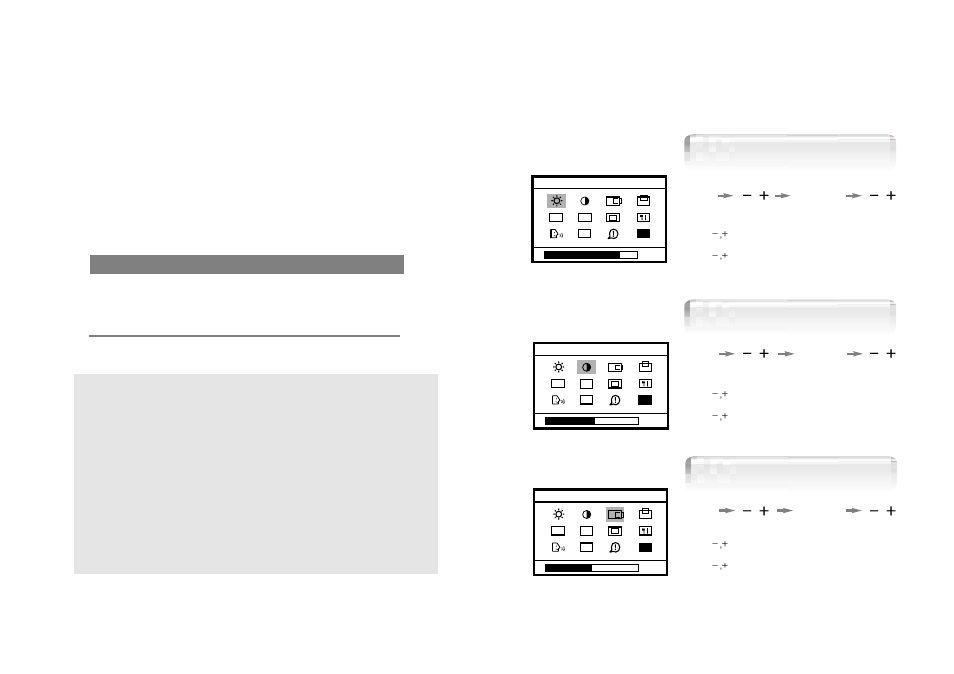
11
Horizontal Position
79%
Brightness
CLK
AUTO
PH
EXIT
Adjusting OSD
Brightness
Contrast
51%
Contrast
CLK
AUTO
PH
EXIT
49%
H-Position
CLK
AUTO
PH
EXIT
MENU
1. Press the Menu button.
2. Use
to move Brightness ICON.
3. Use SELECT button to select it.
4. Use
to adjust the brightness.
SELECT
MENU
SELECT
MENU
SELECT
1. Press the Menu button.
2. Use
to move Contrast ICON.
3. Use SELECT button to select it.
4. Use
to adjust the contrast.
1. Press the Menu button.
2. Use
to move H-Position ICON.
3. Use SELECT button to select it.
4. Use
to adjust display left or right.
10
No image is displayed with Amber blinking.
Monitor is in power saving mode.
Use mouse or keyboard to release power saving mode.
No image is displayed without LED on.
Power cable plug must be pulled out.
Check the power plug on monitor and on the wall.
"Out of range" displayed on the screen.
This message is displayed when the signal from video card exceeds the
maximum frequency of the monitor. Readjust resolution and frequency in
accordance with the monitor capacity. (Refer to Standard Signal Table)
Power Management Feature
When not in use for a long time, the monitor
automatically reduces its power consumption, meeting power saving
standards of EPA and NUTEK.
The monitor is equipped with a power saving circuit that
confirms to the world-standard Display Power Manager Signalling
(DPMS) mode of Video Electronics Standard Association (VESA).
The power management feature requires that the video card of the
computer should support DPMS function.
Status
Color of LED Power Consumption
Normal
Green
Normal Power
DPMS mode
Amber Blinking
( 2 second interval )
5 W or Below