Clock phase user color, Clock phase – Hansol H530 User Manual
Page 8
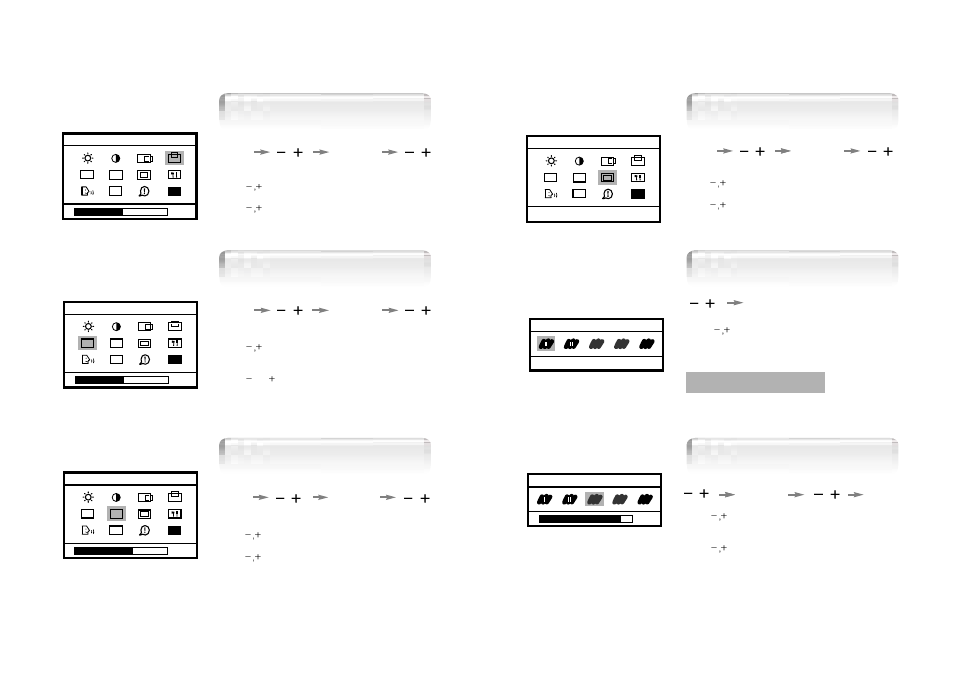
Clock Phase
User Color
13
12
Adjust :
+,-
Color
CLK
AUTO
PH
EXIT
9300K
Color
USER
USER
USER
96%
Color
USER
USER
USER
1. Press the Menu button.
2. Use
to move Color ICON.
3. Use SELECT button to select it.
4. Use
into the submenu.
1. Use
to move Red, Green, Blue ICON.
2. Use SELECT button to select color what
you want.
3. Use
to increase or decrease each color.
4. Press the Menu button to exit.
1. Use
to select the I or II.
2. Press the Menu button to exit.
I :Bluish white
II : Reddish white
Clock Phase
51%
V-Position
CLK
AUTO
PH
EXIT
50%
Clock
CLK
AUTO
PH
EXIT
64%
Clock Phase
CLK
AUTO
PH
EXIT
1. Press the Menu button.
2. Use
to move V-Position ICON.
3. Use SELECT button to select it.
4. Use
to adjust display upward or downward.
1. Press the Menu button.
2. Use
to move Clock Phase ICON.
3. Use SELECT button to select it.
4. Use
to correct fine trembling or Video noise.
1. Press the Menu button.
2. Use
to move Clock ICON.
3. Use SELECT button to select it.
4. If Auto-cnfig function fails to remove Video noise,
Use
or
to remove vertical noise.
( Adjusting clock phase is required after the
adjustment of clock.)
MENU
SELECT
MENU
SELECT
MENU
SELECT
MENU
MENU
SELECT
MENU
SELECT
Vertical Position
Clock
Clock Phase
Color
Preset Color