Mobile hotspot and tethering – Samsung SM-G930F User Manual
Page 141
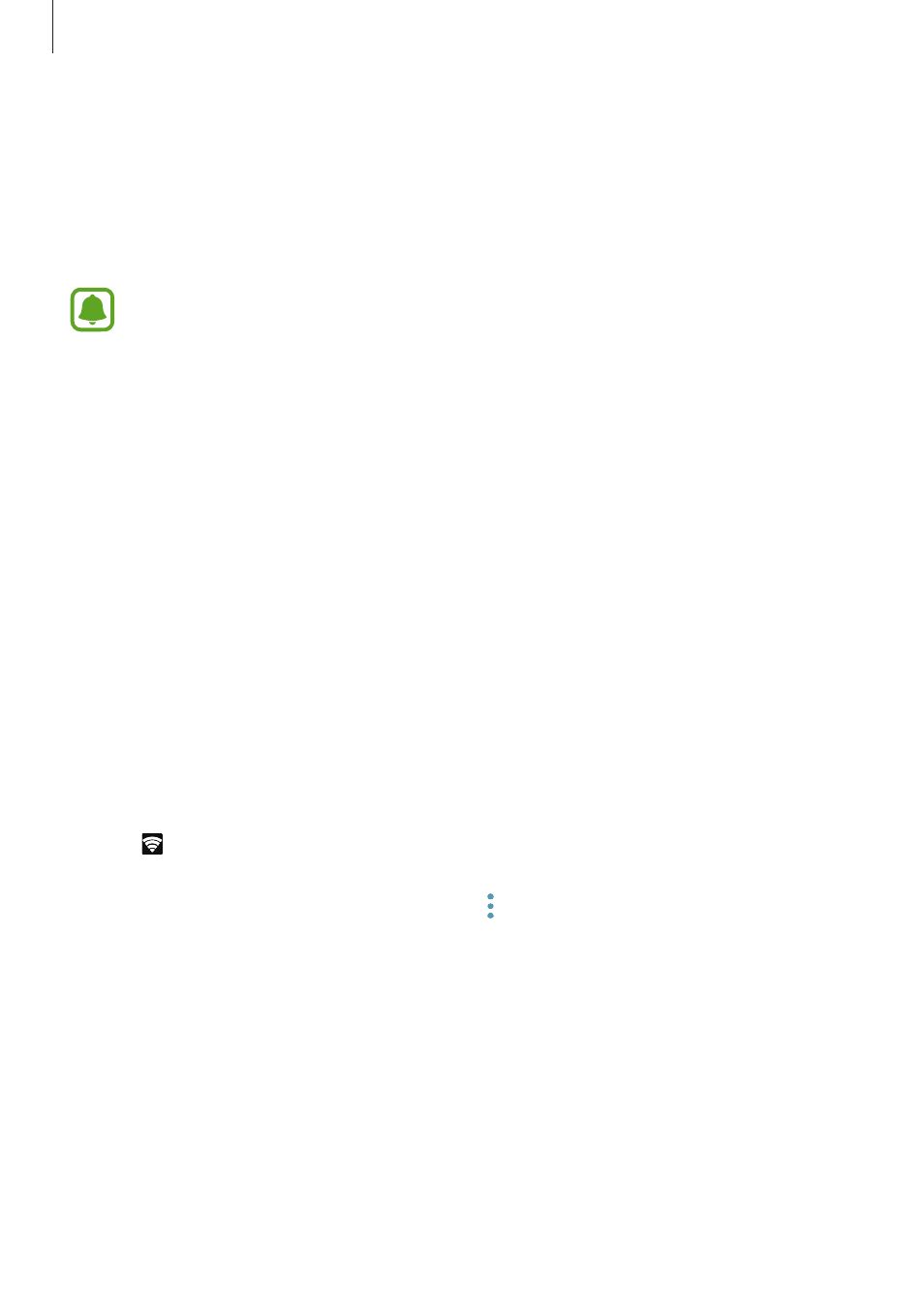
Settings
141
Mobile hotspot and tethering
Use the device as a mobile hotspot to share the device’s mobile data connection with other
devices when the network connection is not available. Connections can be made via Wi-Fi,
USB, or Bluetooth.
On the Settings screen, tap Connections
→ Mobile hotspot and tethering.
You may incur additional charges when using this feature.
• Mobile hotspot: Use the mobile hotspot to share the device’s mobile data connection
with computers or other devices.
• Bluetooth tethering: Use Bluetooth tethering to share the device’s mobile data
connection with computers or other devices via Bluetooth.
• USB tethering: Use USB tethering to share the device’s mobile data connection with
a computer via USB. When connected to a computer, the device is used as a wireless
modem for the computer.
Using the mobile hotspot
Use your device as a mobile hotspot to share your device’s mobile data connection with other
devices.
1
On the Settings screen, tap Connections
→ Mobile hotspot and tethering → Mobile
hotspot.
2
Tap the switch to activate it.
The icon appears on the status bar. Other devices can find your device in the Wi-Fi
networks list.
To set a password for the mobile hotspot, tap
→ Configure Mobile hotspot and select
the level of security. Then, enter a password and tap SAVE.
3
On the other device’s screen, search for and select your device from the Wi-Fi networks
list.
4
On the connected device, use the device’s mobile data connection to access the Internet.