Mirrorlink – Samsung SM-G930F User Manual
Page 144
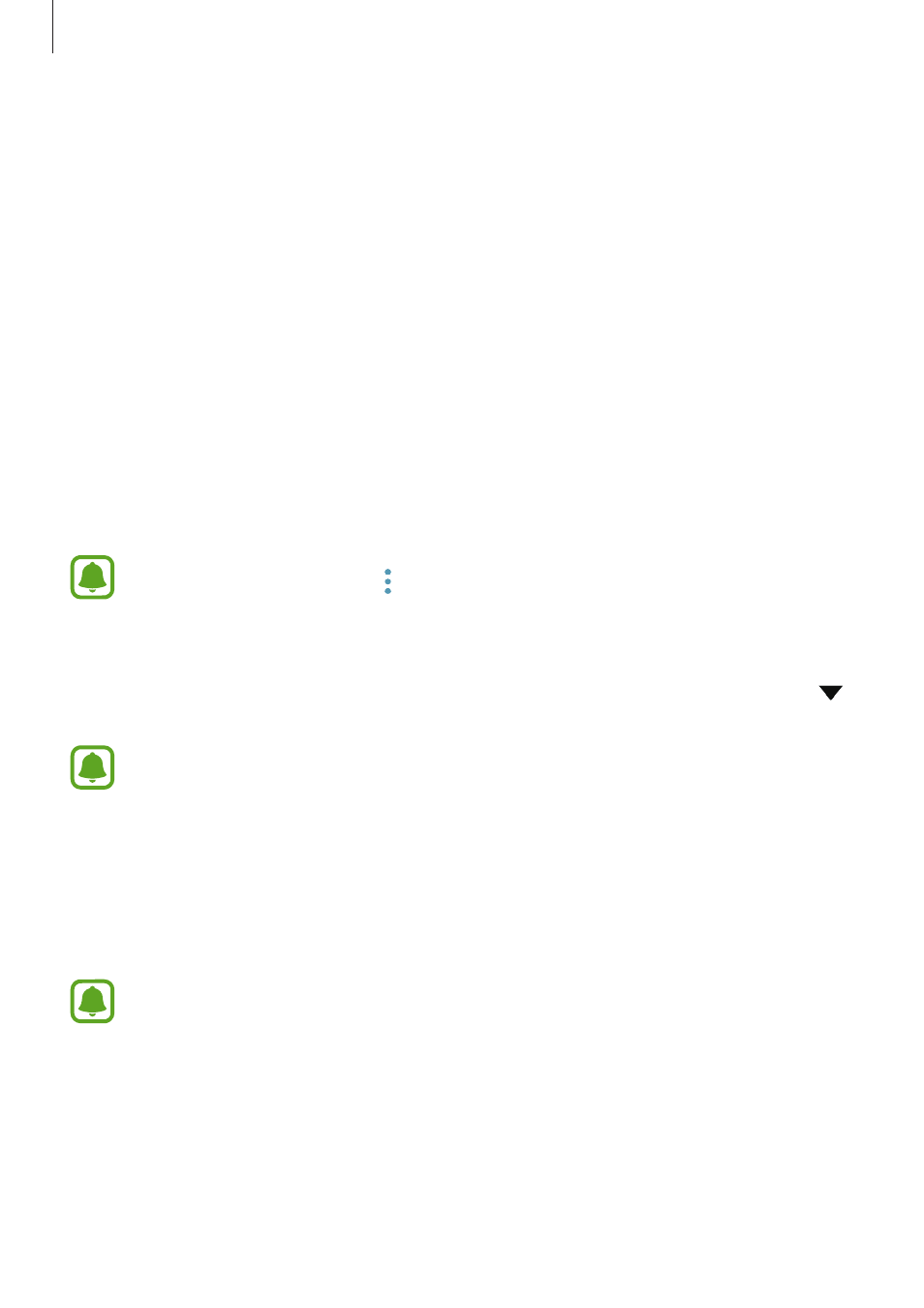
Settings
144
Adding printer plug-ins
Add printer plug-ins for printers you want to connect the device to.
1
On the Settings screen, tap Connections
→ More connection settings → Printing →
Download plug-in.
2
Search for a printer plug-in in Play Store.
3
Select a printer plug-in and install it.
4
Select the printer plug-in and tap the switch to activate it.
The device searches for printers that are connected to the same Wi-Fi network as your
device.
5
Select a printer to add.
To add printers manually, tap
→ Add printer.
Printing content
While viewing content, such as images or documents, access the options list, tap Print
→
→ All printers..., and then select a printer.
Printing methods may vary depending on the content type.
MirrorLink
Connect your device to a vehicle to control your device’s MirrorLink apps on the vehicle’s
head unit monitor.
On the Settings screen, tap
Connections
→ More connection settings → MirrorLink.
Your device is compatible with vehicles that support MirrorLink version 1.1 or higher.