Sounds and vibration, 146 sounds and vibration – Samsung SM-G930F User Manual
Page 146
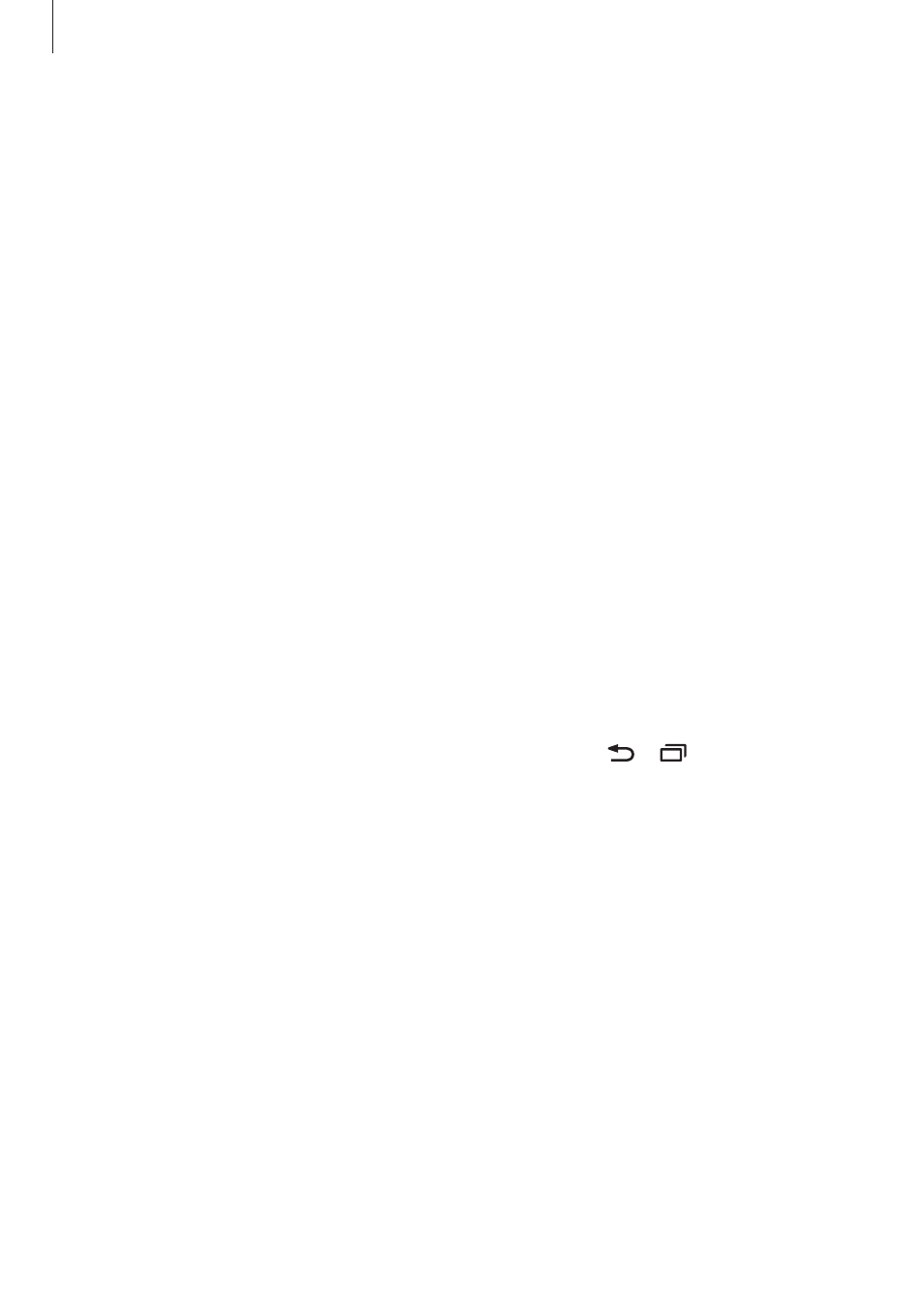
Settings
146
Sounds and vibration
Change settings for various sounds on the device.
On the Settings screen, tap
Sounds and vibration.
• Sound mode: Set the device to use sound mode or silent mode.
• Vibrate while ringing: Set the device to vibrate and play a ringtone for incoming calls.
• Volume: Adjust the volume level for call ringtones, music and videos, system sounds, and
notifications.
• Vibration intensity: Adjust the force of the vibration notification.
• Ringtone (single SIM models): Change the call ringtone.
Ringtone (dual SIM models): Change the ringtones for calls or notifications.
• Vibration pattern: Select a vibration pattern.
• Notification sounds: Change the notification sound settings for each app.
• Do not disturb: Set the device to mute incoming calls, notification sounds, and media,
except for allowed exceptions.
• Touch sounds: Set the device to sound when you select an app or option on the
touchscreen.
• Screen lock sounds: Set the device to sound when you lock or unlock the touchscreen.
• Charging sound: Set the device to sound when it is connected to a charger.
• Vibration feedback: Set the device to vibrate when you tap or and for other
actions, such as tapping and holding items.
• Dialling keypad tones: Set the device to sound when you tap the buttons on the keypad.
• Keyboard sound: Set the device to sound when a key is touched.
• Keyboard vibration: Set the device to vibrate when a key is touched.
• Sound quality and effects: Configure additional sound settings.