Send sos messages – Samsung SM-G930F User Manual
Page 151
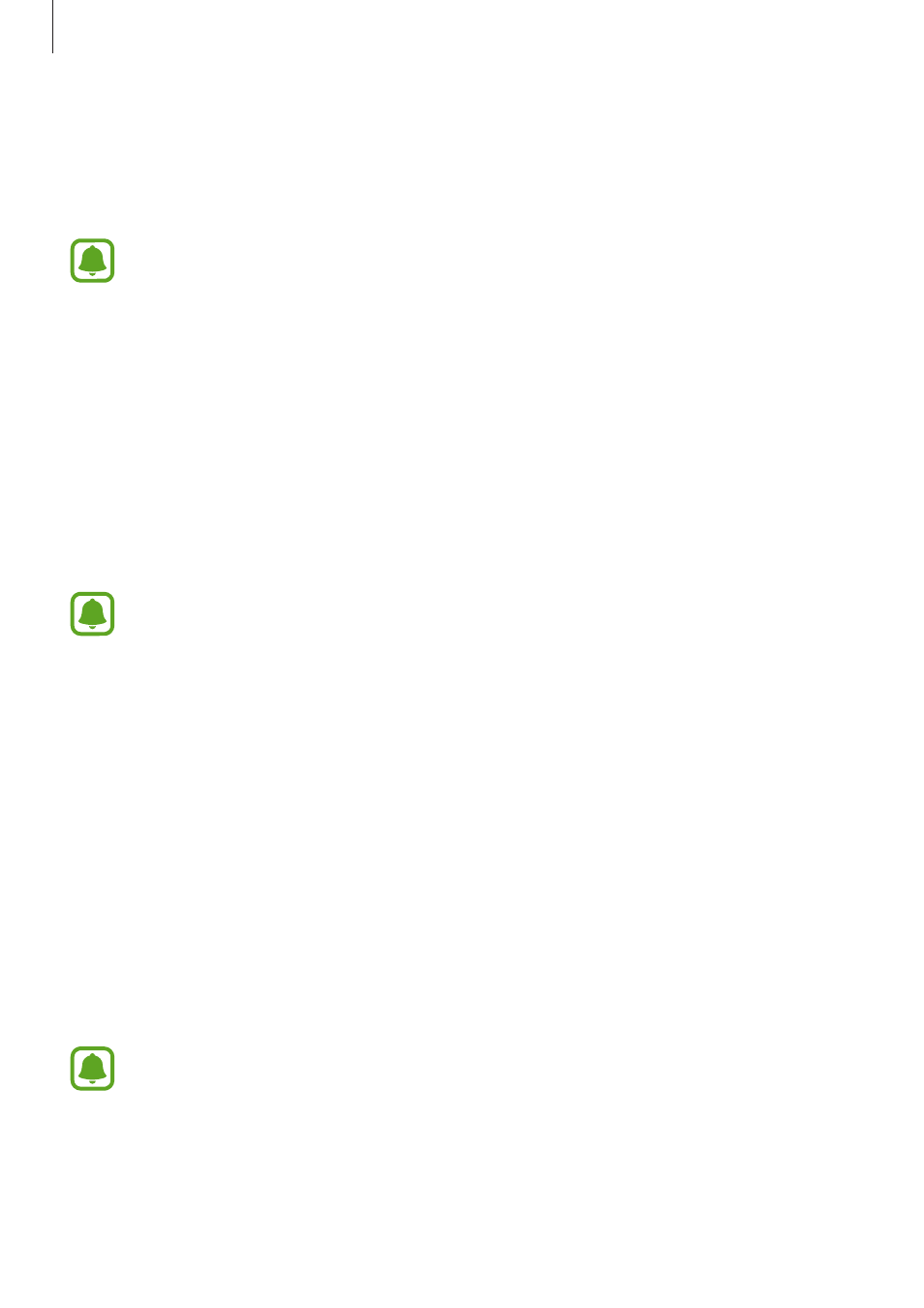
Settings
151
• Direct call: Set the device to make a voice call by picking up and holding the device near
your ear while viewing call, message, or contact details.
• Smart alert: Set the device to alert you if you have missed calls or new messages when
you pick up the device.
This feature may not work if the screen is turned on or the device is not on a flat
surface.
• Easy mute: Set the device to mute incoming calls or alarms by using palm motions or
facing the device’s screen downwards.
• Send SOS messages: Set the device to send help messages by pressing the Power
key three times. You can also send sound recordings along with the message to the
recipients. Refer to
for more information.
• Direct share: Set the device to display the people you contacted on the sharing options
panel to allow you to share content directly.
• Video enhancer: Enhance the image quality of your videos to enjoy brighter and more
vivid colours.
This feature may not be available in some apps.
Send SOS messages
In an emergency situation, quickly press the Power key three times. The device sends
messages to your emergency contacts. The messages include your location information.
1
On the Settings screen, tap Advanced features
→ Send SOS messages, and then tap the
switch to activate it.
2
Follow the on-screen instructions to add emergency contacts if you have not already
done so.
To send help messages with audio recordings or photos, tap the Attach audio recording or
Attach pictures switch to activate it.
The Attach pictures option may not be available depending on the region or service
provider.