Samsung pass – Samsung SM-G930F User Manual
Page 159
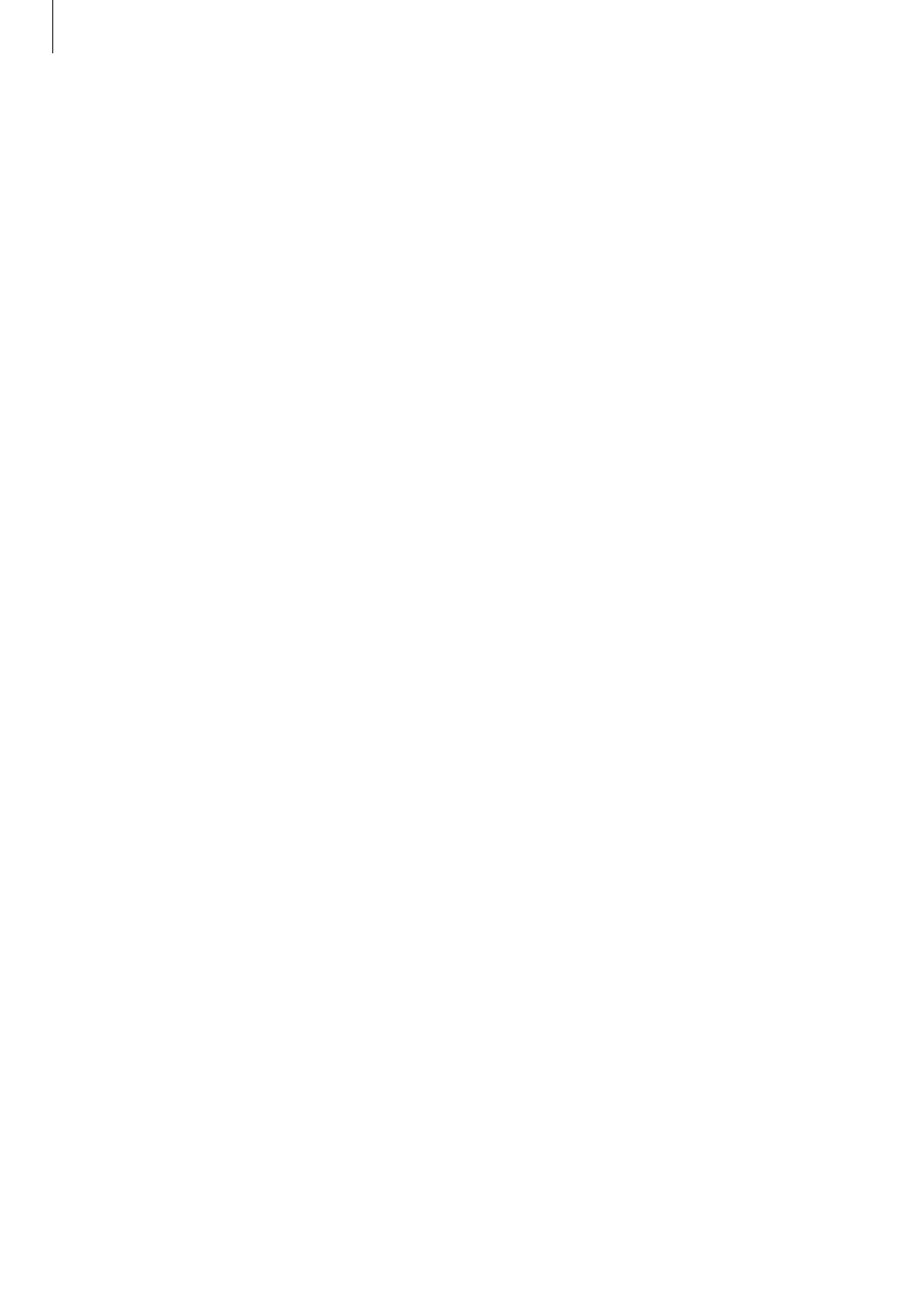
Settings
159
Unlocking the screen with fingerprints
You can unlock the screen with your fingerprint instead of using a pattern, PIN, or password.
1
On the Settings screen, tap Lock screen and security
→ Fingerprints.
2
Unlock the screen using the preset screen lock method.
3
Tap the Fingerprint unlock switch to activate it.
4
On the locked screen, place your finger on the Home key and scan your fingerprint.
Samsung Pass
Use Samsung Pass to verify your identity securely when accessing app services or websites via
your biometric data, rather than entering your ID or password.
Before you start
• To use this feature, your device must be connected to a mobile network.
• To use this feature, you must sign in to your Samsung account. For more information,
refer to
.
• The website sign-in feature is only available for websites that you access via the Internet
app. Some websites may not support this feature.
Registering Samsung Pass
Before using Samsung Pass, register your biometric data to Samsung Pass.
1
On the Settings screen, tap Lock screen and security
→ Samsung Pass.
2
Read the on-screen instructions and tap SIGN IN.
3
Enter your Samsung account ID and password and tap SIGN IN.
4
Read and agree to the terms and conditions, and tap NEXT.