Always on display, 40 always on display – Samsung SM-G930F User Manual
Page 40
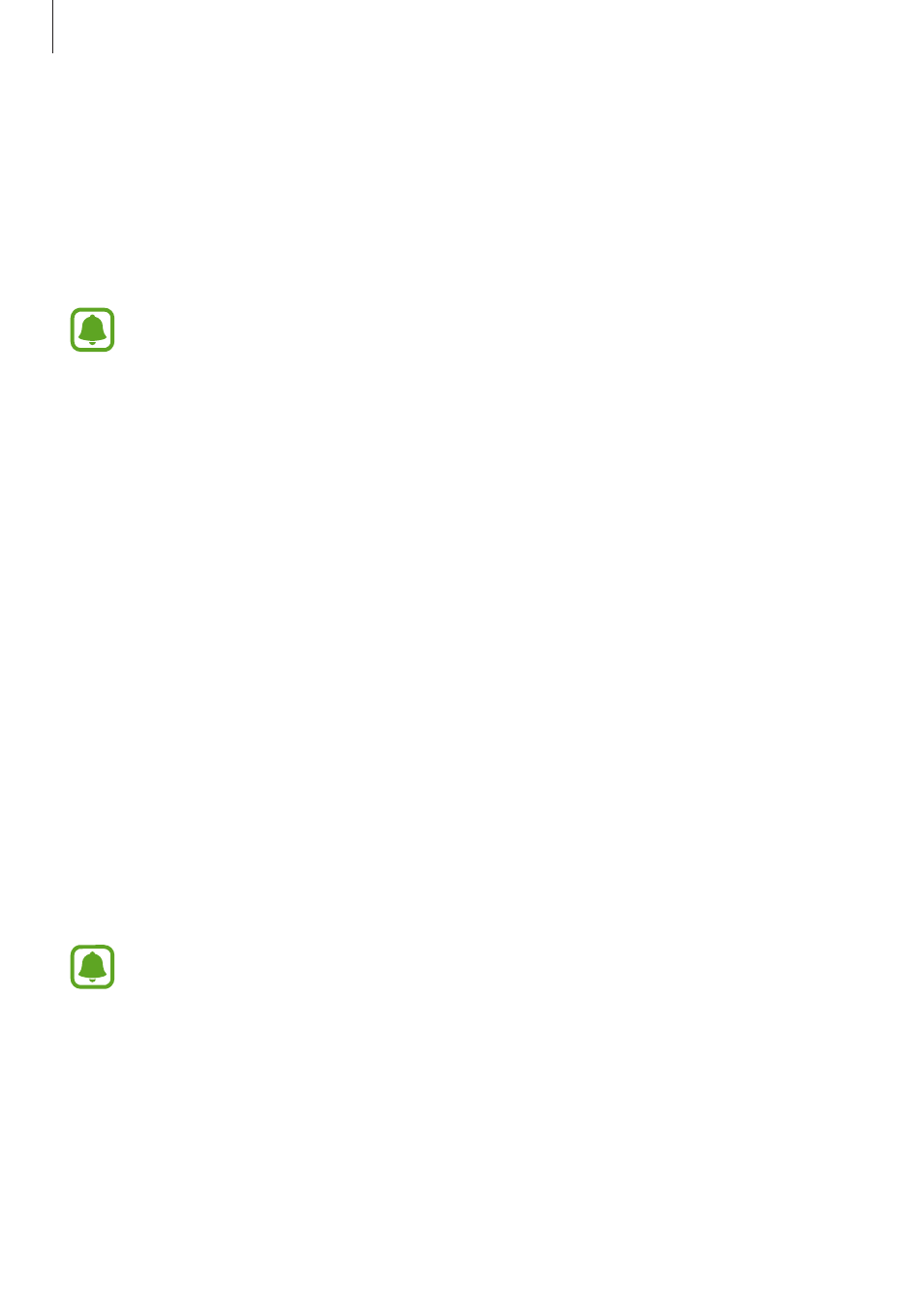
Basics
40
• PIN: Enter a PIN with at least four numbers to unlock the screen.
• Password: Enter a password with at least four characters, numbers, or symbols to unlock
the screen.
• None: Do not set a screen lock method.
• Fingerprints: Register your fingerprints to unlock the screen. Refer to
for more information.
You can set your device to perform a factory data reset if you enter the unlock code
incorrectly several times in a row and reach the attempt limit. On the Apps screen,
tap Settings
→ Lock screen and security → Secure lock settings and tap the Auto
factory reset switch to activate it.
Always On Display
You can set the device to display information, such as a clock, calendar, or image, on the
screen when it is turned off.
1
On the Apps screen, tap Settings
→ Display and home screen → Always On Display
and tap the switch to activate it.
2
Tap Layouts
→ Content to show and select an item to display.
• Clock: Select a clock style and a background image.
• Calendar: Select a calendar style.
• Image: Select an image to display on the screen when it is turned off.
When you select Clock or Calendar, you can set to display notification icons as well. Tap
the Show notifications switch to activate it.
When the screen is off, the device will display the selected information.
This feature will be deactivated when the battery power drops below 5 %.