Transferring data from your previous device, 55 transferring data from your previous, Device – Samsung SM-G930F User Manual
Page 55: Removing your samsung account, Transferring data via smart switch
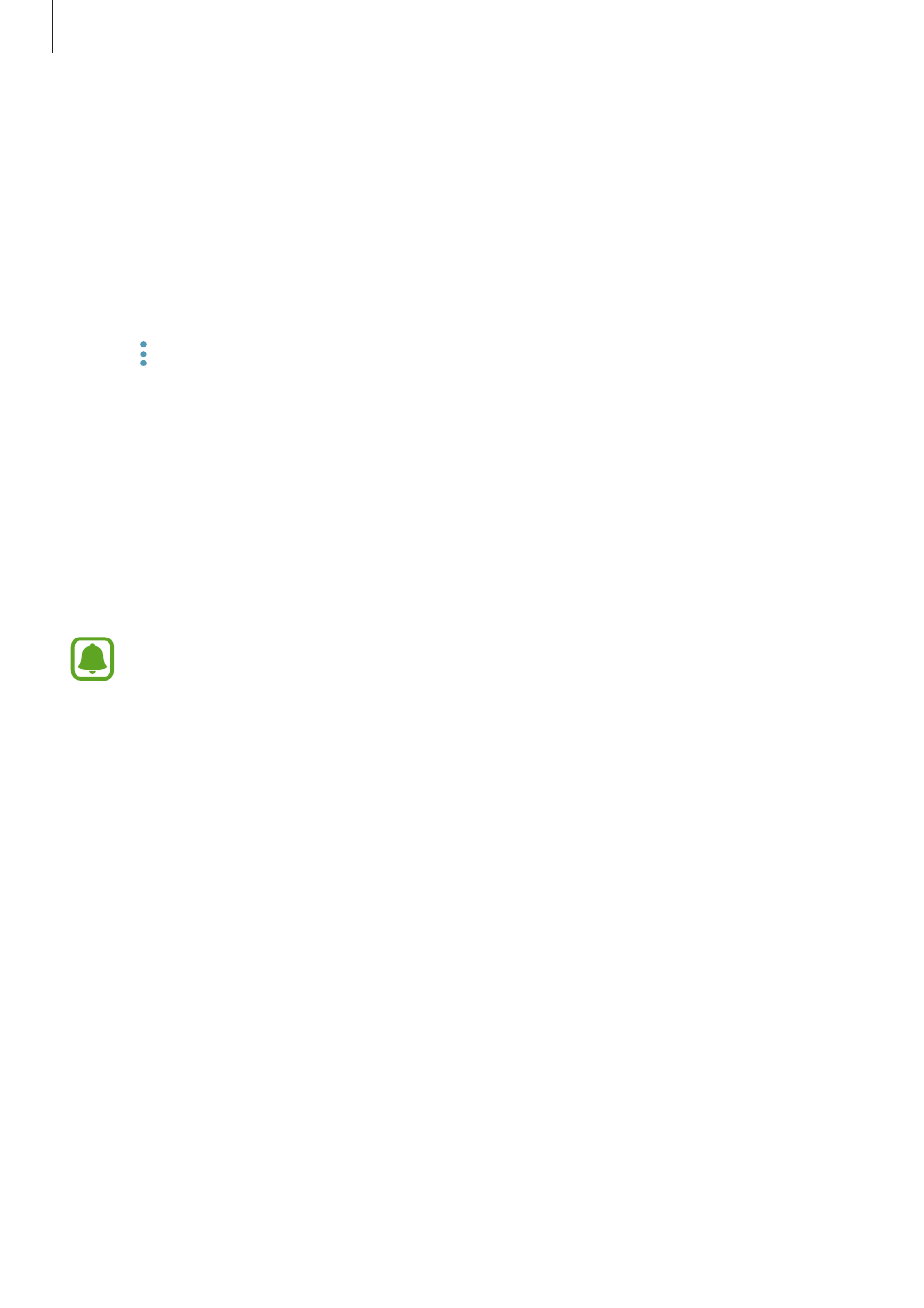
Basics
55
Removing your Samsung account
When you remove your registered Samsung account from the device, your data, such as
contacts or events, will also be removed.
1
On the Apps screen, tap Settings
→ Cloud and accounts → Accounts.
2
Tap Samsung account and tap the account to remove.
3
Tap
→ Settings → Remove account → REMOVE ACCOUNT.
4
Enter your Samsung account password and tap CONFIRM, and then tap REMOVE
ACCOUNT.
Transferring data from your previous device
You can transfer contacts, images, and other data from a previous device to your device via
Smart Switch (wirelessly or using a USB connector) or Samsung Cloud.
• This feature may not be supported on some devices or computers.
• Limitations apply. Visit
for details. Samsung
takes copyright seriously. Only transfer content that you own or have the right to
transfer.
Transferring data via Smart Switch
Transfer data between mobile devices via Smart Switch. You can launch Smart Switch by
tapping Apps
→ Settings → Cloud and accounts → Smart Switch. If you do not have the
app, download it from Galaxy Apps or Play Store.
Transferring data using a USB connector
You can connect your previous device to your device with the USB connector and a USB cable
to easily and quickly transfer data.
1
Plug the USB connector into the multipurpose jack of your device.