Blocking unwanted messages, Setting the message notification – Samsung SM-G930F User Manual
Page 79
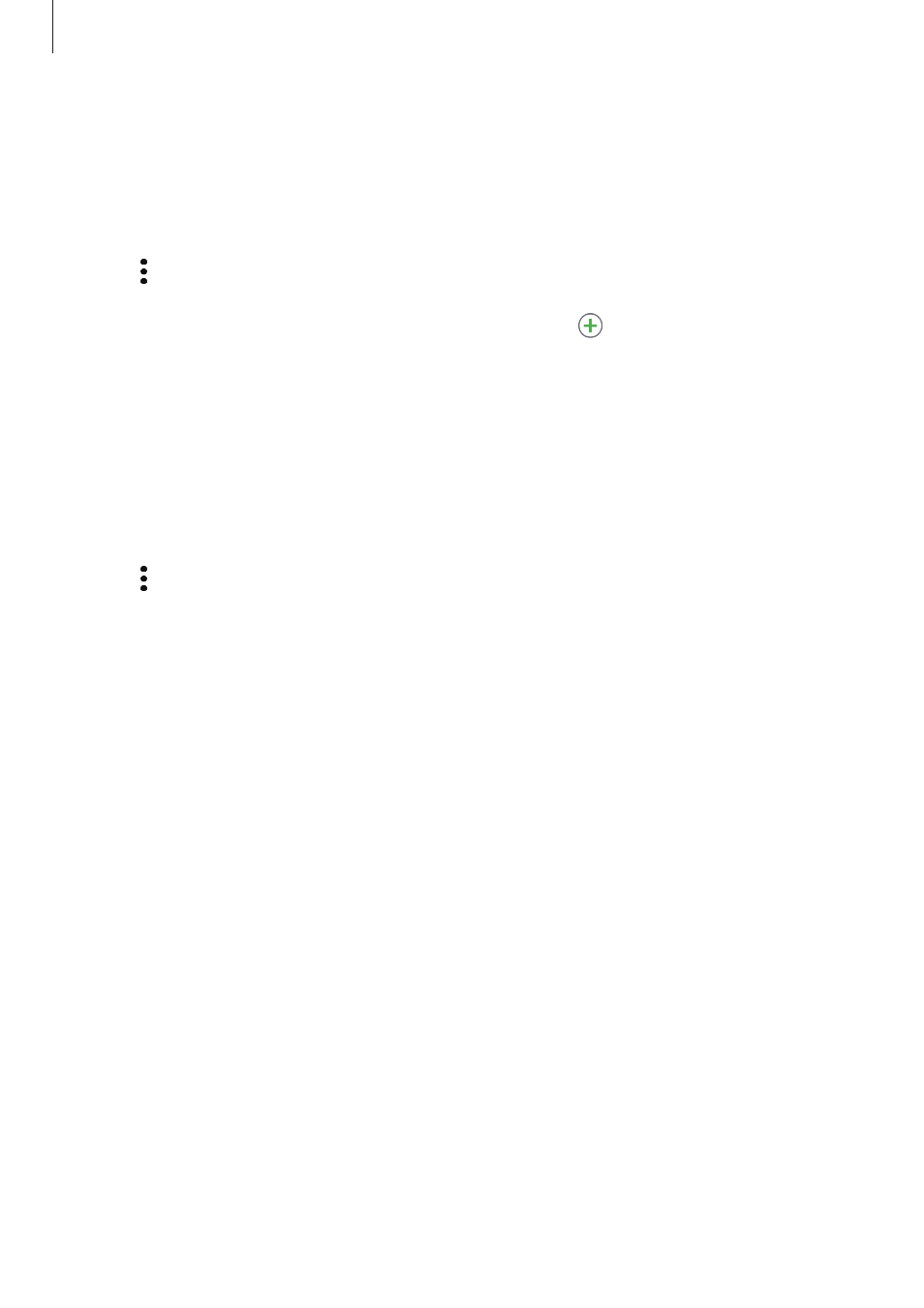
Applications
79
Blocking unwanted messages
Block messages from specific numbers added to your block list.
1
Tap Messages on the Apps screen.
2
Tap
→ Settings → Block messages → Block numbers.
3
Tap INBOX or CONTACTS, select a contact, and then tap .
To manually enter a number, tap Enter number, and then enter a phone number.
Setting the message notification
You can change notification sound, display options, and more.
1
Tap Messages on the Apps screen.
2
Tap
→ Settings → Notifications, and then tap the switch to activate it.
3
Change the notification settings.
• Notification sound: Change the notification sound.
• Vibrate when sound plays: Set the device to vibrate when you receive messages.
• Pop-up display: Set the device to display messages in pop-up windows.
• Preview message: Set the device to display message content on the locked screen
and in pop-up windows.
Setting a message reminder
You can set an alert at an interval to let you know that you have unchecked notifications.
If this feature is not activated, open the Apps screen, tap Settings
→ Accessibility →
Notification reminder, and then tap the switch to activate it. Then, tap the Messages switch
to activate it.