Hyperlapse – Samsung SM-G930F User Manual
Page 93
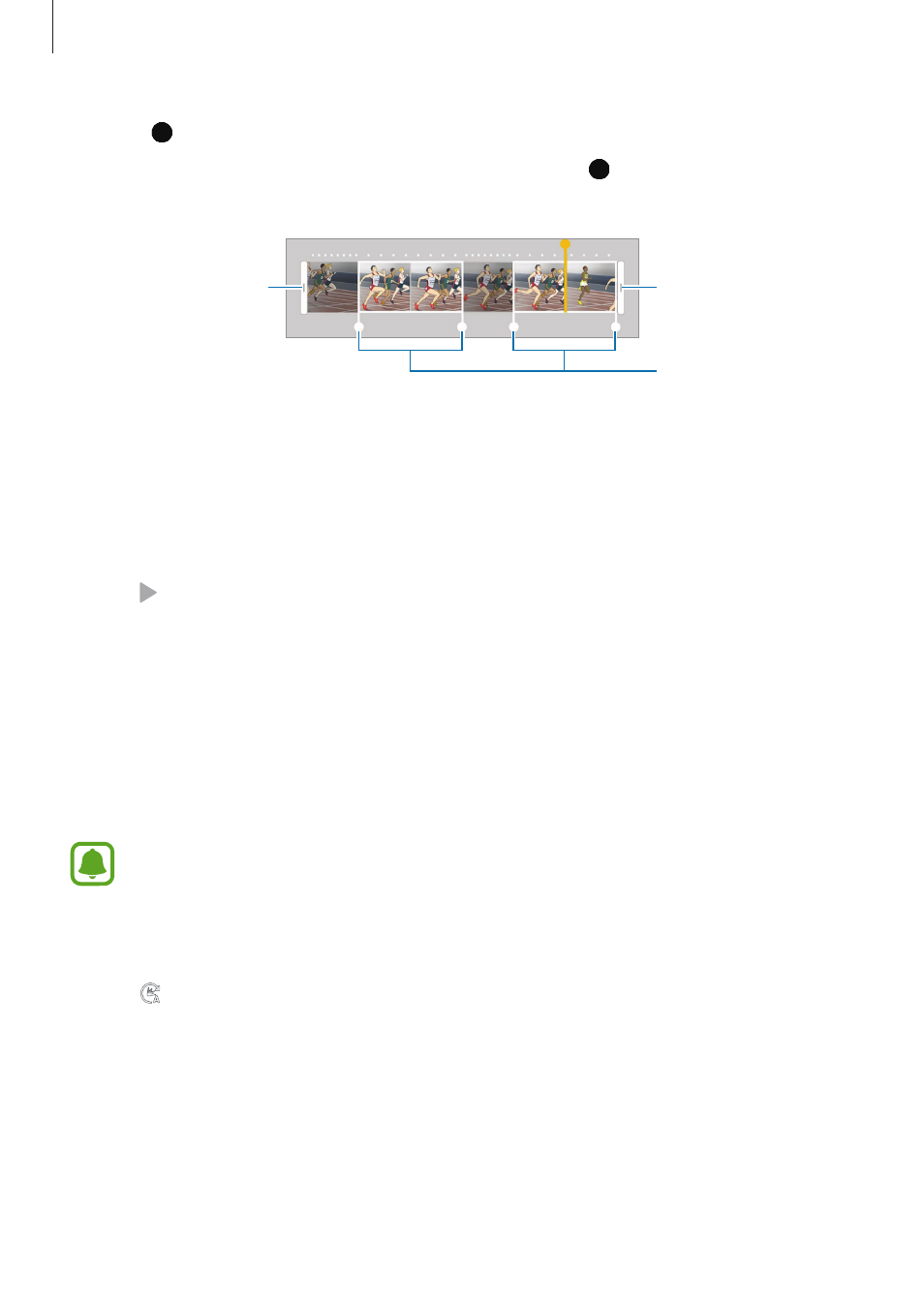
Applications
93
5
Drag to select the area of the video to be played in slow motion.
To set a slow motion section more precisely, tap and hold , and then drag your finger
to the left or right to move through the section frame by frame.
Slow motion sections
End bracket
Start bracket
6
Tap the slow motion section and use the following options:
• Split: Divide the section into two parts.
• Delete: Delete one of the divided sections.
• Speed: Change the playback speed of the selected section.
7
Tap to preview the video.
8
Tap EXPORT to save the video as a new file.
Hyperlapse
Record scenes, such as passing people or cars, and view them as fast-motion videos. The
frame rate is automatically adjusted to record smoother, less shaky fast-motion videos while
walking, travelling by vehicle, and more.
In this mode, auto focusing will not operate.
1
On the shooting modes list, tap Hyperlapse.
2
Tap and select a frame rate option.
If you set the frame rate to Auto, the device will automatically adjust the frame rate
according to the changing rate of the scene.