Bluetooth® wireless technology, Connecting to an nfc compatible device, Naming your device – Sony XPeria XZ F8331 User Manual
Page 119: Pairing with another bluetooth, Device
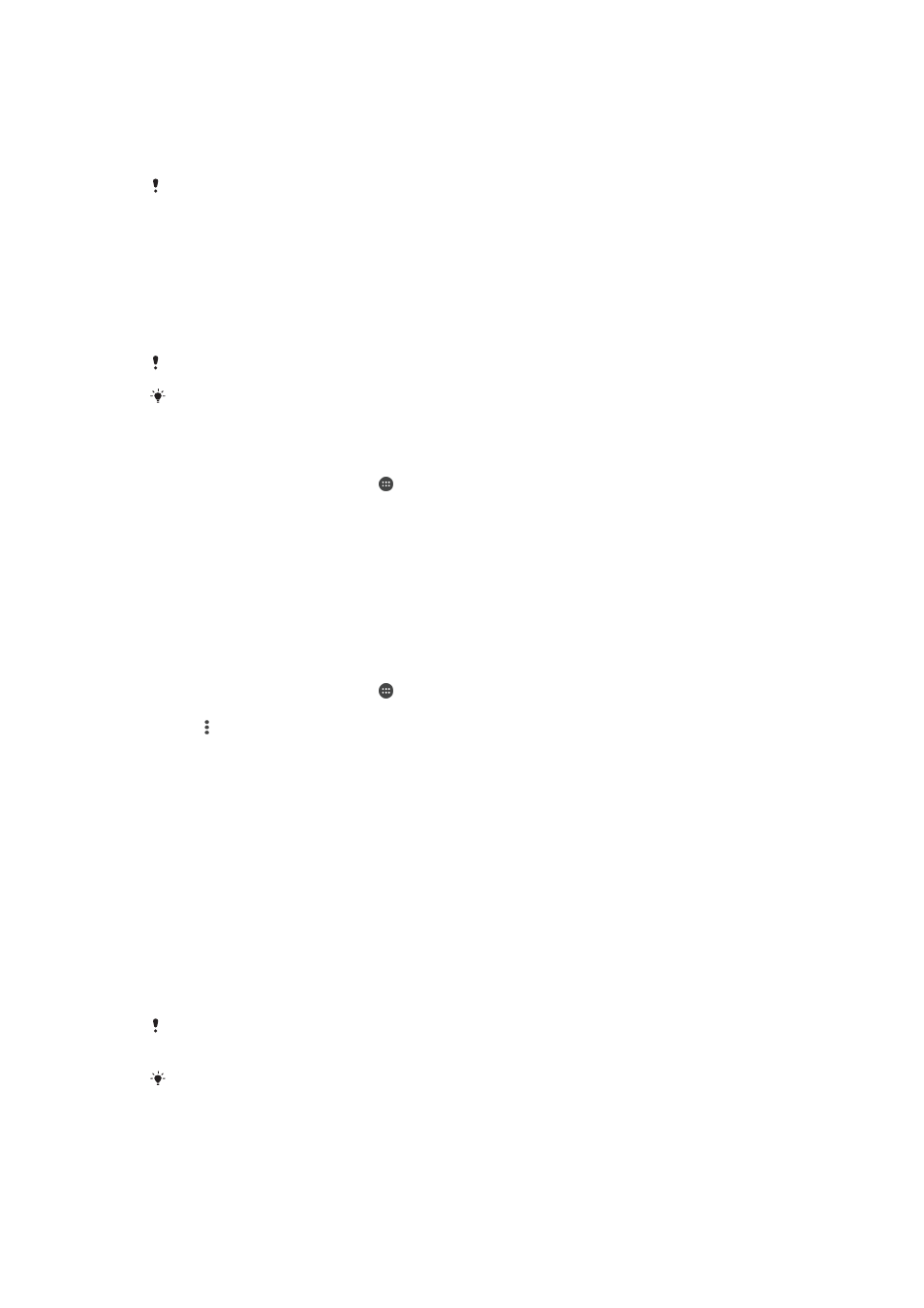
Connecting to an NFC compatible device
You can connect your device to other NFC compatible devices produced by Sony,
such as a speaker or a headphone. When establishing this kind of connection, refer
to the User guide of the compatible device for more information.
You may need to have Wi-Fi or Bluetooth® activated on both devices for the connection to
work.
Bluetooth® wireless technology
Use the Bluetooth® function to send files to other Bluetooth® compatible devices, or
to connect to handsfree accessories. Bluetooth® connections work better within 10
metres (33 feet), with no solid objects in between. In some cases you have to
manually pair your device with other Bluetooth® devices.
Interoperability and compatibility among Bluetooth® devices can vary.
If you are using a device with multiple users, each user can change the Bluetooth® settings,
and the changes affect all users.
To turn the Bluetooth
®
function on or off
1
From your
Home screen, tap .
2
Find and tap
Settings > Bluetooth.
3
Tap the
Bluetooth slider to enable or disable the function.
Naming your device
You can give your device a name. This name is shown to other devices after you
have turned on the Bluetooth
®
function and your device is set to visible.
To give your device a name
1
Make sure that the Bluetooth
®
function is turned on.
2
From your
Home screen, tap .
3
Find and tap
Settings > Bluetooth.
4
Tap >
Rename this device.
5
Enter a name for your device.
6
Tap
Rename.
Pairing with another Bluetooth
®
device
When you pair your device with another device, you can for example connect your
device to a Bluetooth
®
headset or a Bluetooth
®
car kit, and use these other devices
to share music.
Once you pair your device with another Bluetooth
®
device, your device remembers
this pairing. When pairing your device with a Bluetooth
®
device for the first time, you
may need to enter a passcode. Your device will automatically try the generic
passcode 0000. If this does not work, refer to the user guide for your Bluetooth
®
device to get the device passcode. You do not need to re-enter the passcode the
next time you connect to a previously paired Bluetooth
®
device.
Some Bluetooth
®
devices, for example, most Bluetooth
®
headsets, require you to both pair
and connect with the other device.
You can pair your device with several Bluetooth
®
devices, but you can only connect to one
Bluetooth
®
profile at the same time.
119
This is an Internet version of this publication. © Print only for private use.