Support and legal, Support application, Xperia™ tips – Sony XPeria XZ F8331 User Manual
Page 130: Help in menus and applications, Running diagnostic tests on your device, Restarting, resetting and repairing, Xperia™ tips
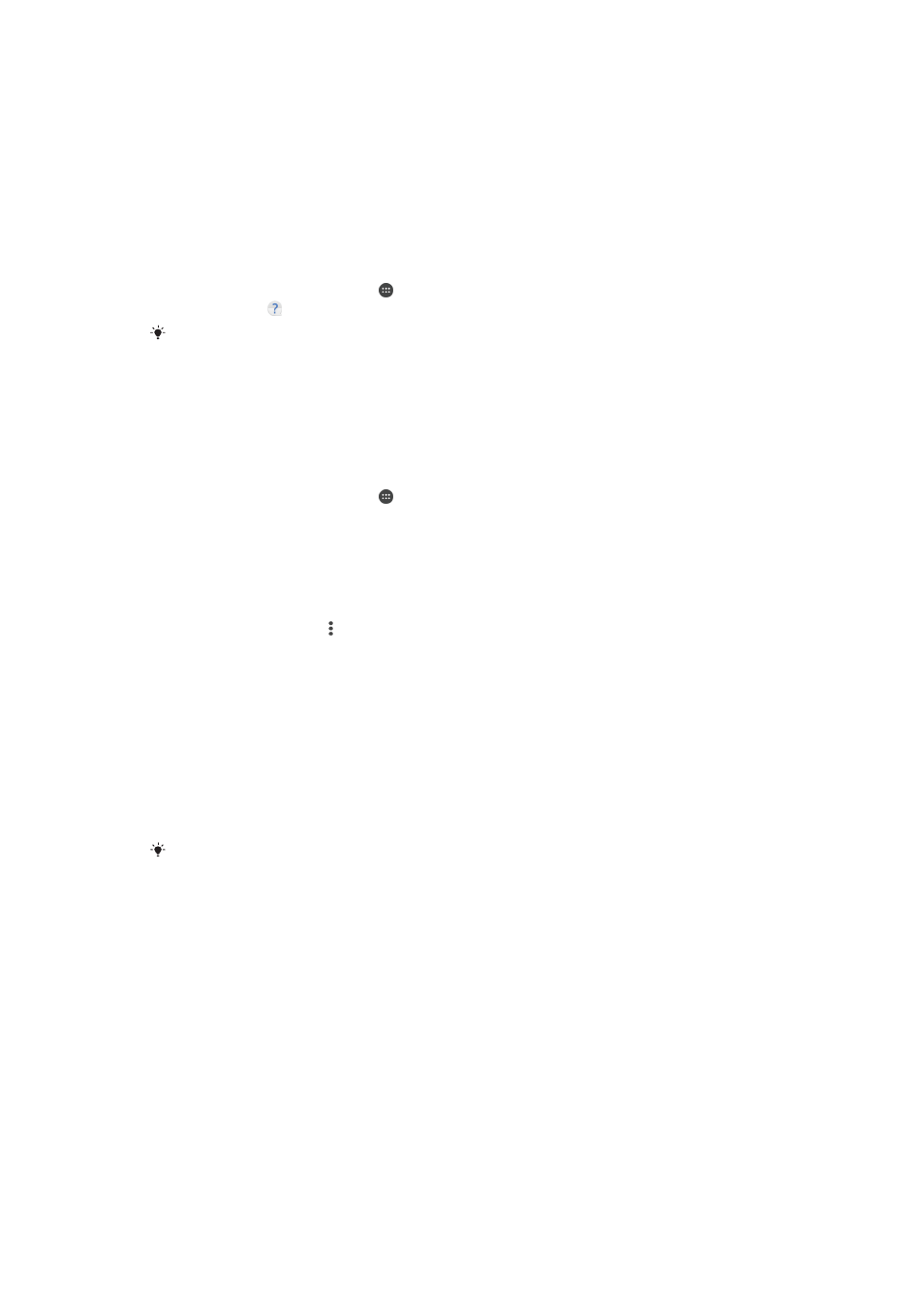
Support and legal
Support application
Use the Support application on your device to browse User guides, troubleshooting
guides, and to find information about software updates and other product-related
information.
To access the Support application
1
From your
Home screen, tap .
2
Find and tap , then select the required support item.
Connect to the Internet when using the Support application for the best available support.
Xperia™ Tips
Using Xperia™ Tips you can get useful information for your device via notifications,
and learn all you need to get started.
To enable or disable Xperia™ Tips
1
From your
Home screen, tap .
2
Find and tap
Settings > Introduction & Tips.
3
Tap the
Xperia™ Tips slider.
Help in menus and applications
Some applications and settings have help available in the options menu, which is
normally indicated by in the individual applications.
Running diagnostic tests on your device
The Xperia™ Diagnostics application can test a specific function or run a full
diagnostic test to check if your Xperia™ device is working properly.
Xperia™ Diagnostics can:
•
Assess potential hardware or software issues on your Xperia™ device.
•
Analyse how well applications perform on your device.
•
Log the number of dropped calls during the previous 10 days.
•
Identify installed software and provide useful details about your device.
The Xperia™ Diagnostics application is pre-installed on most Android™ devices from Sony. If
the Diagnostics option is not available under
Settings > About phone or from the TOOLS
menu in the Support application, you can download a light version using the Play Store™
application.
Restarting, resetting and repairing
You can force your device to restart or shut down if it stops responding or won't
restart normally. No settings or personal data get deleted.
You can also reset your device to its original factory settings. This action is
sometimes necessary if your device stops functioning properly, but note that if you
want to keep any important data, you should first back up this data to a memory card
or other non-internal memory. For more information, see
content on page 43.
130
This is an Internet version of this publication. © Print only for private use.