Battery optimisation, Power saving modes – Sony XPeria XZ F8331 User Manual
Page 38
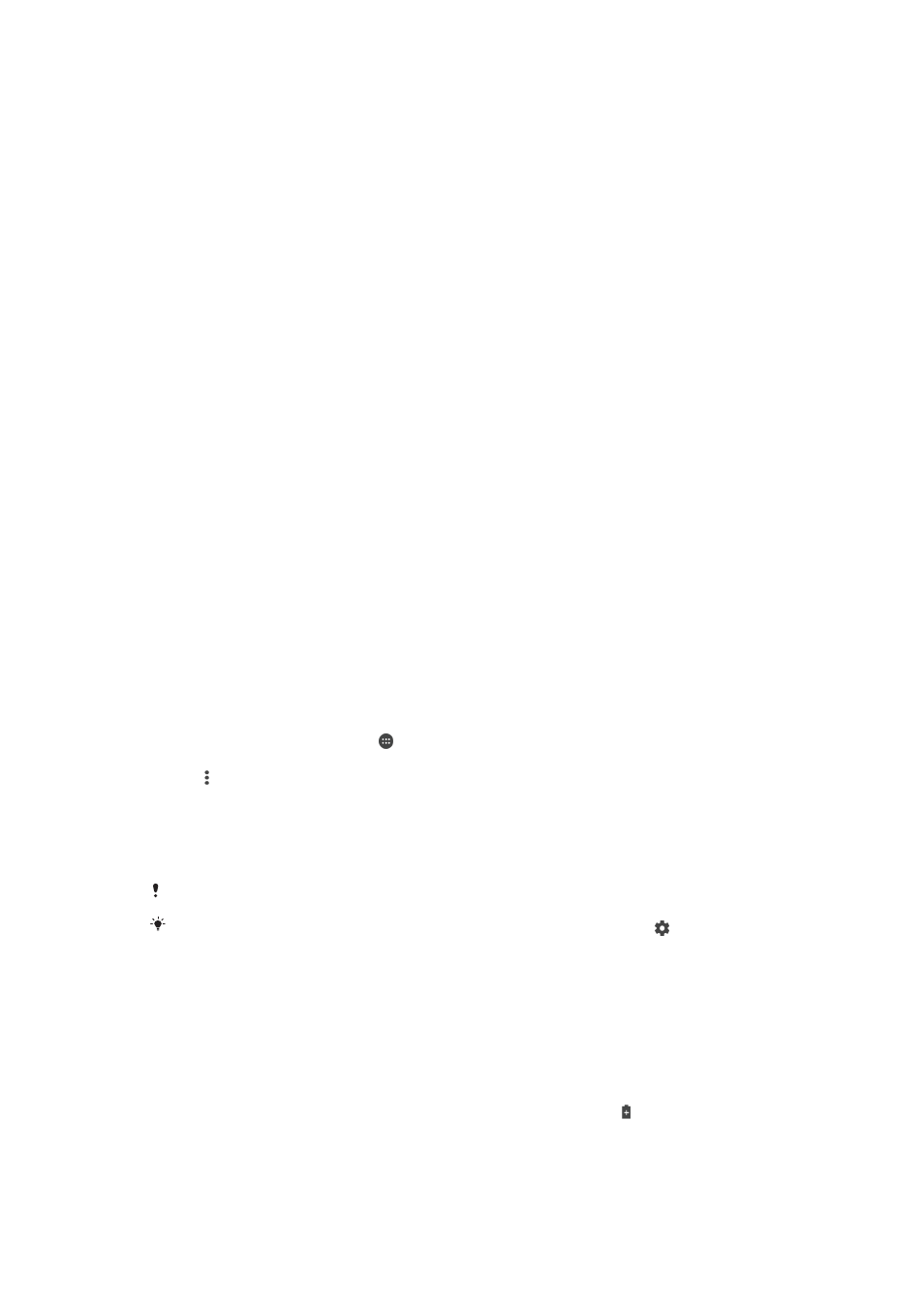
•
Lower the screen brightness level, see
Screen settings on page 58.
•
Turn off Bluetooth®, Wi-Fi and location services when you don't need these
features.
•
Turn off your device or use Airplane mode if you are in an area with no or low
network coverage. Otherwise, your device repeatedly scans for available
networks, and this consumes power.
•
Use a Wi-Fi network instead of roaming when abroad. Roaming is scanning for
your home network and puts additional demands on your battery as your
device must transmit with a higher output power, see
•
Change the synchronisation settings for your email, calendar and contacts, see
Synchronising with online accounts on page 55.
•
Check the applications that have a high battery consumption and consider the
battery saving tips provided on your device for these applications.
•
Change the notification level for an application, see
Notifications on page 29.
•
Turn off the location-sharing permission for an application, see
settings on page 60.
•
Uninstall applications that you are not using, see
page 24.
•
Use a Sony™ original handsfree device to listen to music. Handsfree devices
consume less battery than your device's loudspeakers.
•
Restart your device every now and then.
Battery optimisation
Battery optimisation is a powerful and convenient built-in mode which improves your
battery life significantly by reducing battery consumption when you are not using the
device or certain apps.
This is achieved by suspending battery draining network activities, such as location
services, syncing and Wi-Fi scanning in the background when you have not been
using your device for a long time.
Phone calls and SMS messaging are not affected.
You cannot disable Battery optimisation, but you can exempt applications from being
optimised.
To make specific applications exempt from battery optimisation
1
From your
Home screen, tap .
2
Find and tap
Settings > Battery.
3
Tap and select
Battery optimisation. You will see a list of applications that are
not optimised.
4
To add or remove applications from this list, tap
Apps and select or de-select
an application from the list to edit its optimisation settings.
5
The list of applications that are not optimised will get updated according to
your settings.
You cannot exempt applications from being optimised by Ultra STAMINA mode.
You can also configure
Battery optimisation from the Apps menu by tapping > Special
access.
Power saving modes
There are several power saving modes available for you to use if you want to make
your battery last longer:
STAMINA
mode
Depending on the STAMINA level, different features will be restricted or disabled in order
to reduce battery consumption. These include rendering performance, animation and
screen brightness, image enhancement, background app data syncing, vibration (except
for incoming calls), streaming and GPS (while the screen is off). appears in the status
bar.
Ultra
STAMINA
mode
In addition to the features disabled by STAMINA mode, Ultra STAMINA mode disables
Mobile Data and Wi-Fi. The app selection is limited and widgets (except for Clock) are
disabled. Calling and SMS are still available. The Home screen is changed to a special
38
This is an Internet version of this publication. © Print only for private use.