X-reality™ for mobile, Super-vivid mode, Enhancing the sound output – Sony XPeria XZ F8331 User Manual
Page 63: X-reality™ for mobile
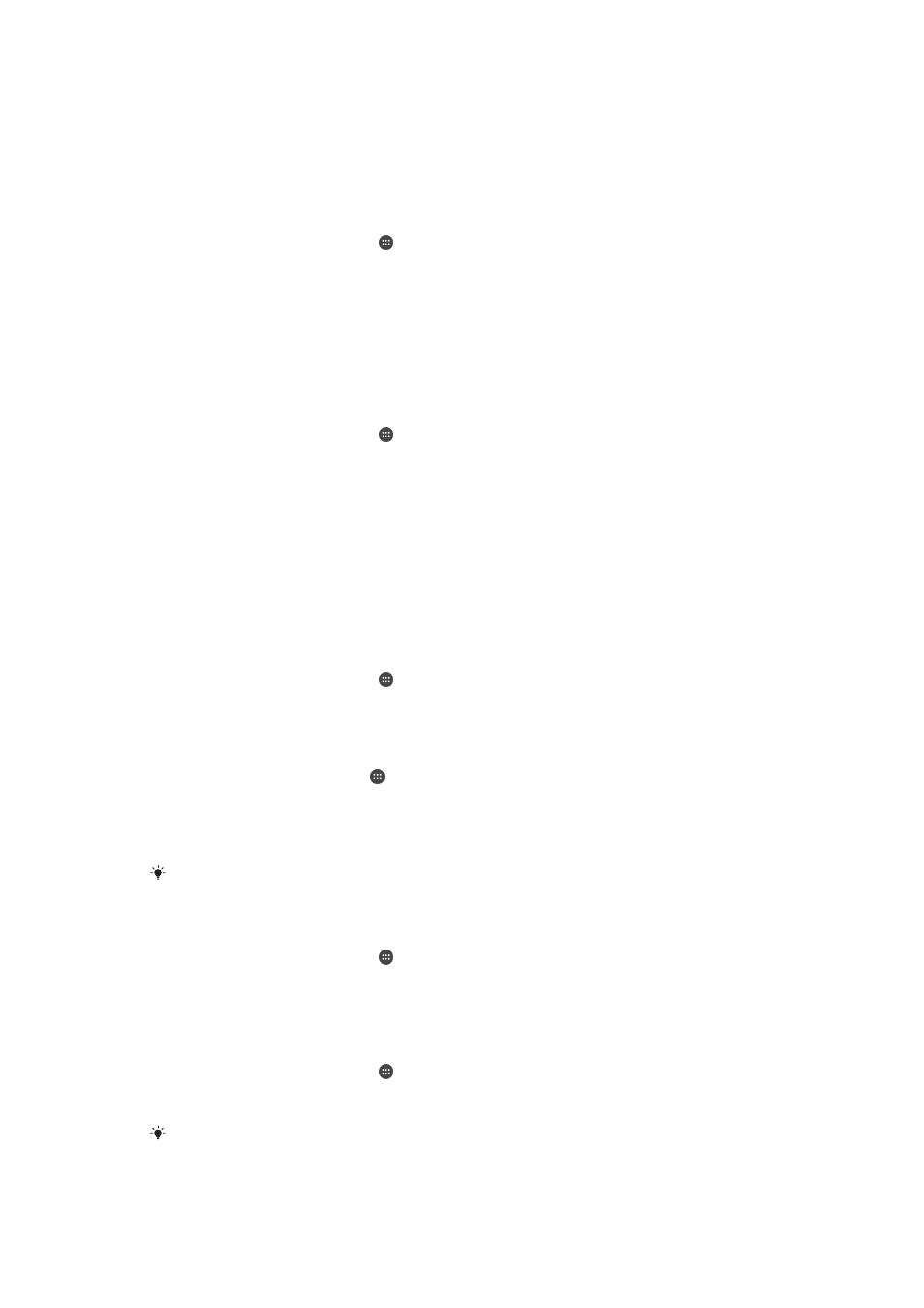
X-Reality™ for mobile
Sony's X-Reality™ for mobile technology improves the viewing quality of photos and
videos, giving you clearer, sharper and more natural images. X-Reality™ for mobile is
turned on by default, but you can turn it off if you want to reduce battery
consumption.
To turn on X-Reality™ for mobile
1
From your
Home screen, tap .
2
Find and tap
Settings > Display > Image enhancement.
3
Tap the
X-Reality for mobile radio button if it is not already selected.
Super-vivid mode
Super-vivid mode enhances the colour brightness and saturation of your photos and
videos while you view them on your device.
To turn on Super-vivid mode
1
From your
Home screen, tap .
2
Find and tap
Settings > Display > Image enhancement.
3
Tap the
Super-vivid mode radio button if it is not already selected.
Enhancing the sound output
You can enhance the sound of your device by manually enabling individual sound
settings such as Equaliser and Surround sound. You can enable the Dynamic
normaliser to minimise volume differences between songs or videos. You can also
improve the quality of compressed music files to near High-resolution Audio quality
when you are using a wired headphone.
To enhance the sound output automatically
1
From your
Home screen, tap .
2
Find and tap
Settings > Sound > Audio settings.
3
Enable the
ClearAudio+ function by tapping the slider.
To adjust the sound settings manually
1
From the Home screen, tap .
2
Find and tap
Settings > Sound > Audio settings.
3
If the
ClearAudio+ function is enabled, tap the slider to disable it.
4
Tap
Sound effects > Equaliser.
5
Adjust the sound settings by dragging the frequency band buttons up or down.
The manual adjustment of sound output settings has no effect on voice communication
applications. For example, there is no change in the voice call sound quality.
To minimise volume differences using the Dynamic normaliser
1
From your
Home screen, tap .
2
Find and tap
Settings > Sound > Audio settings.
3
Disable the
DSEE HX function by tapping the slider, if it is enabled.
4
Enable the
Dynamic normaliser function by tapping the slider.
To upgrade the quality of compressed music files
1
From your
Home screen, tap .
2
Find and tap
Settings > Sound > Audio settings.
3
Enable the
DSEE HX function by tapping the slider.
This setting is only available for wired headphones that support High-resolution Audio.
63
This is an Internet version of this publication. © Print only for private use.