Noise cancellation, Multiple user accounts, Noise cancellation multiple user accounts – Sony XPeria XZ F8331 User Manual
Page 64
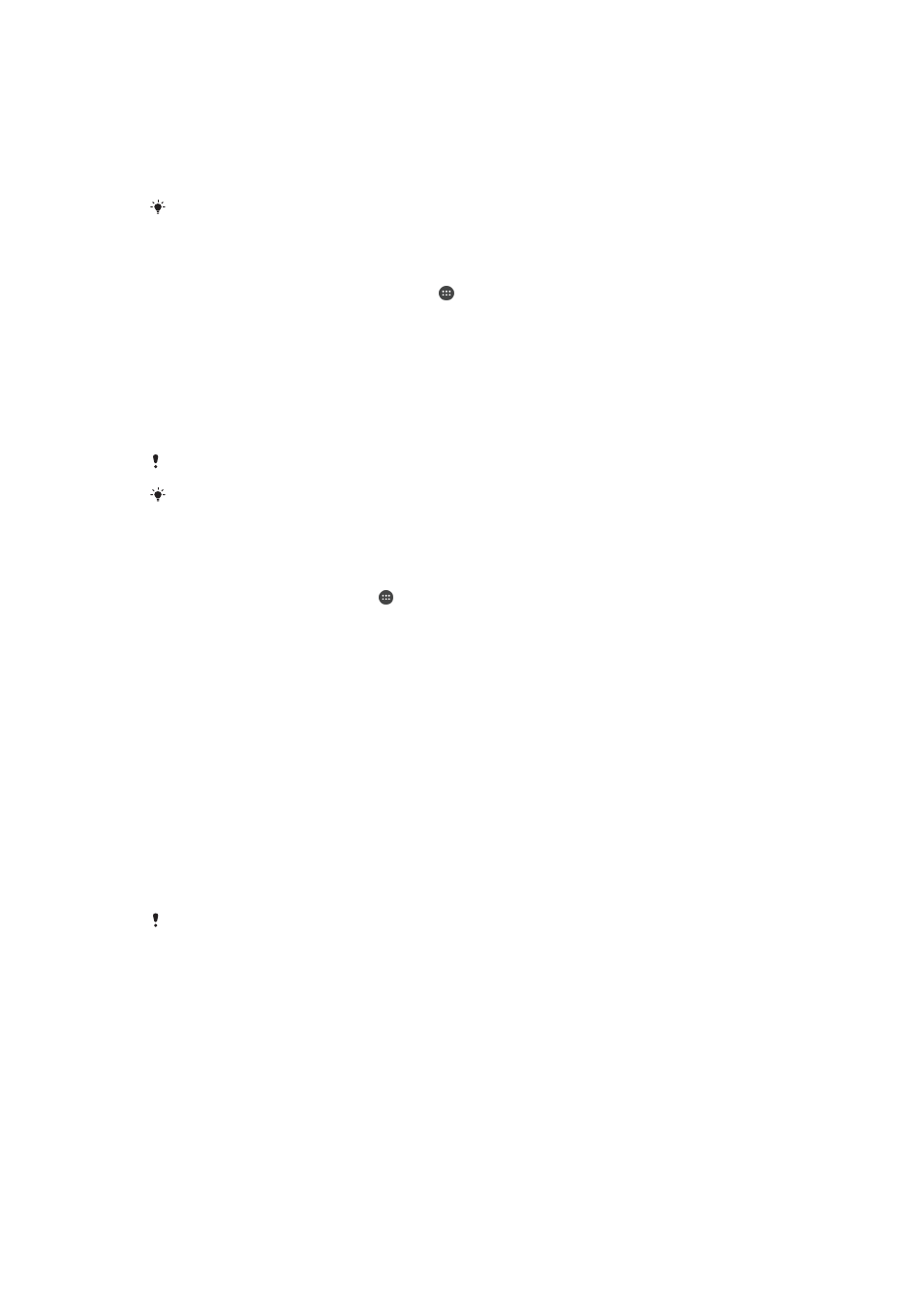
Noise cancellation
Your device supports noise cancelling headsets. By using a noise cancelling headset
with your device, you can get much clearer audio quality when listening, for example,
to music in a noisy environment, such as on a bus, a train or a plane. You can also
use this feature to create a silent environment in which to study, work or read.
To ensure optimal performance, noise cancelling headsets from Sony are recommended.
To use a noise cancelling headset
1
Connect the noise cancelling headset to your device.
2
From your
Home screen, find and tap > Settings > Sound > Accessory
settings > Noise cancelling, then enable the Noise cancelling function by
tapping the slider.
3
Tap
Headset/Headphone type, and select the type of your headset/headphone.
4
If you want
Noise cancelling to be enabled only during music or video playback
or when the screen is active, tap the
Power saver mode slider to enable this
function.
5
If you want
Noise cancelling to be enabled for as long as the headset is
connected, tap the
Power saver mode slider to disable this function.
A noise cancelling headset may not be included with your device at purchase.
You can also enable the
Noise cancelling function via the Quick settings panel when a noise
cancelling headset is connected to your device.
To adjust the settings to the noise environment
1
Make sure a noise cancelling headset is connected to your device.
2
From your
Home screen, tap .
3
Find and tap
Settings > Sound > Accessory settings > Noise cancelling > Noise
environment.
4
Select the relevant noise environment type, then tap
OK.
Multiple user accounts
Your device supports multiple user accounts so that different users can log in
separately to the device and use it. Multiple user accounts work well in situations
where you share the same device with other people or lend your device to someone
to use for a while. The user who sets up the device for the first time becomes the
owner of the device. Only the owner can manage the accounts of other users. Apart
from the owner account, there are two different types of accounts:
•
Regular User: This account type is suitable for someone who regularly uses your
device.
•
Guest User: Enable the guest account option for someone who just wants to use your
device temporarily.
Some features are only available to the owner. For example, only the owner can allow
downloads from sources other than Google Play™.
About the Regular User account
By adding Regular User accounts, you can allow different users to have different
home screens, wallpapers and general settings. They also get separate access to
applications and memory storage for files such as music and photos. You can add up
to seven regular user accounts on your device.
64
This is an Internet version of this publication. © Print only for private use.