Adding medical and emergency contact information – Sony XPeria XZ F8331 User Manual
Page 79
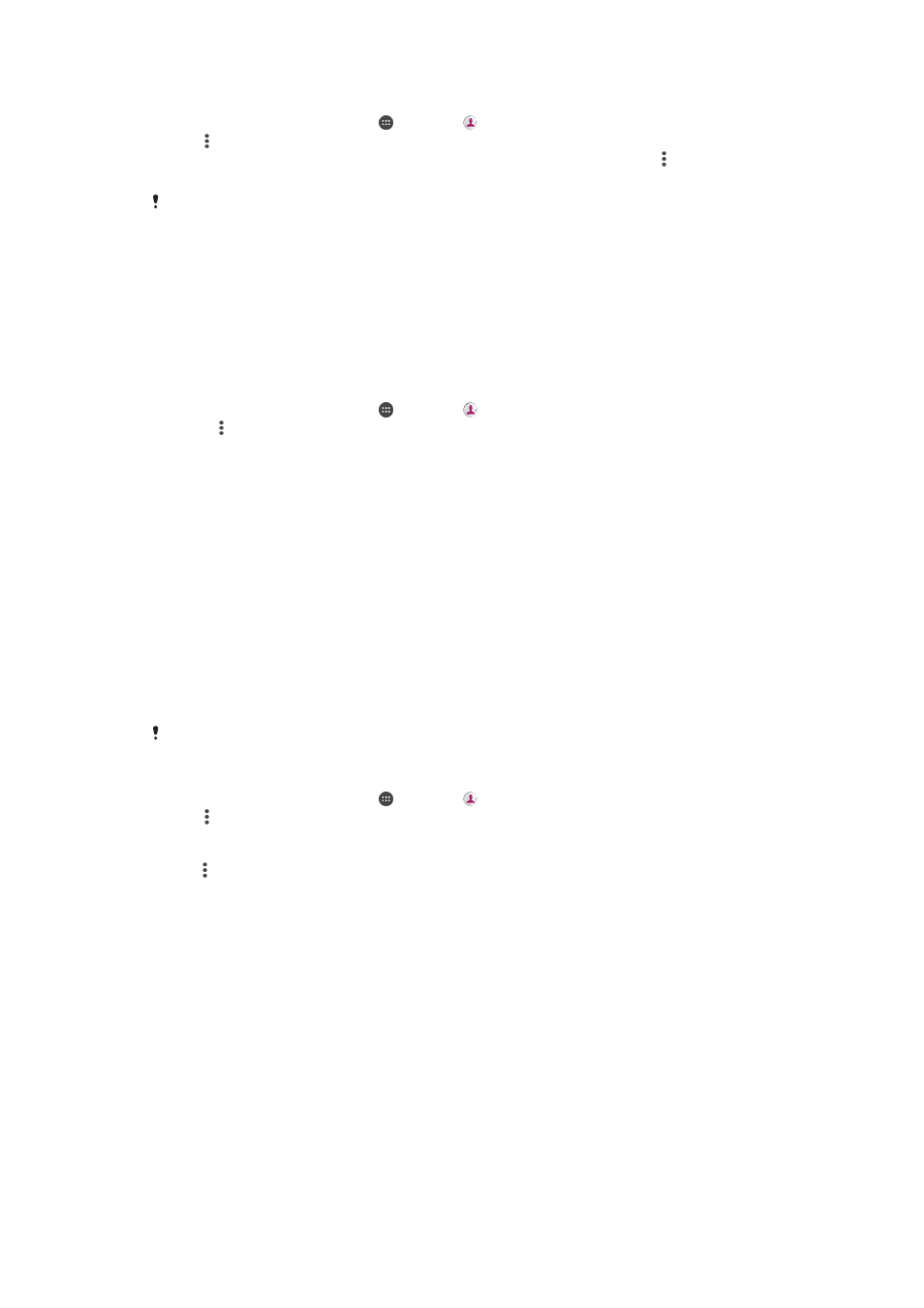
To synchronise contacts on your new device with a synchronisation account
1
From your
Home screen, tap , then tap .
2
Tap , then tap
Manage accounts.
3
Select the account that you want to sync your contacts with, then tap >
Sync
now.
You need to be signed in to the relevant sync account before you can sync your contacts with
it.
Other methods for transferring contacts
There are several other ways to transfer contacts from your old device to your new
device. For example, you can copy contacts to a memory card, use Bluetooth
®
technology, or save contacts to a SIM card. For more specific information about
transferring the contacts from your old device, refer to the relevant User guide.
To import contacts from a memory card
1
From your
Home screen, tap , then tap .
2
Press , then tap
Import/export > Import from .vcf file.
3
Select where to store your contacts.
4
Tap
SD card.
5
Select the files that you want to import by tapping them.
To import contacts using Bluetooth
®
technology
1
Make sure you have the Bluetooth
®
function turned on and that your device is
set to visible.
2
When you are notified of an incoming file to your device, drag the status bar
downwards and tap the notification to accept the file transfer.
3
Tap
Accept to start the file transfer.
4
Drag the status bar downwards. When the transfer is complete, tap the
notification.
5
Tap the received file and select where to store your contacts.
To import contacts from a SIM card
When transferring contacts to or from a SIM card, some contacts may get duplicated at the
destination. For information on how to resolve this, see
Avoiding duplicate entries in the
on page 81.
1
From your
Home screen, tap , then tap .
2
Tap , then tap
Import/export > Select contacts to import.
3
Select where to store your contacts.
4
To import an individual contact, find and tap the contact. To import all contacts,
tap , then tap
Import all.
Adding medical and emergency contact information
You can add and edit emergency information in the Contacts application. You can
enter medical details, such as allergies and medications that you are using, plus
information about relatives and friends who can be contacted in case of emergency.
After setup, your emergency information can be accessed from the security lock
screen. This means that even if the screen is locked, for example, by a PIN, pattern or
password, emergency personnel can still retrieve your emergency information.
79
This is an Internet version of this publication. © Print only for private use.