LEI Electronics PLJOGBK User Manual
Page 11
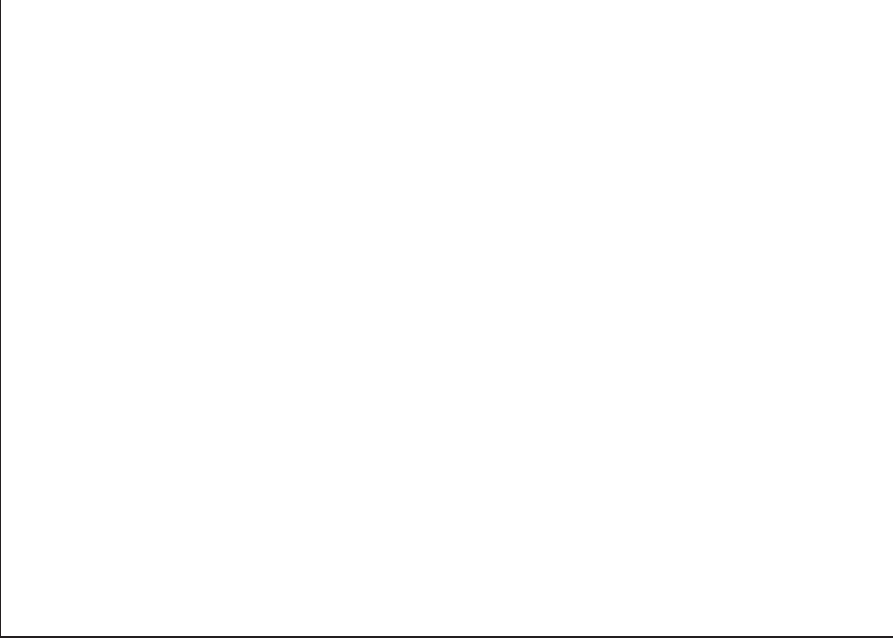
- 10 -
7.2 Streaming audio
1. Ensure headset is turned on.
2. From Menu bar, click the Bluetooth icon, click Proline Jogger, then select “Use
Headset” (or “Use as Audio Device”).
3. The connection may take a few moments but should establish automatically. If
there is a problem, open Sound Preferences and ensure Proline Jogger is
selected as the audio output/input.
4. Your headset is now ready to use with your audio/video applications.
7.3 For Skype call (Skype ver 5.7 for Mac OS X)
1. Ensure headset is turned on and Bluetooth headset is connected and enabled in
the Sound system preferences.
2. Open the Skype app and login using your Skype name and password
3. To verify that Skype is using the Bluetooth headset for making/receiving calls, go
the Menu bar and click on Skype ➔ Preferences
4. Click on the “Audio/Video” tab and ensure that the Microphone, Ringing and
Speakers are set to “Proline Jogger”
5. Close the Preferences screen
6. To verify that the headset is connected and working properly, click on “Contacts”
in the left column and make a call to “Skype test call” to verify sound and quality.
7. If you cannot hear your message played back, please check the settings in Skype