On-screen menu, 2 on-screen menu – Lumens Technology DC166 User Manual
Page 20
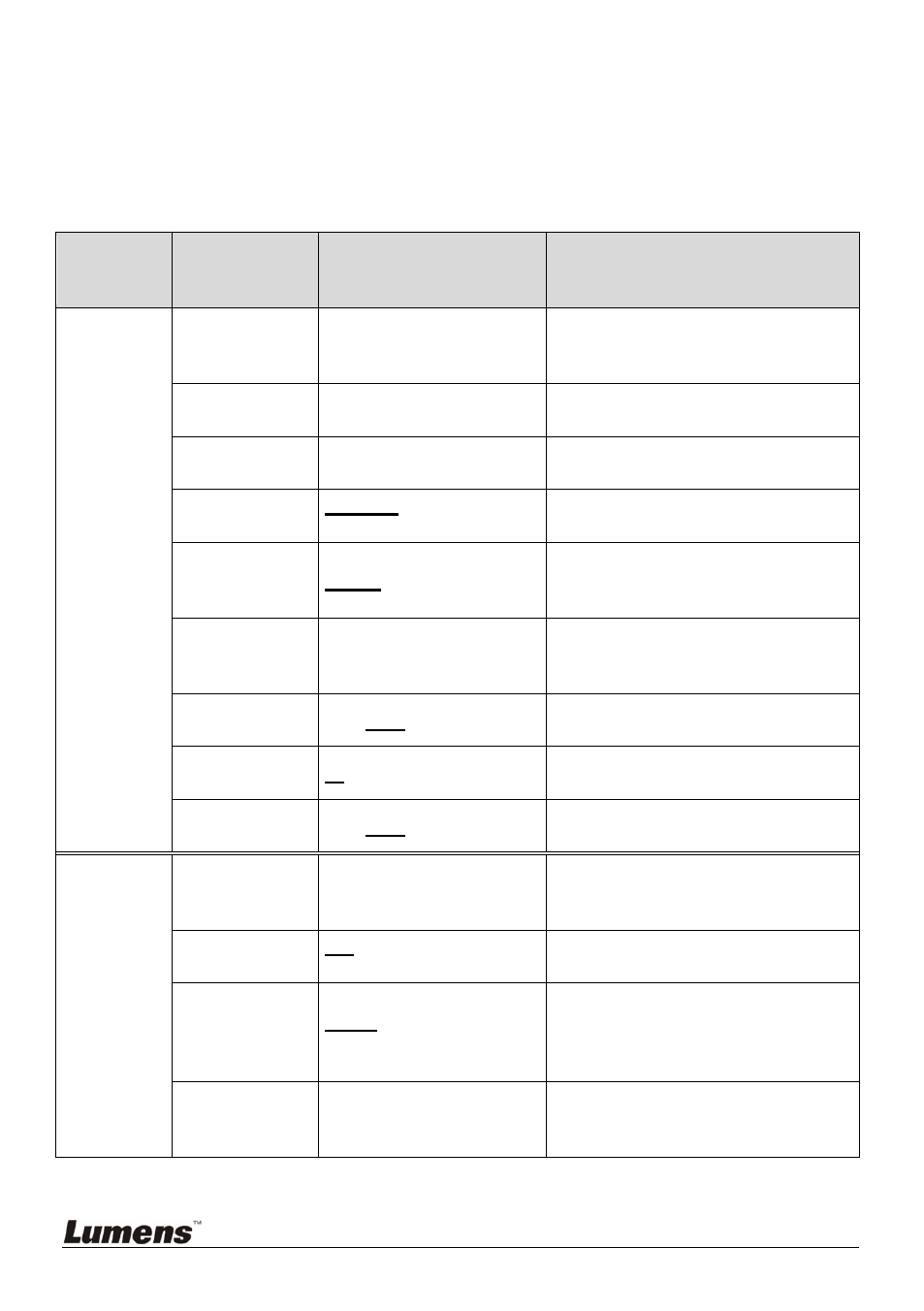
English
-
19
7.2 On-screen Menu
<Note> Press [Menu] on the remote control or control panel to enter the
on-screen menu, The bold underlined values in the following table are
defaults.
1st Level
Major
Items
2nd Level
Sub items
3rd Level
Adjustment Values
Function Descriptions
Display
Auto Tune
Enter
Press [ENTER] to automatically
adjust to the optimal brightness
and focal length.
Focus
0~Max
Use the left and right arrow keys
to adjust focal length.
Brightness
0~Max
Use the left and right arrow keys
to adjust brightness.
Mode
Normal/Slide/Film/
Microscope
Use the left and right arrow keys
to select the image mode.
Photo/Text
Photo/Text/Gray
Use the left and right arrow keys
to select the photo/text/gray
mode.
PBP
Enter
Press [ENTER] to immediately
activate the image comparison
mode.
BOOK
ON /OFF
Use the left and right arrow keys
to select Book mode.
Rotate
0°/90°/180°/270°
Use the left and right arrow keys
to rotate the image.
Digital Zoom
ON /OFF
Use the left and right arrow keys
to turn digital zoom on/off
Storage
Slide Show
Enter
Press [ENTER] to play the photos
or videos stored in the internal
memory in slide show mode.
Slide Show
Effect
Off/Shutter/Right/Down/
Side/Open
Use the left and right arrow keys
to select a page-flipping mode.
Delay
1 Sec/3 Sec/5 Sec/10
Sec/ Manual
Use the left and right arrow keys
to select the timing of page flips.
(Select manual mode to switch
images manually.)
Copy To SD
Enter
Press [ENTER] to immediately
copy the data in the visual
presenter to the SD card