Restoring factory default settings (factory reset), Computer- related functions, 18 computer- related functions – Lumens Technology DC166 User Manual
Page 29
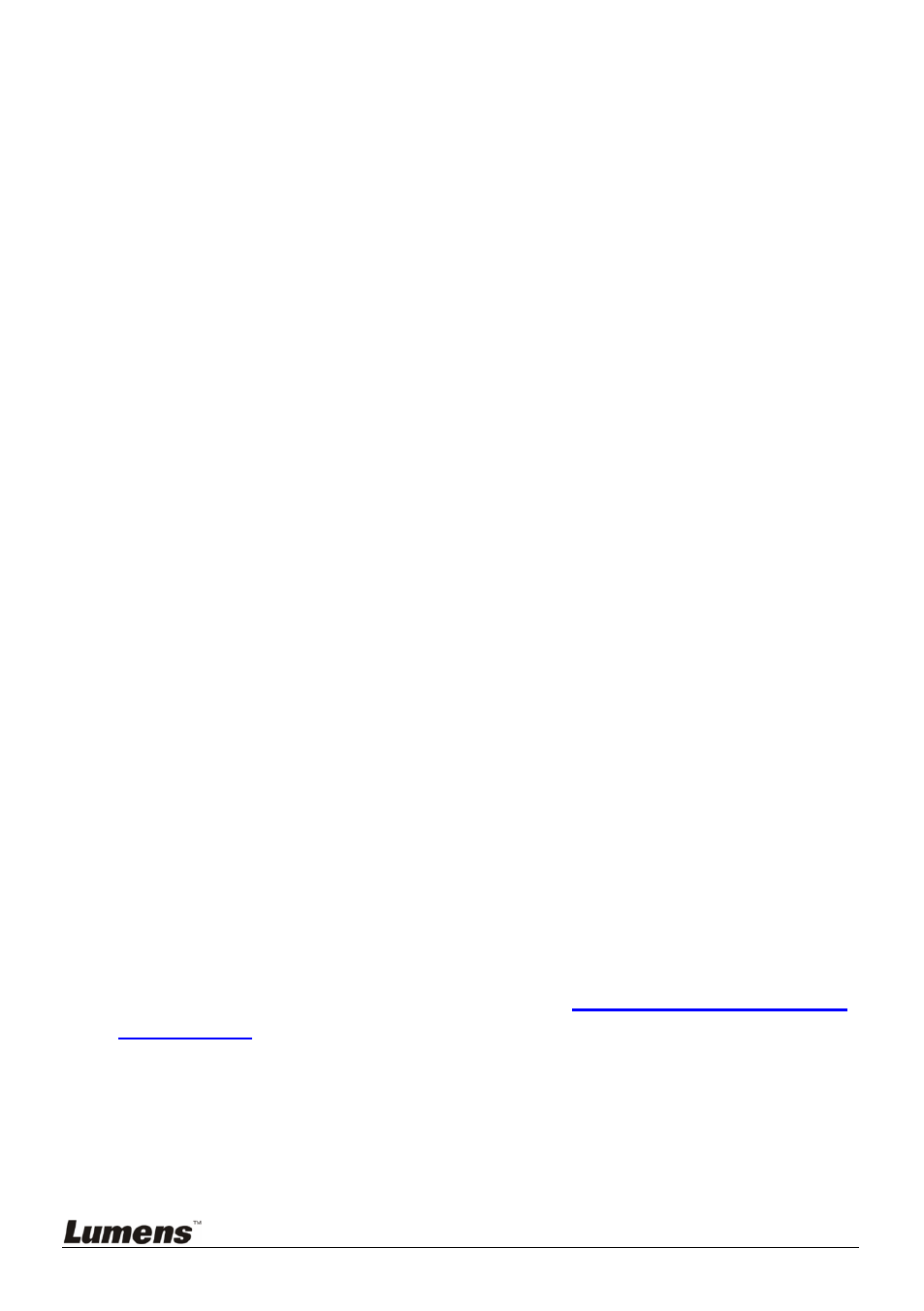
English
-
28
5. Press [] or [] to move the selected image left or right.
6. Press [ZOOM+/-] to zoom in/out from the live image
7. Press [PBP] to return to the stored image screen.
8. Press [MENU] to exit.
From the control panel
1. Press [MENU] to enter the on-screen menu.
2. Press [] or [] to select the [Display] menu.
3. Press [] to select [PBP].
4. Press [PBP] to enter the photo selection screen.
5. Press [] or [] or [] or [] to select the desired file for comparison.
6. Press [ENTER] to activate image comparison.
7. Press [] or [] to move through selected images.
8. Press [ZOOM+/-] to zoom in/out from the live image
9. Press [PBP] to return to the stored image screen.
10. Press [MENU] to exit.
8.17 Restoring Factory Default Settings (Factory Reset)
Use the remote control or control panel:
1. Press [MENU] on the remote control or control panel to enter the
on-screen menu.
2. Press [] or [] to select the [Advanced] menu.
3. Press [] to select [Factory Reset].
4. Press [] or [] to select [Yes].
5. Press [ENTER] to activate.
8.18 Computer- Related Functions
Ensure that the USB cable is connected and the drivers are installed before
using the computer-related functions. Refer to
Chapter 4 Installation and
Connections
in this user manual.