I would like to play the slides (slide show) – Lumens Technology PS750 User Manual
Page 27
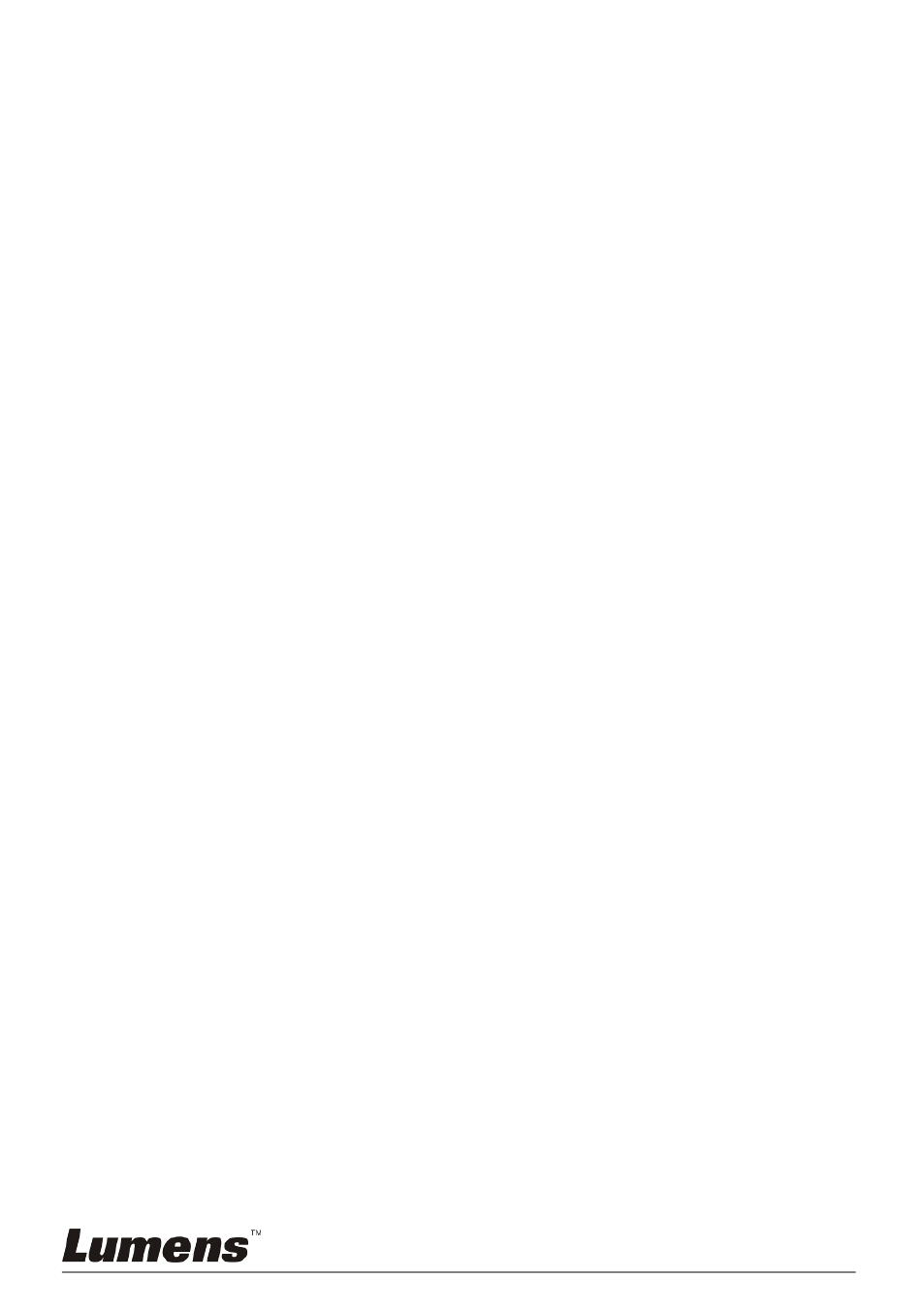
English - 26
Audio Out can be controlled by up/ low arrow keys. In any other
modes, you are not allowed to control volume using [] or []
key.
5. Press [] or [] to turn to the previous/next video.
6. Press [SOURCE] to exit.
<Note> Only the files recorded can be played, and when live
sound output is not available, additional amplifier can be
connected to AUDIO OUT.
8.14
I would like to switch a part of the live image
(PAN)
Use Remote control:
1. Press [PAN] to enter the image pan mode.
2. Press [] or [] or [] or [] to move and view the partial enlarged
images.
3. Press [PAN] to exit the partial enlarged mode.
8.15
I would like to play the slides (Slide Show)
8.15.1 Setting the slide show effect:
1. Press [MENU] on the remote control or control panel to enter the
setting menu.
2. Press [] or [] to the [Storage] menu.
3. Press [] to find the [Slide Show Effect].
4. Press [] or [] to select image switch mode between [Off / Shutter /
Right / Down / Side / Open].
5. Press [MENU] to exit.
8.15.2 Setting delay time
1. Press [MENU] on the remote control or control panel to enter the
setting menu.
2. Press [] or [] to the [Storage] menu.
3. Press [] to find [Delay].
4. Press [] or [] to select image switch mode between [0.5 Sec / 1
Sec / 3 Sec / 5 Sec / 10 Sec / Manual].
5. Press [MENU] to exit.
8.15.3 Activating/Stopping the slide show
<Note> Images over 8 MB, cannot be played.
If you use the remote control or the control panel: