Lumens Technology VS-LC101 User Manual
Page 24
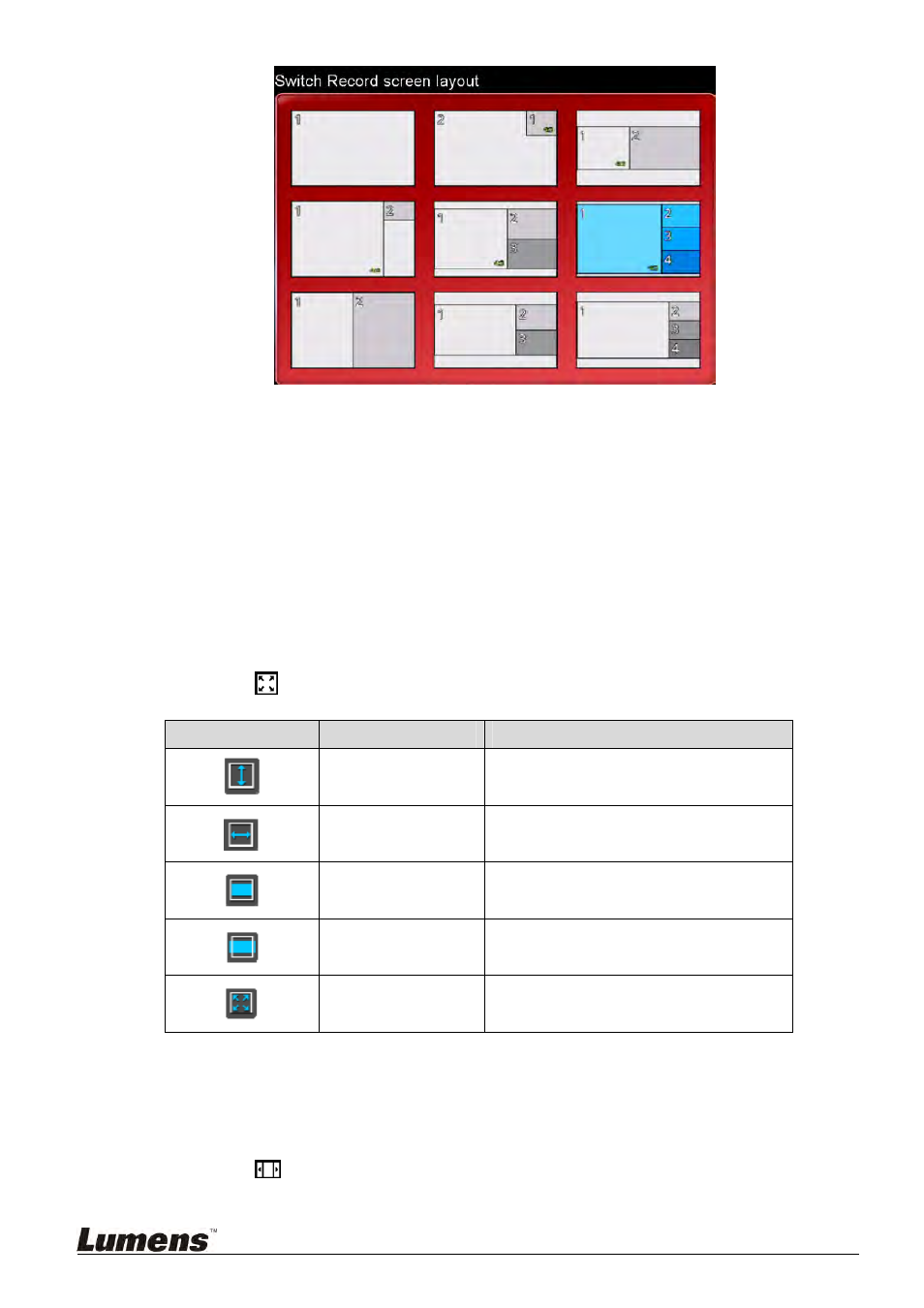
23
6.2.7 Channel Full-Screen Mode
Change channel to full-screen mode.
Press [
] on the remote control to select channel.
Press [OK] to switch channel to full-screen mode. Press [OK] to restore
channel to the original size.
[Remark] If the selected channel is a camera, the VS-LC101 can be used to control
the camera.
6.2.8 Maximize
Display
Settings
Each channel in the Layout Display can be independently enlarged.
Use the remote control to select the channel to switch to full-screen mode.
Press
on the remote control to cycle through the method of enlarging
the channel (Fit to Height/Fit to Width/Fill/Letter Box/Auto Cut).
Picture
Name
Description
Fit to Height
Adjust to channel to fit the height of the
window
Fit to Width
Adjust to channel to fit the width of the
window
Fit to Height and
Width
Adjust to channel to fit the width of the
window
Original Image
Restore to original output size
Maximize Display
Enlarge channel to fit the window
6.2.9 Screen Resolution Settings
Adjust display screen resolution to match the output resolution with the
display device.
Use remote control:
Press
to automatically detect the optimal settings supported by the
monitor.