MacroSystem SplitX Image Collection User Manual
Splitx image collection, Introduction, Starting the effect „splitx
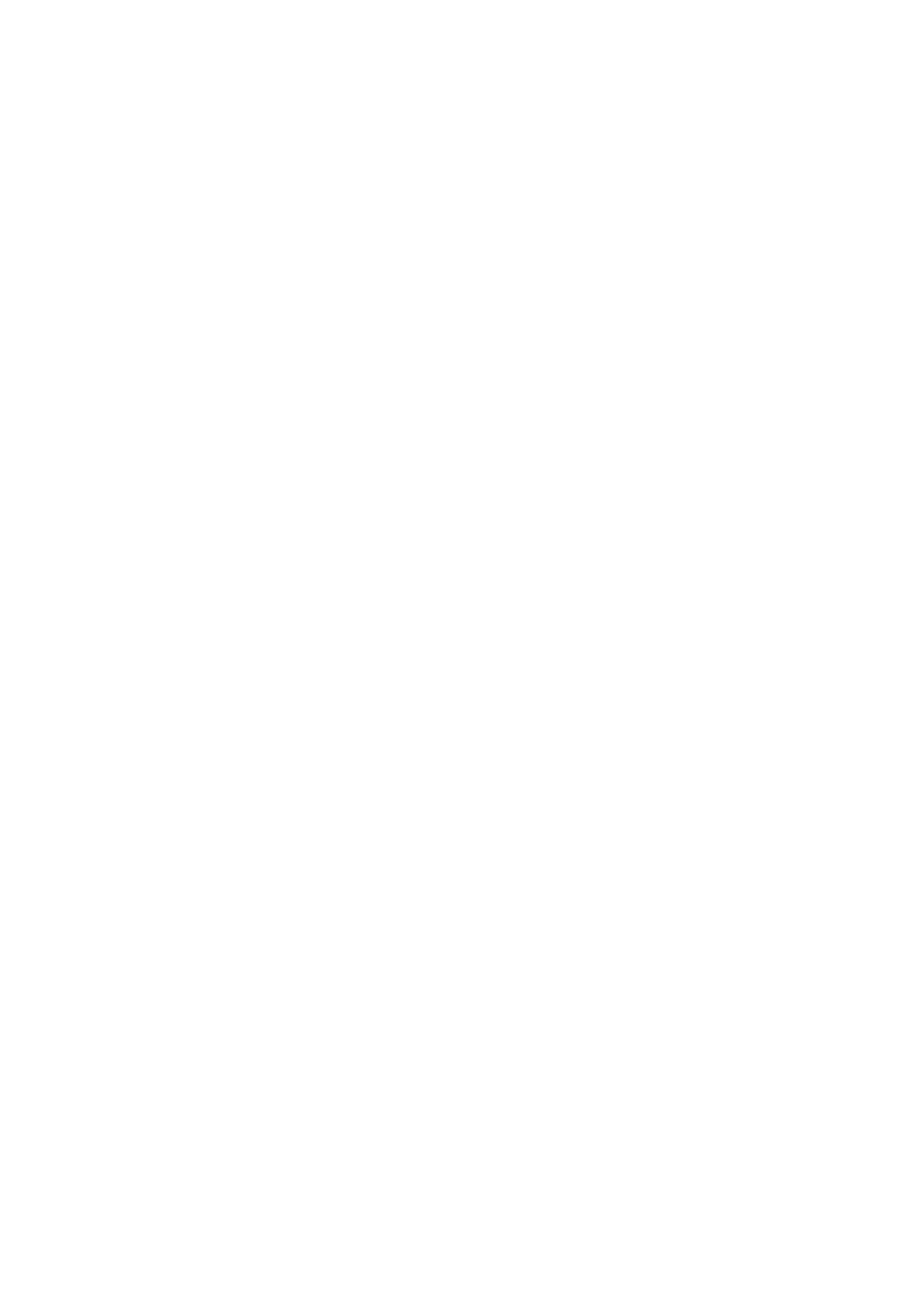
SplitX Image Collection
- 1 -
© MacroSystem Digital Video AG
SplitX Image Collection
1. Introduction
This product contains one Image Processing effect and a collection of 100 images.
These images are designed, that they only cover a part of the scene, if they are placed in
front of the animated video.
Thus, striking scenes can be underlined, trailers and credits can be improved or subtitles
can be provided with a pleasant background.
For instance, the images are suitable for text background panels.
The graphics were designed by „GOGrafiX“.
2. Starting the effect „SplitX“
To use the effect directly in the storyboard, please enter the menu “Image Processing”,
choose the effect “SplitX” and add it into the storyboard.
If you want to use the effect in a scene found in the scene bin, click onto “Special” in the
“Edit” menu and choose the effect “SplitX”.
3. The images
„SplitX“ consists of 100 images.
They can be found in the imagepool (product “SplitX Images”, Type “images”). These
images can be used in all programs or parts of the programs, which support the Casa-
blanca imagepool (e.g. PIP-Studio, DVD-Arabesk,...). However, some do not support the
transparency of the images. Others, such as titling or “SplitX” do. If the transparency is
not supported, the parts, that should be transparent, are displayed in black.
4. Select mask
Clicking onto this button opens the selection window of the imagepool, in which you can
see all “images”. Choose the product “SplitX Images” for displaying the included images.
The parts of the images, which should later be transparent, are displayed in black.
Clicking onto “Mode” allows you to mirror the images horizontally and/or vertically. “Al-
pha” defines the transparency of the visible parts of the images. The standard value is
100%, smaller values lead to higher transparencies (not visible in this preview).
5. Color Correction
If this button is not active, the chosen image will be displayed in its original colours, as
shown in the selection preview. Activating this button changes the specific colour of the
image (see “Select Color”).