Load settings and log data, Convert a data file, View a data file – Measurement Computing DAQLog Quick Start User Manual
Page 2
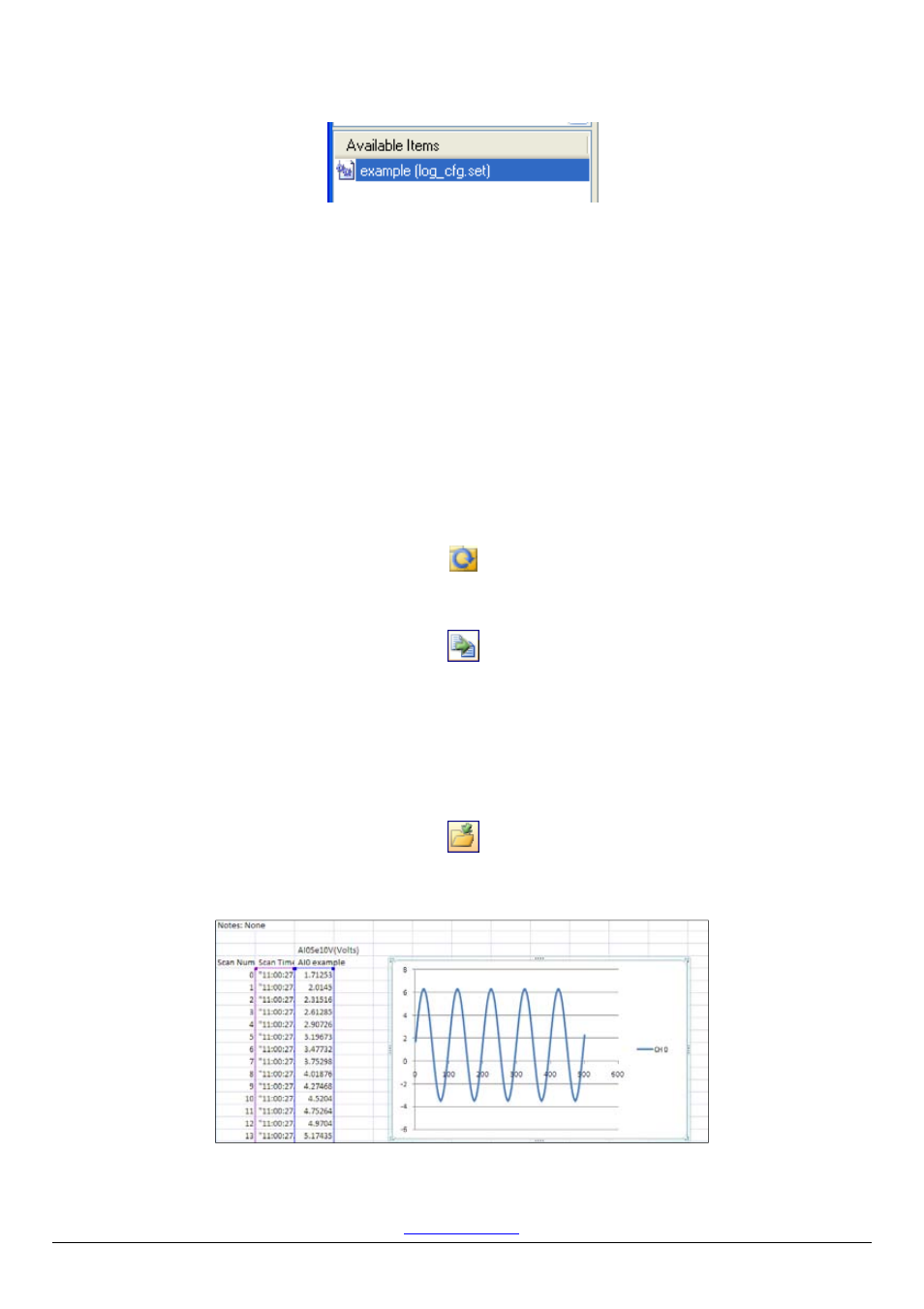
Measurement Computing Corporation
10 Commerce Way
Norton, Massachusetts 02766
Tel: (508) 946-5100 Fax: (508) 946-9500
www.mccdaq.com
QS DAQLog.docx
*325588B-01*
The settings file is saved to the SD card and displays in the
Available Items
pane.
Load settings and log data
Complete the following steps to log data with a LGR-5320 Series device using a 10 Hz, ±5 V sine wave as a
signal source:
1.
Disconnect the USB cable from the device.
2.
Press
LOAD
on the device to load the settings file to the device
3.
Press
START
on the device to begin logging data.
4.
When the
LOG
LED turns off, the device has finished logging data.
Convert a data file
Complete the following steps to convert the data file to a comma-separated value (
.csv
) file:
1.
Connect the device to a USB port.
2.
Select the SD card on the
SD Drives
pane, and then click
Refresh Location
on the toolbar.
3.
Click on the folder in the
Available Items
pane, select
log0000.dat
, and then click
Convert Data
File
on the toolbar to convert the data file to a
.csv
file.
View a data file
Complete the following steps to view the
.csv
file in a spreadsheet:
1.
Click the
Data
folder in the
Data File Folders
pane, browse the folder in the
Available Items
pane, and
select
log0000.csv
.
2.
Click
Locate File on Drive
on the toolbar.
3.
Open
log0000.csv
in your default spreadsheet application.
A
.csv
file opened in Microsoft® Excel® and plotted on a scatter chart is shown below.