POPScreens PD420T User Manual
Pospadtm android retail tablets
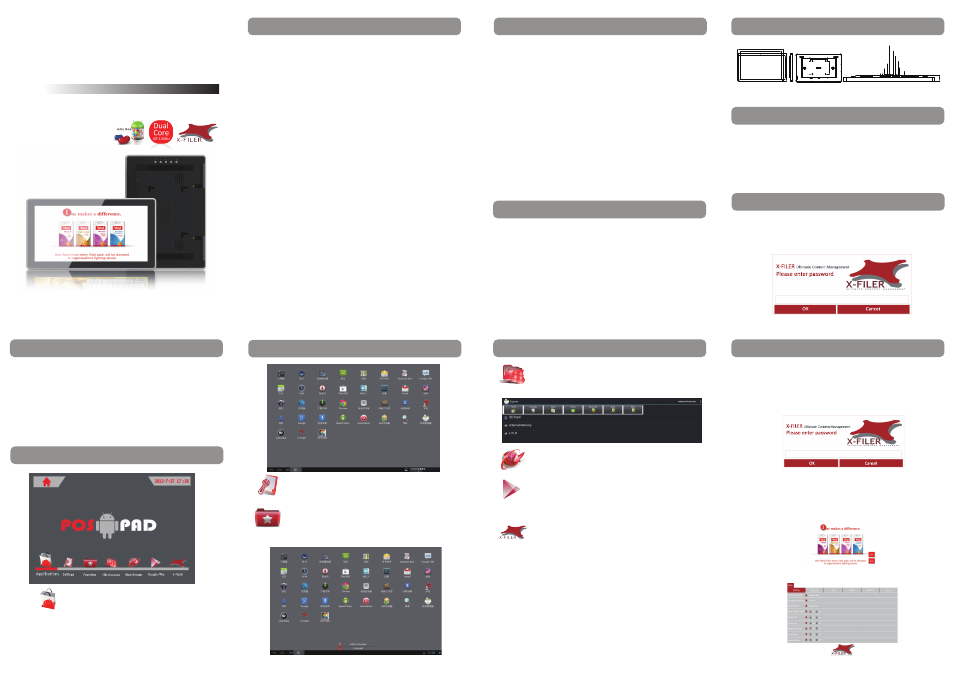
TABLE OF CONTENTS
1
2
3
1. INTRODUCTION…………………..........................................................2
2. SAFETY PRECAUTIONS...................................................................2
3. FRONT, BACK AND SIDE VIEW OF POSPAD.....................................3
4. TURNING ON THE POSPAD.............................................................3
5.
LOGGING OUT OF THE AUTO-PLAY APK AND ACCESS ANDROID MENU..
......3-4
6. MAIN ANDROID OS HOME SCREEN............................................4-6
7. SMART SOFTWARE X-FILER............................................................7
7.1 Password Setting……………………………………………………….7-8
7.2 Setup the default APK......................................................8
7.3
Setup the full screen mode..............................................9
7.4 Back button lock function................................................9
7.5
Auto power on/off..........................................................10
7.6
Motion sensor function.............................................10-11
7.7
Loop video playback function....................................11-12
7.8
Scrolling Text...................................................................12
7.9
Log function....................................................................13
7.10 Auto content update by USB key....................................13
7.11 Brightness adjustment for large-sized POSPAD.........13-14
8. TECHNICAL SPECIFICATIONS...................................................14-15
4
5
6
7
PD420T
POSPADTM Android Retail Tablets
10.1”|15.6”|18.5”|21.5”|32”|
42”
|47”|55”
OPERATING MANUAL
The best Android tablet built for digital signage use
Please keep this operating manual for future reference
1. Introduction
Especially designed for retail market, the POSPAD 42" (PD420T) is an
Android 4.1.1 system based, 42" digital signage player with capacitive
touch panel, built-in Wi-Fi and optional 3G connection.
Main Features
(1) 42”LED panel with built-in stereo speakers
(2) IR Multi Touch Panel
(3) RK3066 dual core Cortex A9 CPU 1.6Ghz, quad-core GPU Mali 400
(4) Android OS 4.1.1
(5) I/O ports: 1 x RJ45,2 x USB 2.0,1 x USB 1.0,1 x HDMI out,1 x
earphone,1 x SD card slot,1 x 3G SIM card slot
(6) With optional front camera and 3G data module
(7) With integrated smart software X-FILER
Specifications are subject to change without notice.
2. Safety Precautions
(1) The unit is for indoor use only.
(2) To reduce the risk of fires or electric shock, do not expose the unit
to rain or moisture.
(3) Do not block the ventilation holes on the back of unit at any time.
(4) Do not subject the unit to severe shocking
(5) Prevent any foreign matter falling into the external slot.
(6) Do not open the case of the unit. There is a risk of electric shock,
and there are no user serviceable parts inside. Opening the case
will void your warranty.
3. Front, back and bottom view of player
4. Turning On the POSPAD
The POSPAD is preconfigured to automatically start any appointed APK
once connected to power.
Connect one side of the power adapter to the POSPAD’s DC input jack.
Plug the power adapter into a standard electrical outlet. Once connected
to power, the POSPAD will run automatically the appointed APK with full
screen display without the Android menu bar.
5. Logging out of the auto-play APK and access the Android OS menu
(2) Type in the password. If this is the first time you are using the POSPAD,
then the password is: 123456
(3) If you want to change the password, you need enter the setup
menu of the smart software X-Filer. For detailed user instructions,
please go to “7.1 password setting” on page 7
6. Main Android OS Home Screen
Settings: Tap to configure standard tablet settings, such as
language, keyboard, sound, brightness, network, and so on
File Browser: Tap to view all the files in the internal memory,
SD card and USB key
Web Browser: Tap to open IE explorer window
7.1
Password Setting
6. Main Android OS Home Screen
5. Logging out of the auto-play APK and access the Android OS menu
To log out the auto-play APK and access the Android OS menu
(1) Under the full screen display of a certain APK, press “menu” button
on back of the POSPAD, you will see a password window displayed
as shown below
6. Main Android OS Home Screen
Enter “ Applications” under Android OS Home Screen, and you
will get the application page as below
Favorites: The favorite applications
Under the application page, press and hold any APK, and a small window
will pop up below the screen for “Adding to Favorites” or “Uninstall”
X-FILER: smart software developed exclusively for android
devices manufactured by POPSCREENS.
Google Play: Google play is an online software store developed
by Google for Android OS devices. You can use it to download
applications to the POSPAD
7. Smart software X-FILER
937,0
1038,0
529,
0
631,
0
MENU
BRI+
BRI-
VOL+
VOL-
Wi-Fi Antenna
3G Antenna
VESA 400*300
300,
0
RJ45
Earphone
HDMI
Card Protection for SD card and Sim card slot
MINI USB
USB2.0
NFC
MS/B
AC
73,
0
Type in the password. If this is the first time you are using the POSPAD,
then the password is: 123456
If you press “Set” button and type in the password, you can go to the
setup page of "X-filer"
From home page, you can access "X-filer". If there is an SD card inside
the POSPAD with video files on, you will access to the loop video
playback mode. In the loop video mode, press “menu” button on the
back of POSPAD, you will see a password window displayed as belows.
After typing in the password, you will see "set" and "exit" on the right
bottom side of the screen as shown in the photo as belows. “Set” button is
to enter the setup menu of “X-filer” and “Exit” button is to exit the X-filer
and enter the main menu of POSPAD.