RJS Verifier Computer Interface Report (VCIR) Manual User Manual
Installation
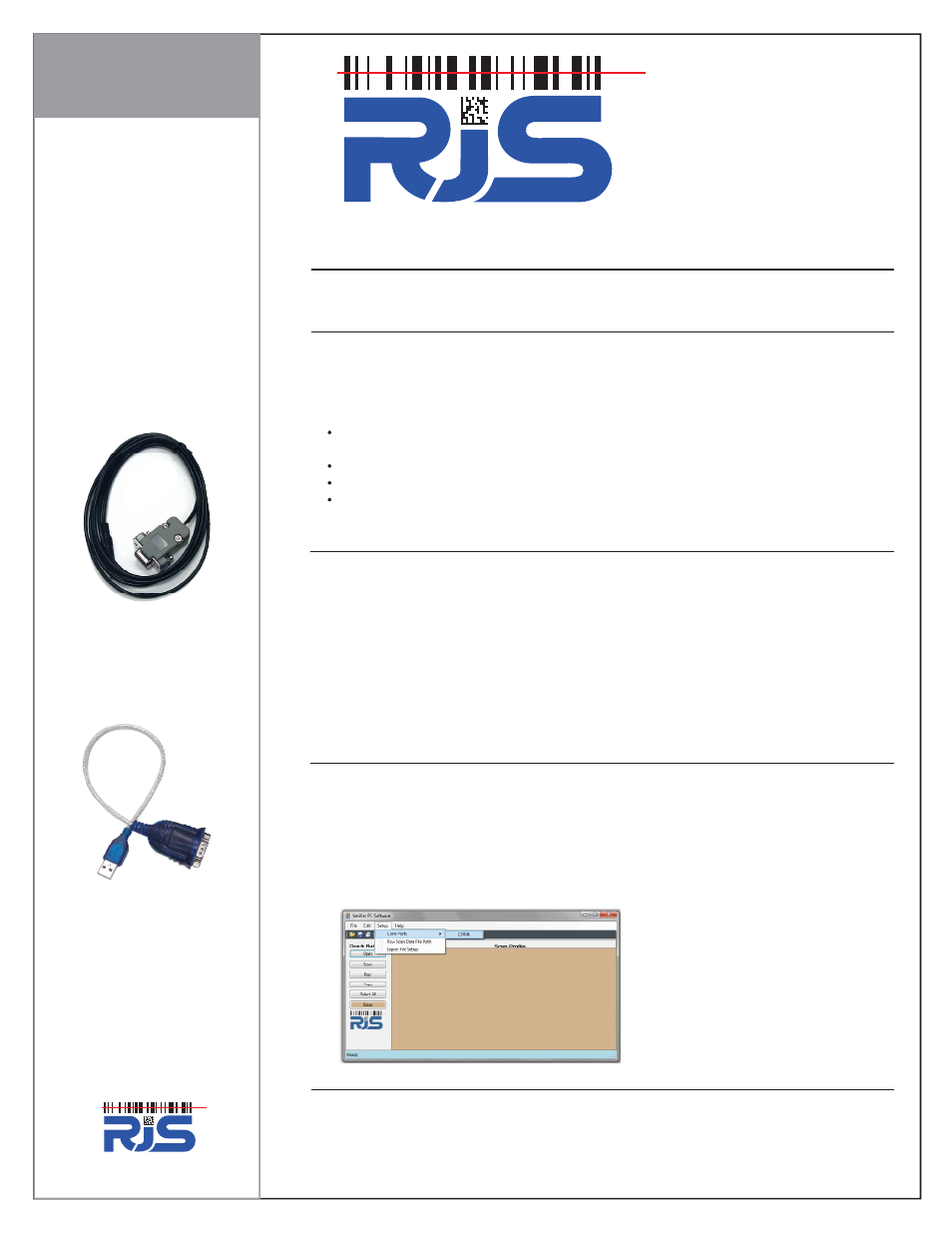
Installation
The instructions apply to the following products:
RJS Laser Inspector, RJS Inspector L1000, RJS Inspector 2000, RJS Inspector 3000,
RJS Inspector 4000, RJS Inspector D4000 (Auto Optic, Laser Gun, or SP)
Description of the Verifier Computer Interface
The Verifier Computer Interface Report allows your bar code verifier to transfers the quality report
to the proprietary RJS Windows software application. A time and date stamp is immediately
applied to track product quality over time. Reports may be printed to any standard Windows
printer.
Verifier Computer Interface Features:
Generate custom reports (Excel spreadsheet) that contains the results of multiple bar code
inspections
Maintain bar code inspection report database (with time and date stamps)
Print reports on any standard Windows printer
Transfer inspection results into Customer Management or Quality Control software
applications
Support
RJS technical support is here to help.
If you have questions or need technical support, you can contact us either with email at
[email protected] or telephone at +1-763-746-8034, press 3 when prompted (8:00am to
6:00pm CST, M-F).
We love to hear comments, questions, or suggestions for future enhancements!
Connecting the Verifier Computer Interface
1. Install the interface cable into your computer serial port connector
2. Tighten the connector screws into your computer
3. Plug the jack into the printer interface connector on the verifier
4. Plug the USB software key into any available USB port
5. See you computer documentation to determine the serial COM port
6. The first time the software is used, you must select the serial COM port, select the Setup and
Com Port from the file menu
Note: The password is “blockade”
Installing the Verifier Computer Interface Software
NOTE: Do NOT connect any cables until AFTER the software is installed
NOTE: You MUST have the email that has your software license codes to install the software
1. Software Installation Instructions:
Software Download Location:
2. If you purchased the
optional
USB-to-Serial adapter:
A.
Download from and
B. Save the usb232.zip program to your Desktop
Unzip the file to your Desktop
www.rjs1.com
+1-763-746-8034
Verifier Computer Interface Reporting (VCIR) Software
Components
Optional USB-to-Serial Adapter
P/N: 002-6514
http://www.rjs1.com/Downloads/VCIR_Software.zip
http://www.rjs1.com/Downloads/VCIR_Install.pdf
http://www.rjs1.com/Downloads/USB_To_Serial.zip
For Windows 7/8 or Vista - Double Click on the “PL2303_Prolific_Vista_332102.exe” file
For Windows XP or 2000 - Double Click on the “PL2303-Driver_XP2K_v204102.exe” file
C.
D.