Dell Venue 10 Pro 5056 User Manual
Quick start guide, 2 finish windows setup, Locate dell apps
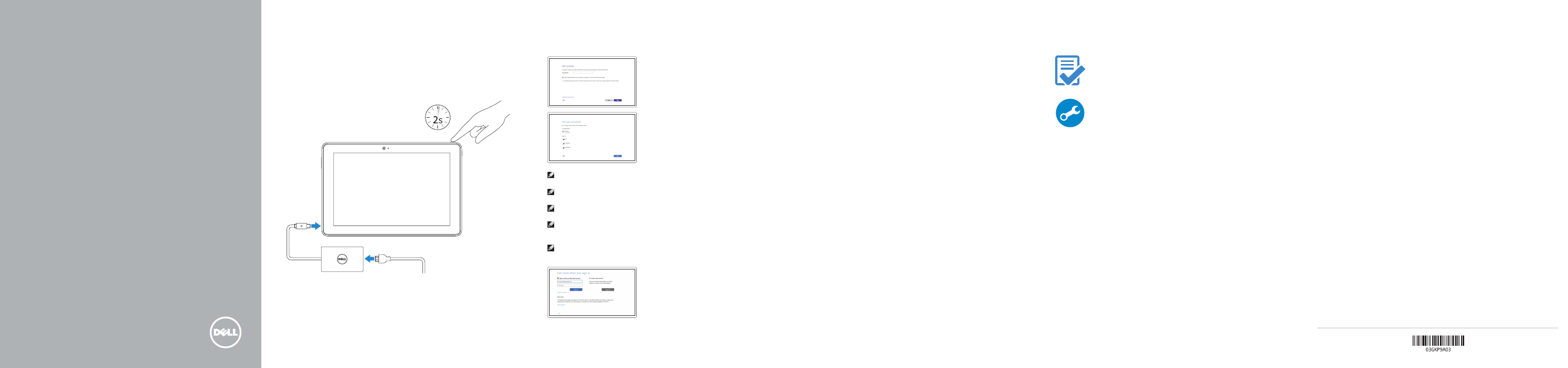
Connect the power cable and
press the power button for 2 seconds
Sluit de stroomkabel aan en druk 2 seconden lang op de aan-uitknop
Connectez le câble d’alimentation et appuyez sur le bouton d’alimentation
pendant 2 secondes
Stromkabel anschließen und Betriebsschalter für 2 Sekunden drücken
Collegare il cavo di alimentazione e premere l’Accensione per 2 secondi
1
Snelstartgids
Guide d’information rapide
Schnellstart-Handbuch
Guida introduttiva rapida
SupportAssist Check and update your computer
Controleer de computer en werk deze bij
Recherchez des mises à jour et installez-les sur
votre ordinateur
Computer überprüfen und aktualisieren
Verificare e aggiornare il compute
Register your computer
Registreer de computer | Enregistrez votre ordinateur
Computer registrieren | Registrare il computer
Product support and manuals
Productondersteuning en handleidingen
Support produits et manuels
Produktsupport und Handbücher
Supporto prodotto e manuali
Dell.com/support
Dell.com/support/manuals
Dell.com/support/windows
Contact Dell
Neem contact op met Dell | Contacter Dell
Kontaktaufnahme mit Dell | Contattare Dell
Dell.com/contactdell
Regulatory and safety
Regelgeving en veiligheid
Réglementations et sécurité
Sicherheitshinweise und Zulassungsinformationen
Normative e sicurezza
Dell.com/regulatory_compliance
Regulatory model
Wettelijk model | Modèle réglementaire
Muster-Modellnummer | Modello di conformità alle normative
T16G
Regulatory type
Wettelijk type | Type réglementaire
Muster-Typnummer | Tipo di conformità alle normative
T16G001
Computer model
Computermodel | Modèle de l’ordinateur
Computermodell | Modello computer
Venue 5056
Printed in China.
2016-03
© 2016 Dell Inc.
© 2016 Microsoft Corporation.
Quick Start Guide
Venue 10 Pro 5056
2 Finish Windows setup
Voltooi de Windows-setup | Terminez l’installation de Windows
Windows-Setup abschließen | Terminare l’installazione di Windows
Enable Dell updates
Schakel updates van Dell in
Activez les mises à jour Dell
Dell-Aktualisierungen aktivieren
Abilitare gli aggiornamenti Dell
Connect to your network
Maak verbinding met uw netwerk
Connectez-vous à votre réseau
Mit dem Netzwerk verbinden
Connettere alla rete
NOTE: If you are connecting to a secured wireless network, enter the
password for the wireless network access when prompted.
N.B.: Als u verbinding maakt met een beveiligd draadloos netwerk, vul dan
het wachtwoord voor het netwerk in wanneer daar om gevraagd wordt.
REMARQUE : si vous vous connectez à un réseau sans fil sécurisé, saisissez le
mot de passe d’accès au réseau sans fil lorsque vous y êtes invité.
ANMERKUNG: Wenn Sie sich mit einem geschützten Wireless-Netzwerk
verbinden, geben Sie das Kennwort für das Wireless-Netzwerk ein, wenn Sie
dazu aufgefordert werden.
N.B.: Se ci si sta connettendo a una rete wireless protetta, inserire la
password di accesso alla rete wireless quando richiesto.
Sign in to your Microsoft account or create
a local account
Meld u aan bij uw Microsoft-account of
maak een lokale account aan
Connectez-vous à votre compte Microsoft ou
créez un compte local
Bei Ihrem Microsoft-Konto anmelden oder
lokales Konto erstellen
Effettuare l’accesso al proprio account
Microsoft oppure creare un account locale
Locate Dell apps
Vind toepassingen van Dell | Localiser les applications Dell
Dell Apps ausfindig machen | Localizzare le app DellT
Create recovery drive
Herstelstation maken | Créer un lecteur de récupération
Wiederherstellungslaufwerk erstellen | Creare unità di ripristino
In Windows search, type Recovery, click Create a recovery drive, and follow the
instructions on the screen.
Vul Herstel in het zoekscherm van Windows in, klik op Een herstelstation maken en
volg de instructies op het scherm.
Dans la zone de recherche Windows, cliquez sur Récupération, puis cliquez sur Créer un
lecteur de récupération, et suivez les instructions à l’écran.
Geben Sie in der Windows-Suche Wiederherstellung ein, klicken Sie auf
Wiederherstellungslaufwerk erstellen und folgen Sie den Anweisungen auf dem
Bildschirm.
Su Windows search, digitare Ripristino, fare clic su Crea unità di ripristino e seguire le
istruzioni visualizzate sullo schermo.