ACTi NVR 3 User Manual
Acti nvr 3.0 quick installation guide, Before you start, Install the server
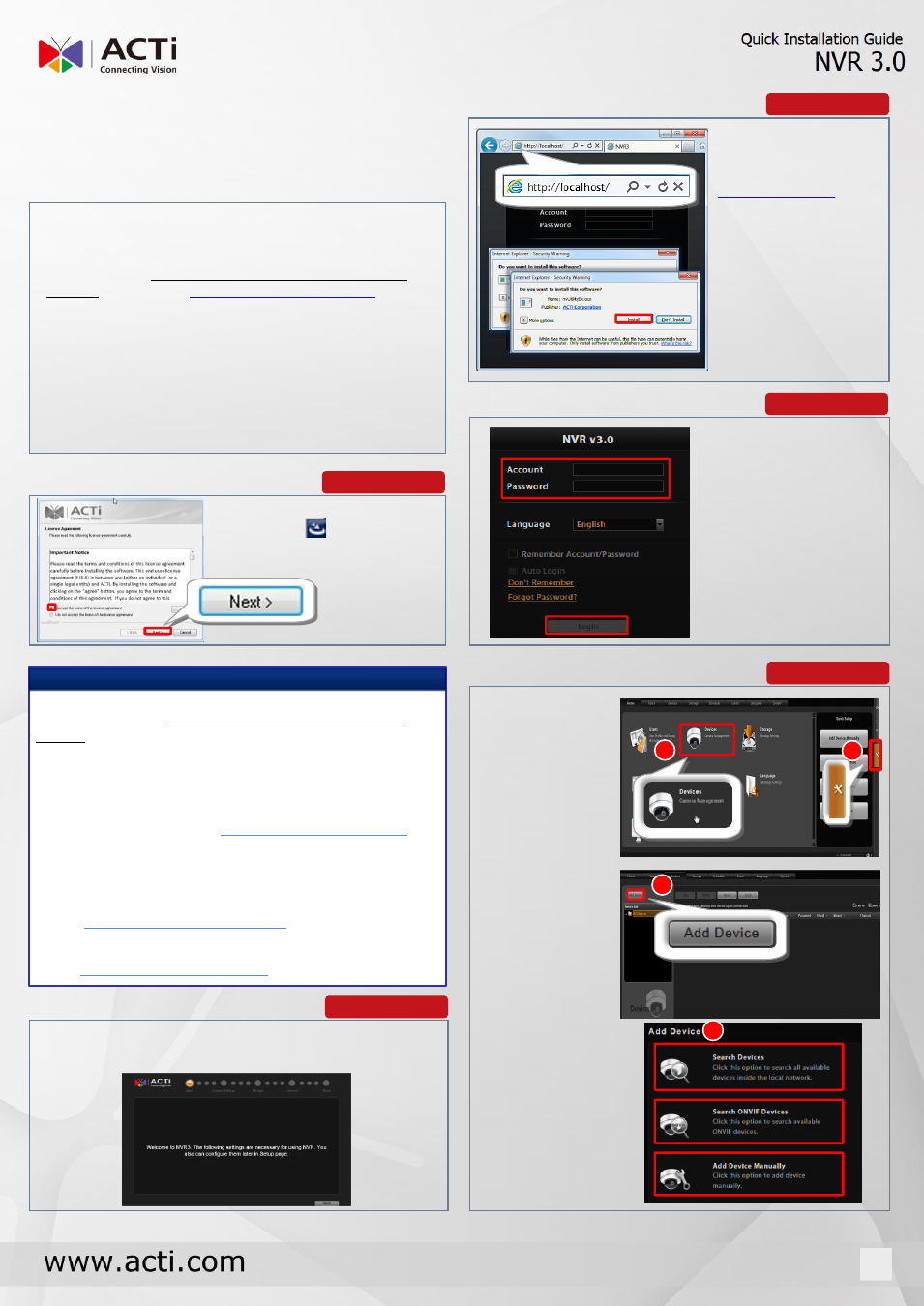
Setup Wizard will guide you through the setup
procedures. You may configure these settings on NVR
Setup page later after this wizard.
ACTi NVR 3.0
Quick Installation Guide
Thank you for using ACTi NVR 3.0 server system. This
guide will demonstrate the fundamentals of how to
setup this server system. For detailed instructions,
please refer to ACTi NVR 3.0 System Administrator’s
Manual ,available at
The pre-requisites below are necessary for installation:
Ensure that your server computer meets the
minimum system requirements.
Uninstall previous ACTi NVR 2.X product from the
server computer.
Disable UAC function in Windows.
Make sure there is more than 20 GB disk space in
your C drive.
Execute and install shield
application . Follow the
onscreen instructions to
complete the installation.
Step 1
1
Wait for a few seconds
before the server is
ready. Connect to
via
Internet Explorer.
Install two ACTi
ActiveX control
components.
Step 2
Step 3
Step 4
1
2
Step 5
3
4
(4) Select a search
method based on
network
environment.
BEFORE YOU START
INSTALL THE SERVER
On Login page, enter:
●Account:
Admin
●Password:
123456
Click “Login”.
LOGIN
If you meet the following problems, please refer to the chapters
mentioned below in ACTi NVR 3.0 System Administrator’s
Manual :
1. Cannot access Login page
(1) Server is not ready, please wait for a while and connect
again.
(2) Port 80 is currently occupied by another application, please
close that application.
Login Failure Troubleshooting
2. Cannot install the ActiveX control
(1)
Use Internet Explorer browser 32-bit version.
(2)
The UAC function in Windows Vista/7 or bans on the
installation of add-ons. Please turn off the UAC function.
Turn off Windows UAC Function
(3)
Internet Explorer security settings restrict the installation of
add-on components. Please adjust the browser settings.
Login Failure Troubleshooting
Note
ADD DEVICES
SETUP WIZARD
ACCESS VIA BROWSER
(3) On Setup
pageDevice tab,
click “Add Device”.
On NVR screen,
(1) Click the Setup
button.
(2) Select “Device”.