Connecting your switch to the network, Accessing the switch for the first time, Setting up the configuration environment – H3C Technologies H3C S10500 Series Switches User Manual
Page 44: Connecting your switch to the, Network
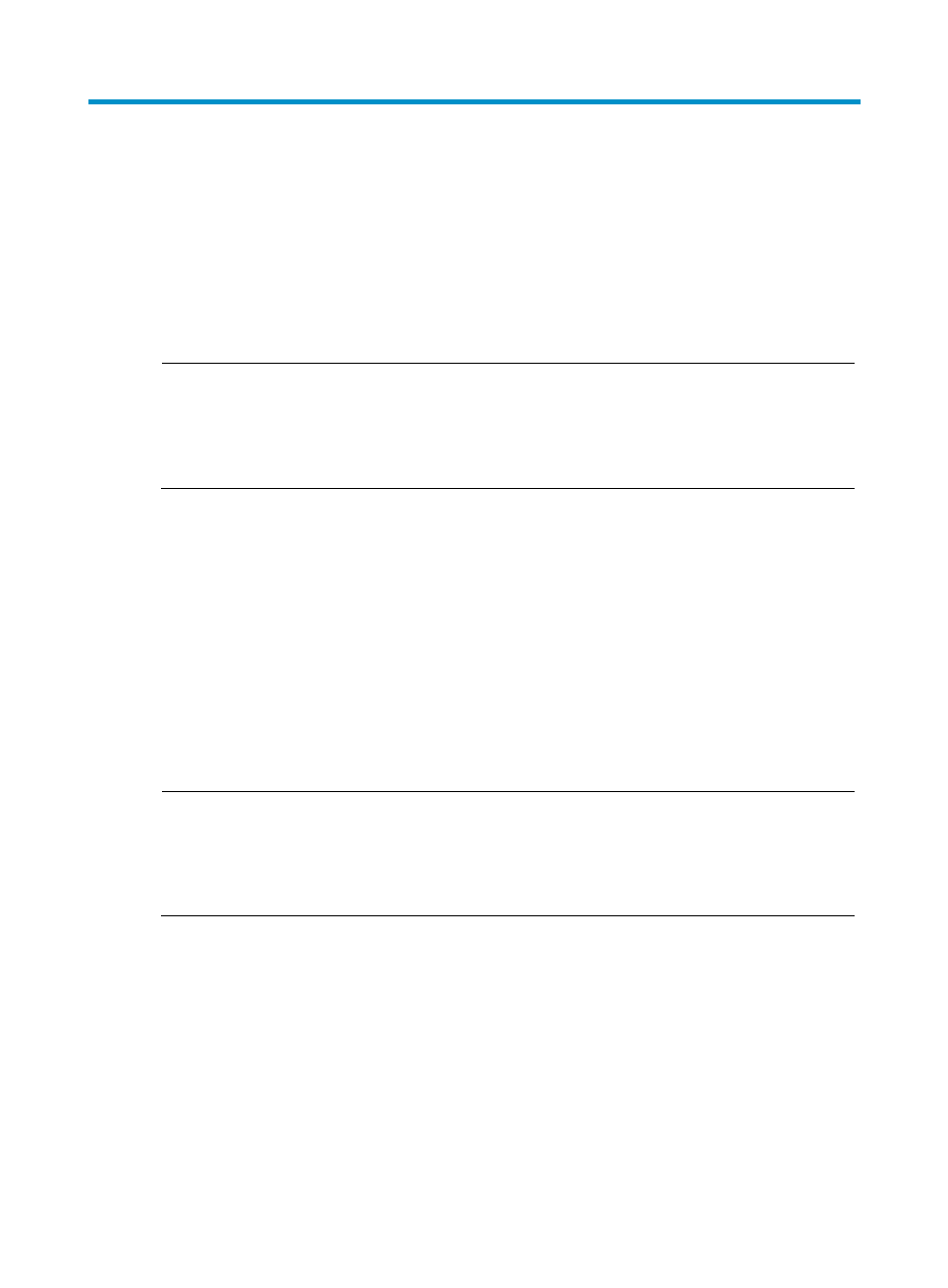
36
Connecting your switch to the network
This chapter describes how to connect your switch to a network.
The first time you access a switch you must log in through the console port. On the switch, you can
configure Telnet or SSH for remote access through Ethernet ports. You manage console login users at
AUX user interfaces, and manage Telnet and SSH users at VTY user interfaces. For more information
about login methods and user interfaces, see H3C S10500 Switch Series Fundamentals Configuration
Guide.
NOTE:
•
An S10500 switch with one MPU supports one AUX user and an S10500 switch with two MPUs supports
up to two concurrent AUX users. The total number of AUX users that an IRF fabric supports equals the
number of MPUs in the IRF fabric.
•
All S10500 switches support up to 16 concurrent VTY users.
Accessing the switch for the first time
The first time you access the switch you must use a console cable to connect a console terminal, for
example, a PC, to the console port on the switch.
Setting up the configuration environment
To connect a terminal (for example, a PC) to the switch:
1.
Plug the DB-9 female connector of the console cable to the serial port of the PC.
2.
Plug the RJ-45 connector of the console cable to the console port of the switch.
NOTE:
•
Identify the mark on the console port and make sure you are connecting to the correct port.
•
The serial ports on PCs do not support hot swapping. If the switch has been powered on, connect the
console cable to the PC before connecting to the switch, and when you disconnect the cable, first
disconnect from the switch.