Invotel SX9500 User Manual
User manual invotel, Sx9500, Warranty
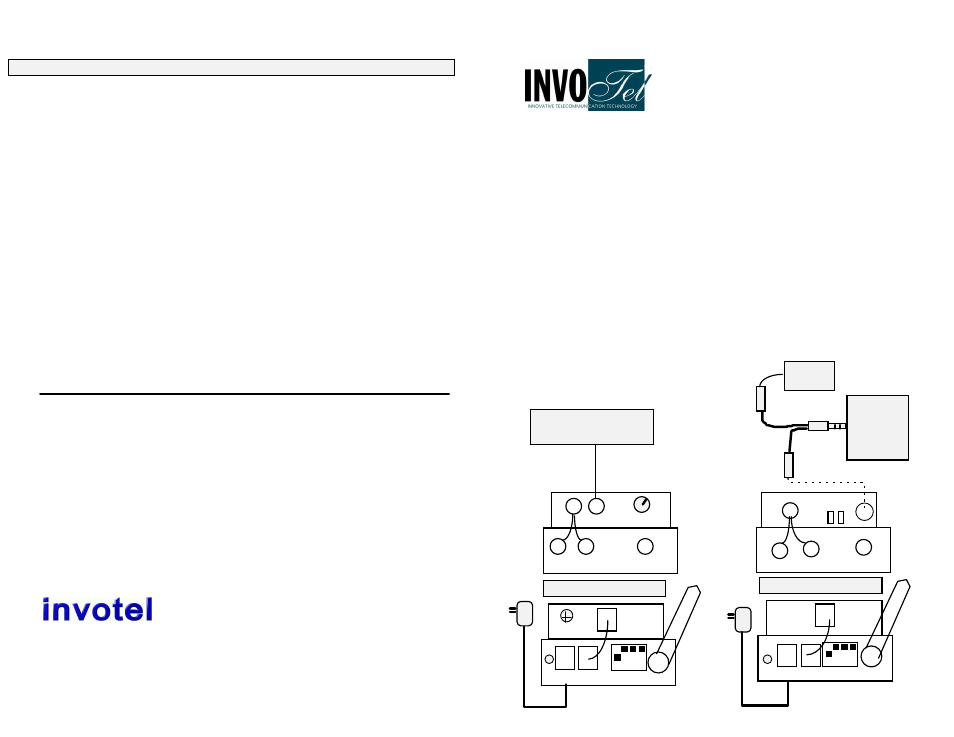
Warranty
This product is warranted against defects for a period of Three (3) years from the date of
original invoice. We will repair/replace the product with no charge for parts or labor within this
time. To obtain warranty service the product needs to be returned freight prepaid by the
customer with a copy of original invoice. This warranty does not apply if in the sole opinion of
Innovative Telecommunication Technology LLC., the product has been tampered with or
damaged by lightning or any other acts of nature, misuse, neglect or unauthorized service.
EXCEPT AS SPECIFICALLY PROVIDED IN THIS AGREEMENT, THERE ARE NO OTHER
WARRANTIES, EXPRESSED OR OTHERWISE,INCLUDING, BUT NOT LIMITED TO ANY
IMPLIED WARRANTIES OR MERCHANTIBILITES OR FITNESS FOR A SPECIAL PURPOSE.
IN NO EVENT SHALL INNOVATIVE TELECOMMUNICATION TECHNOLOGY LLC. (INVOTEL)
BE LIABLE FOR LOSS OF PROFITS OR BENEFITS , INDIRECT, SPECIAL,
CONSEQUENTIAL OR OTHERWISE ARRISING FROM ANY BREACH OF THIS WARRANTY
OR OTHERWISE.
®
1112 Montana Ave Suite 250 Santa Monica, CA 90403 USA
Toll-Free: 800-747-0708 Tel: 310-899-0078 Fax: 310-230-5346 http://www.invotel.com
User Manual
Invotel
SX9500
Rev 05
Wireless 2.4 GHz. Digital Audio System
•
Disconnect the speaker wire from your PC “speaker” jack and connect it
to one female end of the “Y” patch cable then plug in the male end of “Y”
patch cable into your PC “speaker” jack. Do not connect the other female
jack to SX9500 yet.
Connect DC IN to power.
•
Go to your phone room and plug one end of the RCA audio cable into the
Red RCA connector of SX9500 receiver, Plug the other end into your
PBX phone system RCA connector usually labeled as “MOH”.
(If you have regular Non-PBX telephones, plug the other end into the Music-On-Hold
adapter “Audio In” RCA connector instead)
•
Set the Volume to mid level by rotating the Volume control on the
SX9500 player clock wise as shown.
•
Connect the receiver to power
(110V-220V AC to 8V DC)
• Unplug the power connector from transmitter wait 30 seconds then
plug it back in. make sure the connector is plugged in securely. Be
sure to observe the LED lights are dancing.
2.
No audio on hold
• Check audio cord; try re-inserting it again, adjust the volume on
Receiver clockwise. Be sure dip switch is the same channel on
both transmitter and receiver.
3.
Audio quality is poor
• Verify that the audio cord is plugged in securely.
• Adjust the playback volume control on the receiver counter
clockwise to correct the problem.
• Set Volume to Medium. Adjust the TONE.
• Be sure the recording volume is correct (refer to volume setting for
email auto load page 2). re-adjust the PC volume controls and
then play the email again to re-record.
4.
Interference
• Try adjusting the direction of the antennas or re-adjust the
position of the receiver. Be sure the transmitter and receiver
are within the 50 feet range.
• Be sure the transmitter & receiver are at least 4 feet above
ground level
• Move the Transmitter to a location close to receiver and
connect it to power, and only when you need to re-load (update
the on hold message), take it to your PC and insert it to
speaker port and play the email.
1.
Player not working or
stopped working
Problems
Possible Cause / Solution
P4
110
V
to
220
V
Volume
TONE
Max
1 2 3 4
DC IN OUT CHSELECT
Red GRN
TELEPHONE SYSTEM
MOH Port
R AUDIO L VIDEO
PC
speakers
“Y” Patch cable
3.5mm -3.5mm audio cord
PC
Speaker
OUT
jack
DC IN OUT CHSELECT
R AUDIO L VIDEO
110
V
to
220
V
Receiver
Transmitter
1 2 3 4