Elecom WRH-300BK2-S 設定手順書(他言語版) User Manual
Wrh-300xx2-s, Connection, Names and functions of parts supplying power
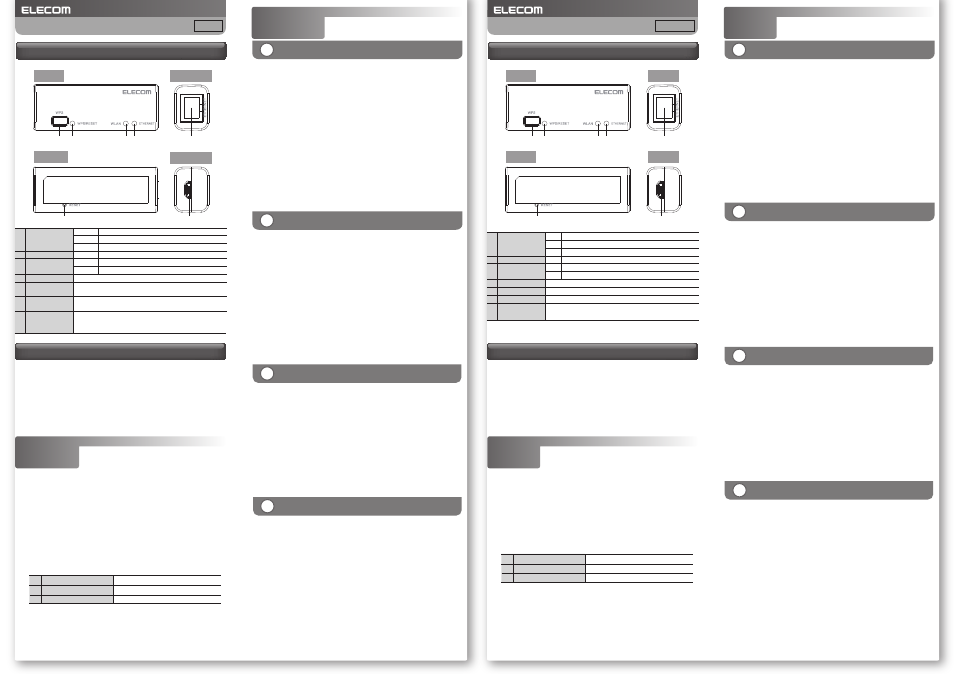
-1-
Top
Bottom
Right side
Left side
Procedure
1
Connecting to a Wireless LAN
Router (Router Mode or
Access Point Mode)
A
Windows 8.1 / 8
B
Windows 7/Vista/XP
Procedure
2
Connection
Point to the upper-right corner of the screen to display the
Charms bar, and then click [Settings].
From the list of networks, select the network that has the
same SSID as the network written on the included "Setup
Information Sheet," and then click [Connect].
Hold down the product's [WPS] button for approximately 3
seconds. When you release the button, the product's
"WPS/RESET lamp" will start to blink in green.
Check that the message "You can also connect by pushing the
button on the router." is displayed.
Click the wireless icon.
If a screen is displayed with the message "Do you want to
turn on sharing between PCs and connect to devices on this
network?", click "Yes, turn on sharing and connect to
devices."
Click the wireless LAN icon in the notification area in the
lower-right corner of the screen.
From the list of networks, select the network that has the
same SSID as the network written on the included "Setup
Information Sheet", and then click [Connect].
Eventually, the "Connect to a Network" dialog box will
disappear automatically.
C
Mac OS (Wireless LAN Connection)
Click the [Apple menu] in the upper left of the screen, and
then click [System Preferences].
Click [Network].
Check that "Status" for the AirMac (Wi-Fi) has changed to
"On."
From the list of networks, select the network that has the
same SSID as the network written on the included "Setup
Information Sheet."
A password entry screen will be displayed, so enter the
(13-digit) encryption key written on the "Setup Information
Sheet," and then click [OK].
Depending on the hotel, the web browser (such as IE and Safari) may require you
to certify yourself. In this situation, check with the hotel regarding how to do this.
From your terminal, open the AppStore (iOS) or Google Play
(Android), search for [QR link], and then install the software.
On your terminal's home screen, tap the [QR link] icon.
Follow the instructions on the screen, and then tap
[Close] to finish the procedure.
Tap [Read QR Code] to read the QR code printed on the
included "Setup Information Sheet."
Install the simple setup application "QR link" (free of charge),
and then configure the settings.
D
Smartphones and tablet PCs
(iOS/Android)
Connect a LAN cable (either one that you have purchased
separately or one that is provided by the hotel) to the
LAN port in the hotel room and to this product's
ETHERNET port.
Supply power to the product according to the
instructions under "Supplying Power."
Check that this product's lamps are as shown below:
Connect to the network according to the instructions
under "Procedure 2, Connection."
When the "Connect to a Network" dialog box is displayed,
enter the (13-digit) encryption key written above, and
then click [OK].
If you are using the WPS function to establish the connection,
hold down the product's [WPS] button for approximately 3
seconds. When you release the button, the product's
"WPS/RESET" lamp will start to blink in green.
■Supply power using a separately sold USB power
supply adapter and the included USB (Micro-B to A)
cable
■Supply power using a PC USB port and the included
USB (Micro-B to A) cable
* Use a USB power supply adapter that has an output of 5 V
and 500 mA or more.
WRH-300xx2-S
Simple Manual
Names and Functions of Parts
Supplying Power
English
① ETHERNET lamp Lit in green or blinking in green
③ WPS/RESET lamp Off
② WLAN lamp
Lit in green or blinking in green
①
②
③
④
⑤
⑥
⑦
①
Lit
A wired connection has been established.
Off
A wired connection has not been established.
②
Blinking Data is being transferred.
The wireless connection is enabled.
③
Blinking
④
Hold down this button for approximately three seconds to start
the WPS function
Lit
Hold down this button for approximately five seconds to start
the reset function
ETHERNET lamp
(green)
WLAN lamp(green) Blinking
WPS/RESET lamp
(green)
Use a LAN cable to connect this product to the hotel's LAN port.
ETHERNET port
⑤
⑥
WPS button
Reset button
This is a USB micro-B connector for use in supplying power to
the device.
Connect the included USB (Micro-B to A) cable.
⑦ USB connector
(power supply)
The WPS function is in operation
The reset function is starting
顶部
底部
右侧面
左侧面
步骤
1
连接无线局域网路由器
(路由器模式)
(访问点模式)
A
Windows 8.1 / 8
B
Windows 7/Vista/XP
步骤
2
连接
将鼠标器放到屏幕右上角,出现超级按钮栏,点击[设置]。
从网络列表中选择与附带的“ 设置信息表 ”上所记载的相
同的 SSID,并点击[连接]按钮。
长按本产品的[WPS 按钮]3 秒钟左右然后放开,本产品的
“WPS/RESET 指示灯 ”开始绿色闪烁。
确认“ 按下路由器的按钮也无法连接。”的消息。
点击无线的图标。
弹出“ 启用电脑共享 ...”窗口后,点击“ 是,启用共享并连接
到设备 ”。
点击屏幕右下方任务栏上的无线局域网的图标。
从网络列表中选择与附带的“ 设置信息表 ”上所记载的相
同的 SSID 并点击[连接]按钮。
不久,
“ 连接到网络 ”窗口自动关闭。
C
Mac OS(无线局域网连接)
点击屏幕左上方的[苹果菜单],点击[系统环境设置]。
点击 [ 网络 ]。
确认 AirMac (Wi-Fi) 的“ 状况 ”为“ 启用 ”。
从“ 网络名称 ”列表中选择与附带的“ 设置信息表 ”上所
记载的相同的 SSID 。
弹出密码输入窗口,输入“ 设置信息表 ”所记载的密钥(13
位数)并点击[确定]。
有些酒店可能需要用Web浏览器(IE或Safari等)进行认证,如果需要认证,请向
您下榻的酒店确认认证方法。
从智能手机或平板电脑打开 AppStore(iOS)或 Google Play
(Android),搜索[QR link]并安装。
触摸智能手机或平板电脑的主屏上的[QR link]图标。
按照屏幕上的指示,最后触摸[关闭]按钮。
触摸[QR 码读取],读取附带的“ 设置信息表 ”上打印的
QR 码。
安装简单设置应用程序“QR link”
(免费),进行设置。
D
智能手机/平板电脑
(iOS/Android)
将另售的或者酒店内设置的局域网电缆连接到酒店客房的
局域网端子与本产品的 ETHERNET 端口上。
参考“ 取电的方法 ”取电。
确认本产品指示灯的状态是否如下所示。
请参考“ 步骤 2 连接 ”,接入网络。
弹出“ 连接到网络 ”的窗口后,输入上面的密钥(13 位数)
并点击[确定]。
使用 WPS 功能连接时,长按本产品的[WPS 按钮]3 秒钟
左右后放开,本产品的“WPS/RESET ”指示灯开始绿色闪
烁。
各部分的名称和作用
■用另售的 USB 供电适配器
+附带的 USB(microB-A)电缆供电
■ 用电脑的 USB 端口
+附带的 USB(microB-A)电缆供电
※USB供电适配器请使用具有5V 500mA以上的输出的产品。
取电的方法
WRH-300xx2-S
简易版用户手册
中文・简体
① ETHERNET 指示灯 绿色亮灯或绿色闪烁
③ WPS/RESET 指示灯 熄灭
② WLAN 指示灯
绿色亮灯或绿色闪烁
①
②
③
④
⑤
⑥
⑦
①
亮灯 有线连接中
熄灭 有线未连接
②
闪烁 数据传输中
无线功能已开启。
③
闪烁
④
按住约3秒后,WPS功能启动
亮灯
按住约5秒后,重置功能启动
ETHERNET指示灯
(绿色)
WLAN指示灯(绿色) 闪烁
WPS/Reset指示灯
(绿色)
用局域网电缆连接本产品和酒店的局域网端子。
ETHERNET端口
⑤
⑥
WPS按钮
Reset按钮
这是供电专用USB micro-B连接器。
连接附带的USB(microB-A)电缆。
⑦ USB 连接器
(用于电源)
WPS功能工作中
重置功能启动