Check the authentication code – Nikon KeyMission 80 User Manual
Page 18
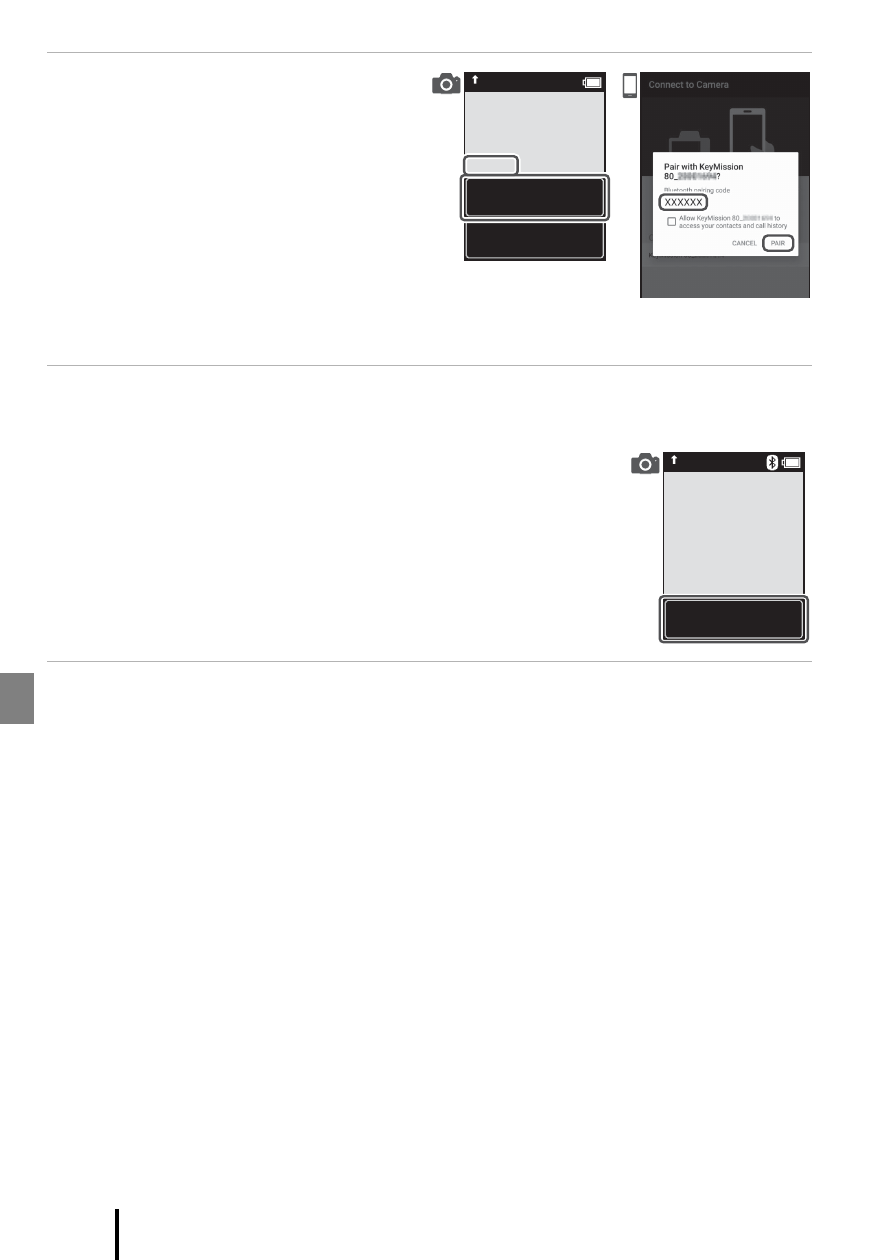
8
Getting Started
9
Check the authentication
code.
• Confirm that the camera and smart
device display the same
authentication code.
• Perform the following operations
on the camera and smart device at
the same time.
- On the camera, tap OK.
- On the smart device, tap Pairing
(the name of the button varies with the smart device and the OS version).
10
Follow the on-screen instructions to complete the pairing
process.
• Camera: If pairing is successful, the screen shown on the
right is displayed. Tap Next.
If the camera displays Could not connect., tap
Reconnect to return to Step 6. To cancel pairing settings,
tap Cancel.
• Smart device: Follow the on-screen instructions.
11
Follow the on-screen instructions to complete the setup
process.
• To record location data with photographs, select Yes when prompted and enable
the location data features both in the SnapBridge app and on the smart device itself
(for more information, see the documentation provided with the smart device).
• You can also synchronize the camera clock to the time reported by the smart device
by selecting Yes when prompted and enabling synchronization in the SnapBridge
app. If you select No, set the camera clock from the menus as described in Step 2 on
page 9.
• Setup is complete when the camera returns to the shooting display.
• See page 10 for more information on using SnapBridge.
OK
select OK.
Back
Auth. code
XXXXXX
connected!
SnapBridge will
send your photos
to your smart
device as
they are taken.
Next