Sony ILCA-99M2 User Manual
Page 241
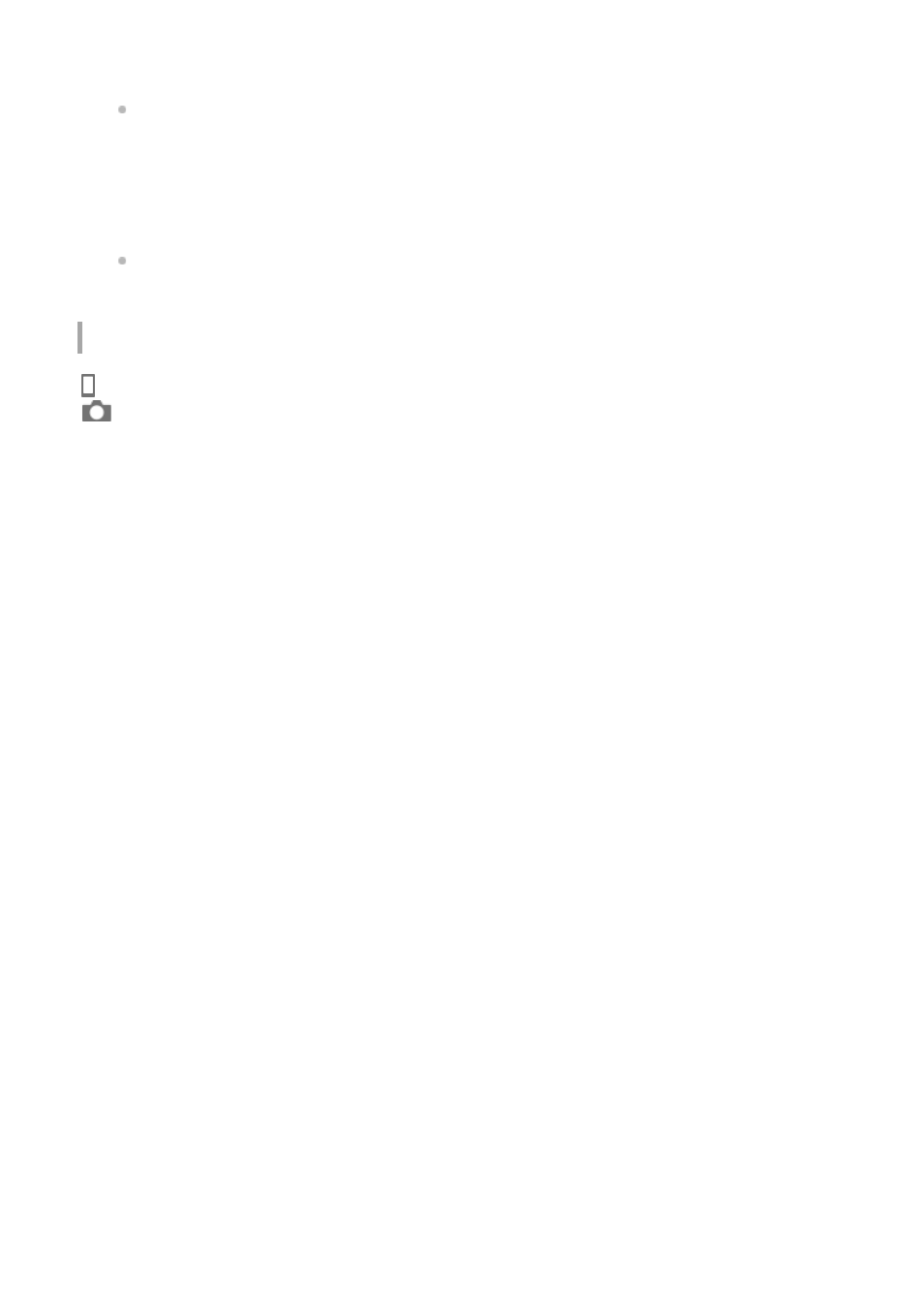
Operating procedure
: Operations performed on the smartphone
: Operations performed on the camera
Install PlayMemories Mobile on your smartphone.
You can install PlayMemories Mobile from the application store of your smartphone. If
you have already installed the application, update it to the latest version.
1.
Transfer a pre-recorded image to your smartphone using the [Send to Smartphone] function
of the camera.
After you transfer an image recorded using the camera to your smartphone, “Location
Information Linkage” will appear on the top page of the application.
2.
: Confirm that the Bluetooth function of your smartphone is activated.
Do not perform the Bluetooth pairing operation on the smartphone setting screen. In
steps 2 to 7, the pairing operation is performed using the camera and the application
PlayMemories Mobile.
If you accidentally perform the pairing operation on the smartphone setting screen in
step 1, cancel the pairing and then perform the pairing operation by following Steps 2
through 7 using the camera and the application PlayMemories Mobile.
1.
: On the camera, select MENU
→
(Wireless)
→ [Bluetooth Settings] → [Bluetooth
Function]
→ [On].
2.
: On the camera, select MENU
→
(Wireless)
→ [Bluetooth Settings] → [Pairing].
3.
: Launch PlayMemories Mobile on your smartphone and tap “Location Information
Linkage.”
If “Location Information Linkage” is not displayed, follow the steps in “Preparation in
advance” above.
4.
: Activate [Location Information Linkage] on the [Location Information Linkage] setting
screen of PlayMemories Mobile.
5.
: Follow the instructions on the [Location Information Linkage] setting screen of
PlayMemories Mobile, and then select your camera from the list.
6.
: Select [OK] when a message is displayed on the monitor of the camera.
Pairing of the camera and PlayMemories Mobile is complete.
7.
: On the camera, select MENU
→
(Wireless)
→ [ Loc. Info. Link Set.] → [Location
Info. Link]
→ [On].
8.