Cards – Sony SmartWatch 3 SWR50 User Manual
Page 12
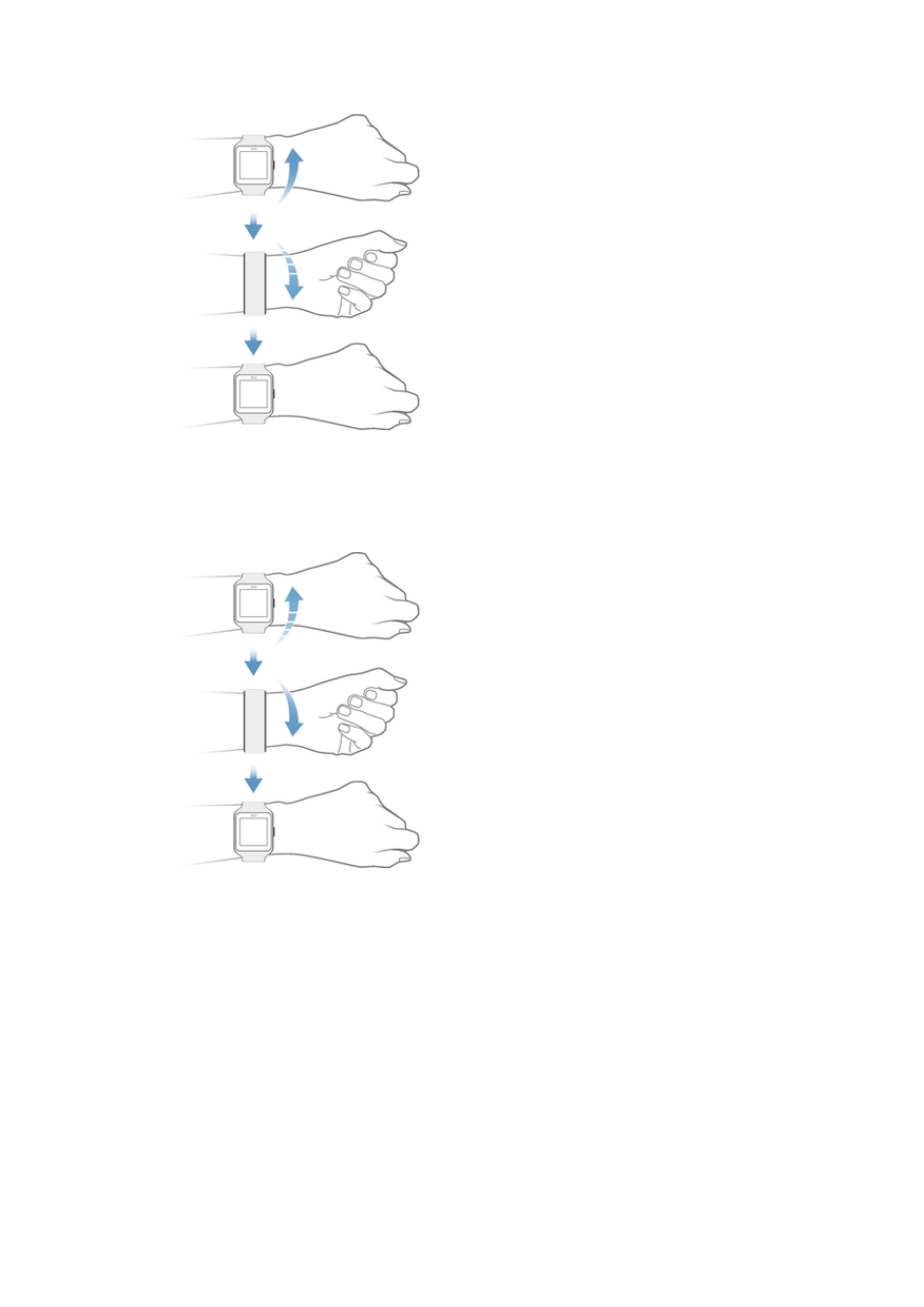
To scroll up using wrist gestures
1
Make sure that the
Wrist gestures function is activated.
2
Activate the home screen on your SmartWatch 3.
3
Flick your wrist away from you in the upwards direction, then turn it slowly
back towards you.
To scroll down using wrist gestures
1
Make sure that the
Wrist gestures function is activated.
2
Activate the home screen on your SmartWatch 3.
3
Slowly turn your wrist away from you in the upwards direction, then quickly
flick it back towards you.
Cards
Much of the information that you need appears on the screen of your SmartWatch 3
as "cards". Depending on the information shown, a card can be compared to a
notification or reminder, an update, a pop-up message or a thumbnail.
You can view cards that show the weather of the day, your daily step count, incoming
text messages and the answer to a simple question that you want to know.
You can swipe through cards, that is, you can swipe from one screen to another to
view more details and take actions. You can dismiss cards when you are finished
viewing them.
12
This is an Internet version of this publication. © Print only for private use.