Checking and cleaning the print head - windows, Checking and cleaning the print head - mac os x, Aligning the print head – Epson Expression Home XP-342 User Manual
Page 101
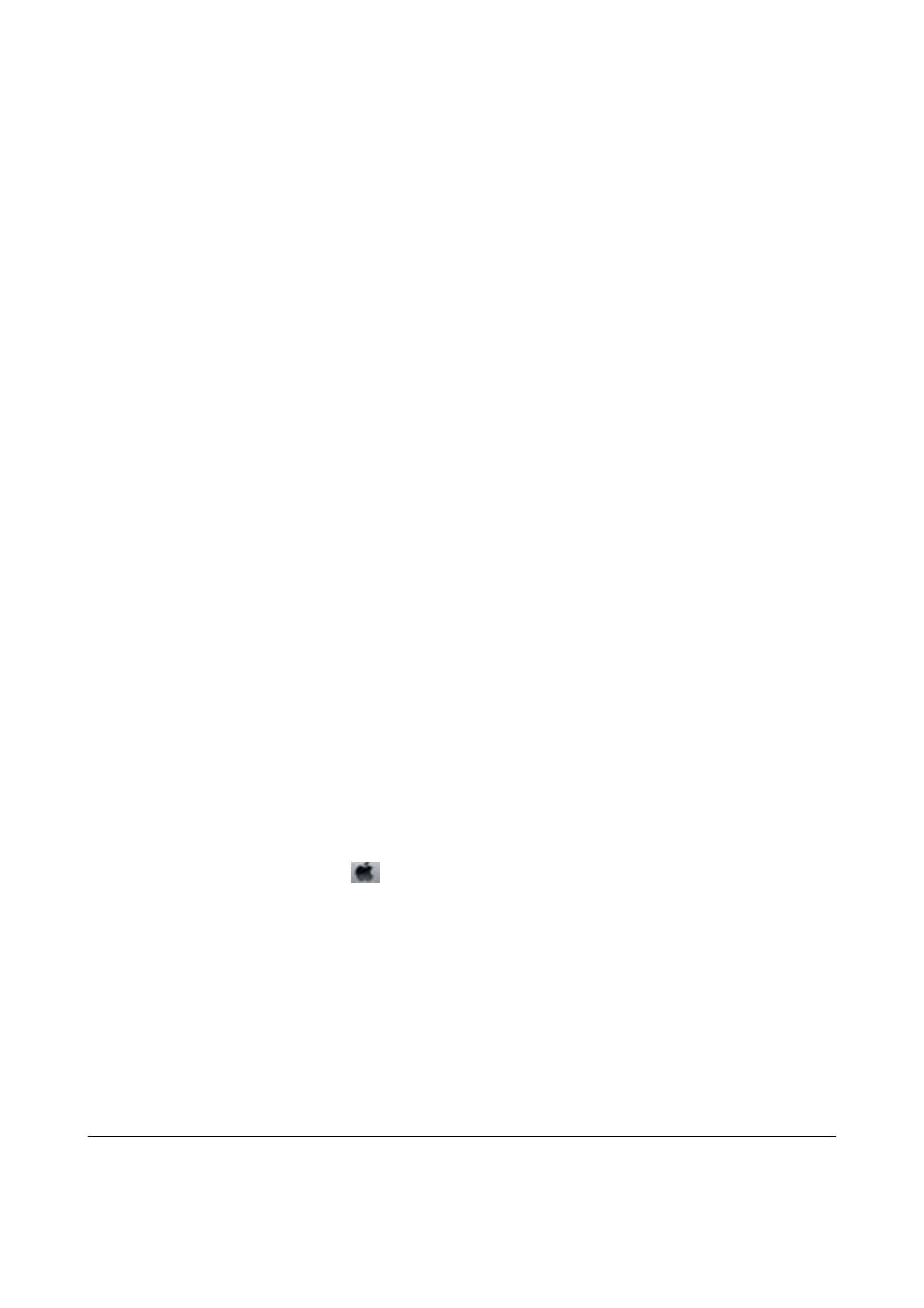
Note:
The test pattern may vary by model.
7.
Select Head Cleaning using the
u
or
d
button, and then press the OK button.
8.
Follow the on-screen instructions to clean the print head.
9.
When cleaning is finished, select Nozzle Check using the
u
or
d
button, and then follow the on-screen
instructions to print the nozzle check pattern again. Repeat cleaning and printing the pattern until all lines are
printed completely.
Related Information
&
“Loading Paper in the Rear Paper Feed” on page 36
Checking and Cleaning the Print Head - Windows
1.
Load A4-size plain paper in the printer.
2.
Access the printer driver window.
3.
Click Nozzle Check on the Maintenance tab.
4.
Follow the on-screen instructions.
Related Information
&
“Loading Paper in the Rear Paper Feed” on page 36
&
“Windows Printer Driver” on page 113
Checking and Cleaning the Print Head - Mac OS X
1.
Load A4-size plain paper in the printer.
2.
Select System Preferences from the
menu > Printers & Scanners (or Print & Scan, Print & Fax), and
then select the printer.
3.
Click Options & Supplies > Utility > Open Printer Utility.
4.
Click Nozzle Check.
5.
Follow the on-screen instructions.
Related Information
&
“Loading Paper in the Rear Paper Feed” on page 36
Aligning the Print Head
If you notice a misalignment of vertical lines or blurred images, align the print head.
User's Guide
Maintaining the Printer
101