Advisories and warnings for using memory cards, Advisories and warnings for using the lcd screen, Protecting your personal information – Epson Expression Home XP-342 User Manual
Page 12
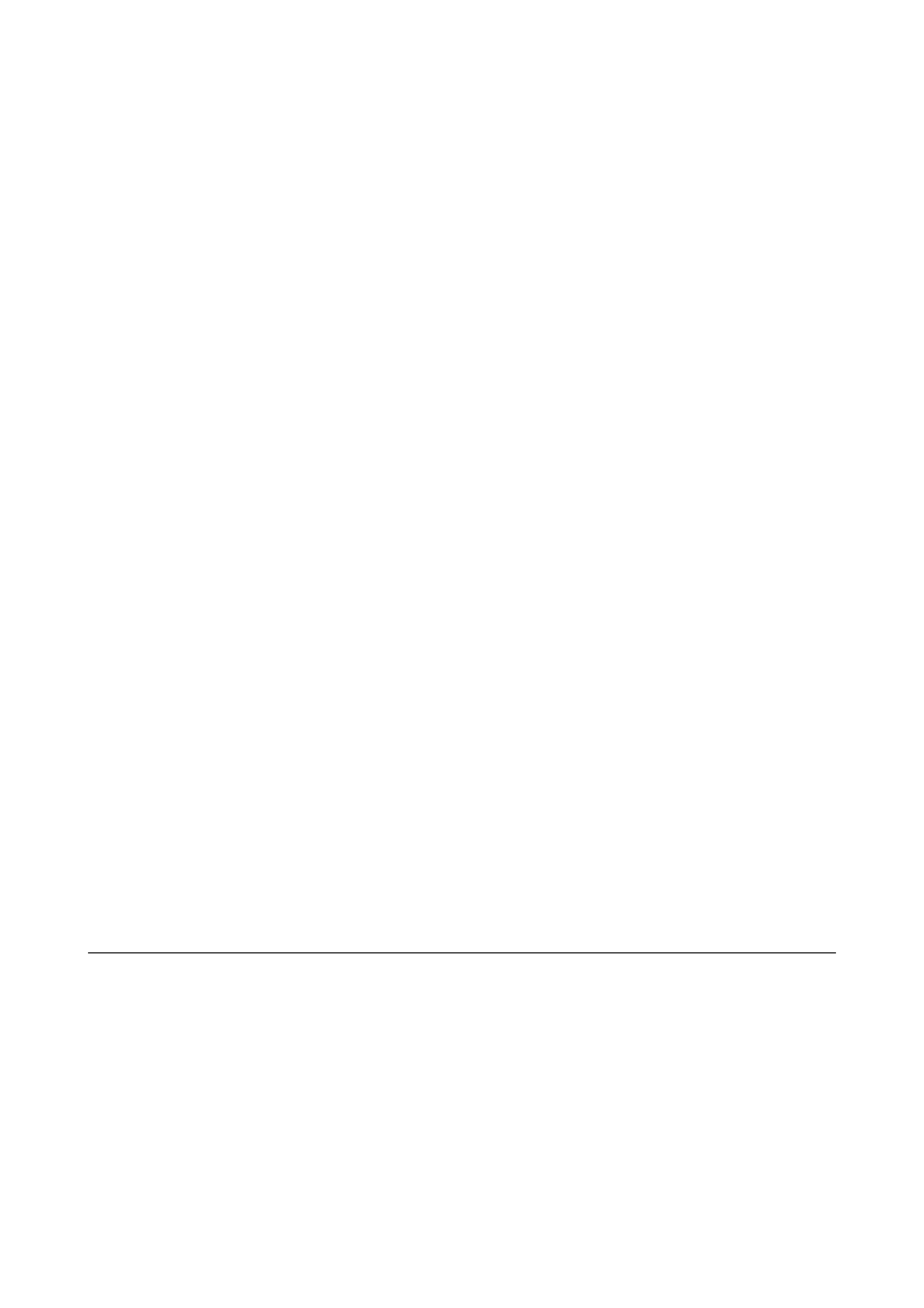
❏ Before transporting the printer, make sure that the print head is in the home (far right) position and the ink
cartridges are in place.
❏ If you are not going to use the printer for a long period, be sure to unplug the power cord from the electrical
outlet.
Advisories and Warnings for Using the Printer with a Wireless
Connection
❏ Radio waves from this printer may negatively affect the operation of medical electronic equipment, causing
them to malfunction. When using this printer inside medical facilities or near medical equipment, follow
directions from the authorized personnel representing the medical facilities, and follow all posted warnings and
directions on the medical equipment.
❏ Radio waves from this printer may negatively affect the operation of automatically controlled devices such as
automatic doors or fire alarms, and could lead to accidents due to malfunction. When using this printer near
automatically controlled devices, follow all posted warnings and directions on these devices.
Advisories and Warnings for Using Memory Cards
❏ Do not remove a memory card or turn off the printer while the memory card light is flashing.
❏ The methods for using memory cards vary according to card type. Be sure to refer to the manual packaged with
your memory card for details.
❏ Use only memory cards compatible with the printer.
Related Information
&
“Supported Memory Card Specifications” on page 154
Advisories and Warnings for Using the LCD Screen
❏ The LCD screen may contain a few small bright or dark spots, and because of its features it may have an uneven
brightness. These are normal and do not indicate that it is damaged in any way.
❏ Only use a dry, soft cloth for cleaning. Do not use liquid or chemical cleaners.
❏ The exterior cover of the LCD screen could break if it receives a heavy impact. Contact your dealer if the
screen's surface chips or cracks, and do not touch or attempt to remove the broken pieces.
Protecting Your Personal Information
When you give the printer to someone else or dispose of it, erase all the personal information stored in the printer's
memory by selecting Setup > Restore Default Settings > All Settings on the control panel.
User's Guide
Important Instructions
12