Uninstalling applications, Uninstalling applications - windows – Epson Expression Home XP-342 User Manual
Page 122
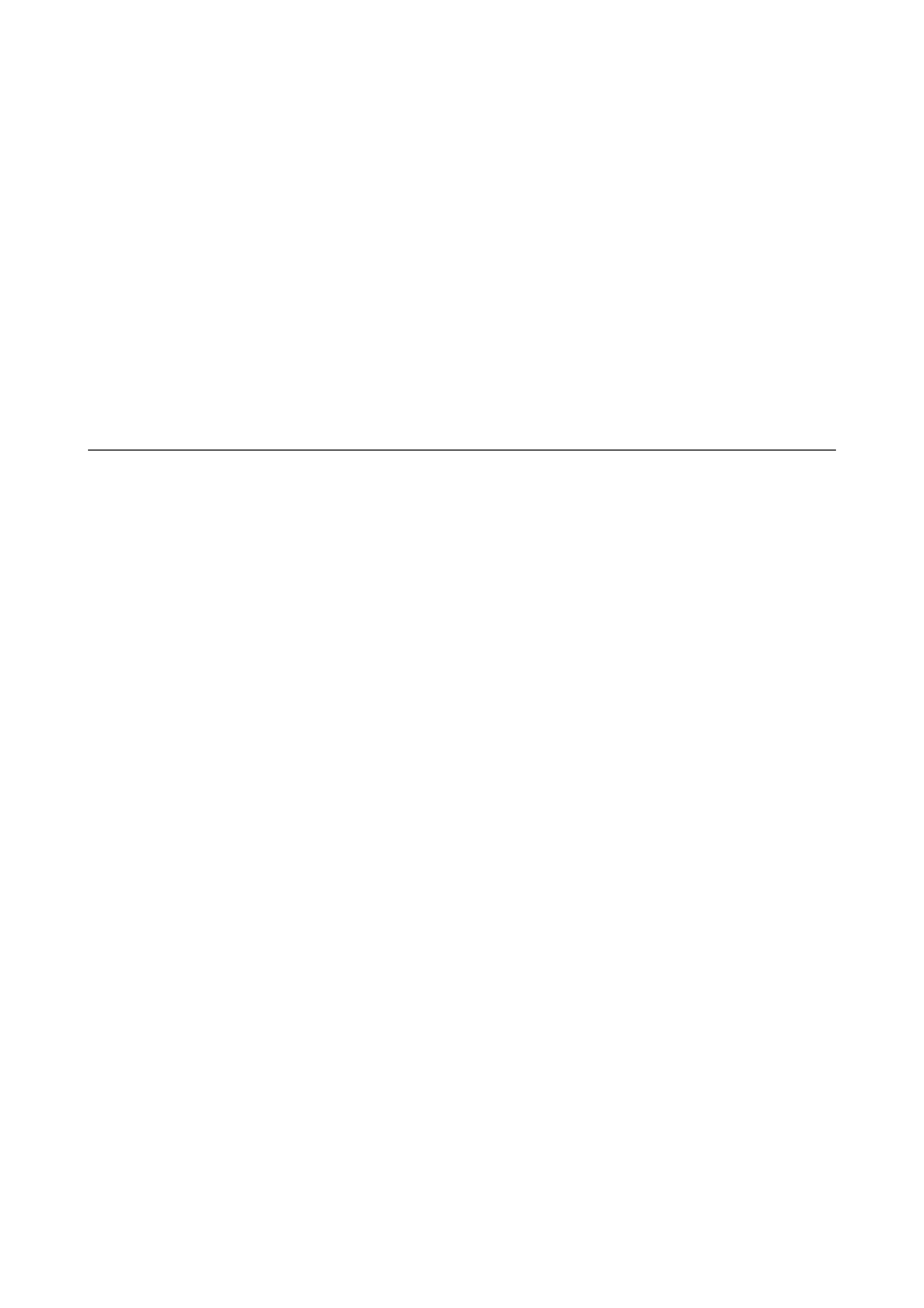
❏ Windows 7/Windows Vista/Windows XP
Click the start button, and then select All Programs (or Programs) > Epson Software > EPSON Software
Updater
.
Note:
You can also start EPSON Software Updater by clicking the printer icon on the task bar on the desktop, and then selecting
Software Update
.
Starting on Mac OS X
Select Go > Applications > Epson Software > EPSON Software Updater.
Related Information
&
“Installing Applications” on page 123
Uninstalling Applications
Note:
Log on to your computer as an administrator. Enter the administrator password if the computer prompts you.
Uninstalling Applications - Windows
1.
Press the
P
button to turn off the printer.
2.
Quit all running applications.
3.
Open Control Panel:
❏ Windows 10
Right-click the start button or press and hold it, and then select Control Panel.
❏ Windows 8.1/Windows 8
Select Desktop > Settings > Control Panel.
❏ Windows 7/Windows Vista/Windows XP
Click the start button and select Control Panel.
4.
Open Uninstall a program (or Add or Remove Programs):
❏ Windows 10/Windows 8.1/Windows 8/Windows 7/Windows Vista
Select Uninstall a program in Programs.
❏ Windows XP
Click Add or Remove Programs.
5.
Select the application you want to uninstall.
6.
Uninstall the applications:
❏ Windows 10/Windows 8.1/Windows 8/Windows 7/Windows Vista
Click Uninstall/Change or Uninstall.
❏ Windows XP
User's Guide
Network Service and Software Information
122