Checking the printer status - windows, Checking printer status - mac os x, Removing jammed paper – Epson Expression Home XP-342 User Manual
Page 127
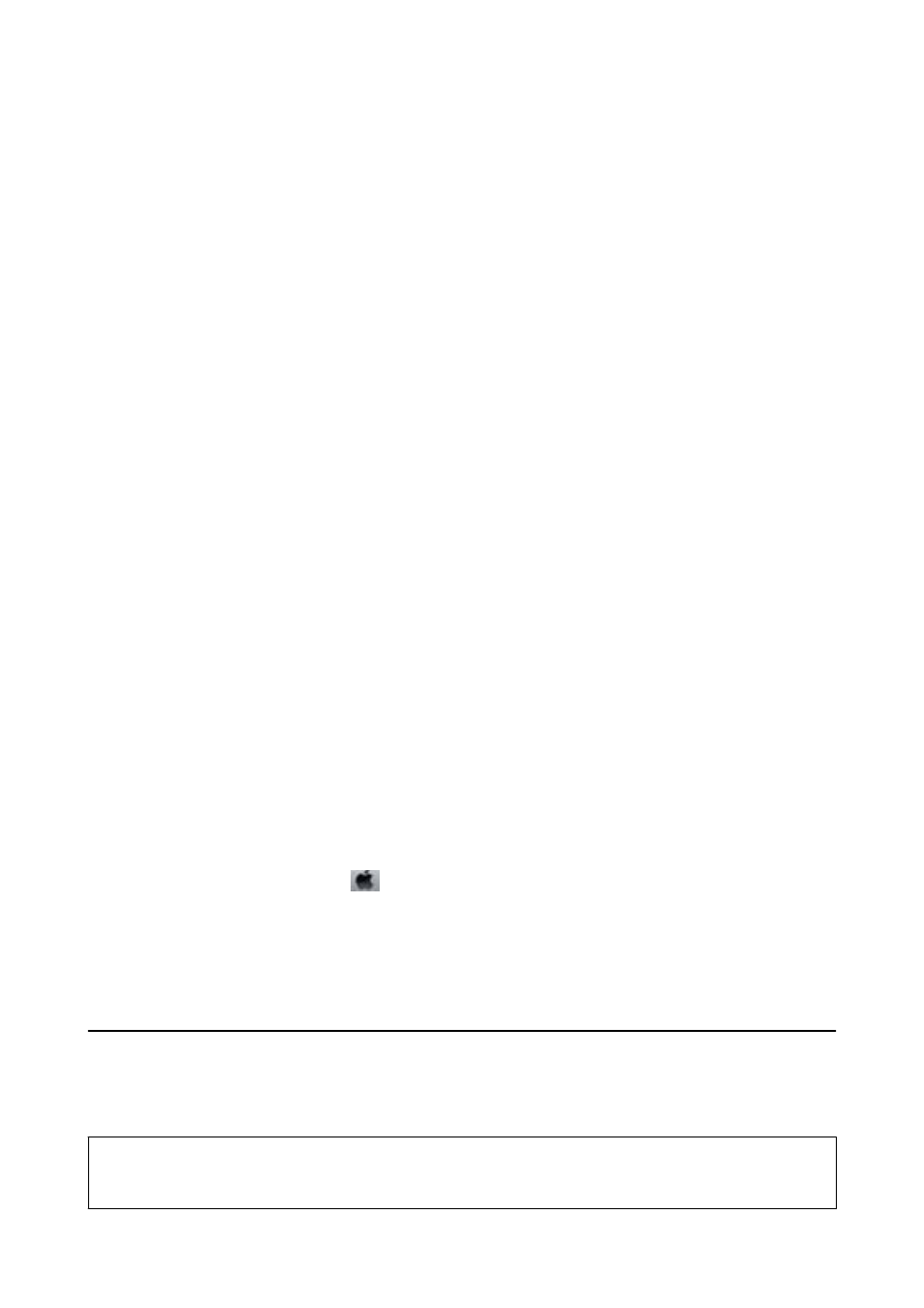
this is required will vary according to the number of pages you print, the type of material that you print and the
number of cleaning cycles that the printer performs. The need for replacement of the pad does not mean that your
printer has ceased to operate in accordance with its specifications. The printer will advise you when the pad
requires replacing and this can only be performed by an authorised Epson Service provider. The Epson warranty
does not cover the cost of this replacement.
Related Information
&
“Contacting Epson Support” on page 160
&
“Menu Options for Printer Setup” on page 107
&
“Supported Memory Card Specifications” on page 154
&
“Installing Applications” on page 123
&
&
“Updating Applications and Firmware” on page 124
Checking the Printer Status - Windows
1.
Access the printer driver window.
2.
Click EPSON Status Monitor 3 on the Maintenance tab.
Note:
❏ You can also check the printer status by double-clicking the printer icon on the taskbar. If the printer icon is not
added to the taskbar, click Monitoring Preferences on the Maintenance tab, and then select Register the shortcut
icon to the taskbar
.
❏ If EPSON Status Monitor 3 is disabled, click Extended Settings on the Maintenance tab, and then select Enable
EPSON Status Monitor 3
.
Related Information
&
“Windows Printer Driver” on page 113
Checking Printer Status - Mac OS X
1.
Select System Preferences from the
menu > Printers & Scanners (or Print & Scan, Print & Fax), and
then select the printer.
2.
Click Options & Supplies > Utility > Open Printer Utility.
3.
Click EPSON Status Monitor.
Removing Jammed Paper
Check the error displayed on the control panel and follow the instructions to remove the jammed paper including
any torn pieces. Next, clear the error.
c
Important:
Remove the jammed paper carefully. Removing the paper vigorously may cause damage to the printer.
User's Guide
Solving Problems
127