Several sheets of paper are fed at a time, No paper feeds, Paper out error occurs – Epson Expression Home XP-342 User Manual
Page 131: Power and control panel problems, Power does not turn on, Power does not turn off, Lcd screen gets dark, Cannot print from a computer
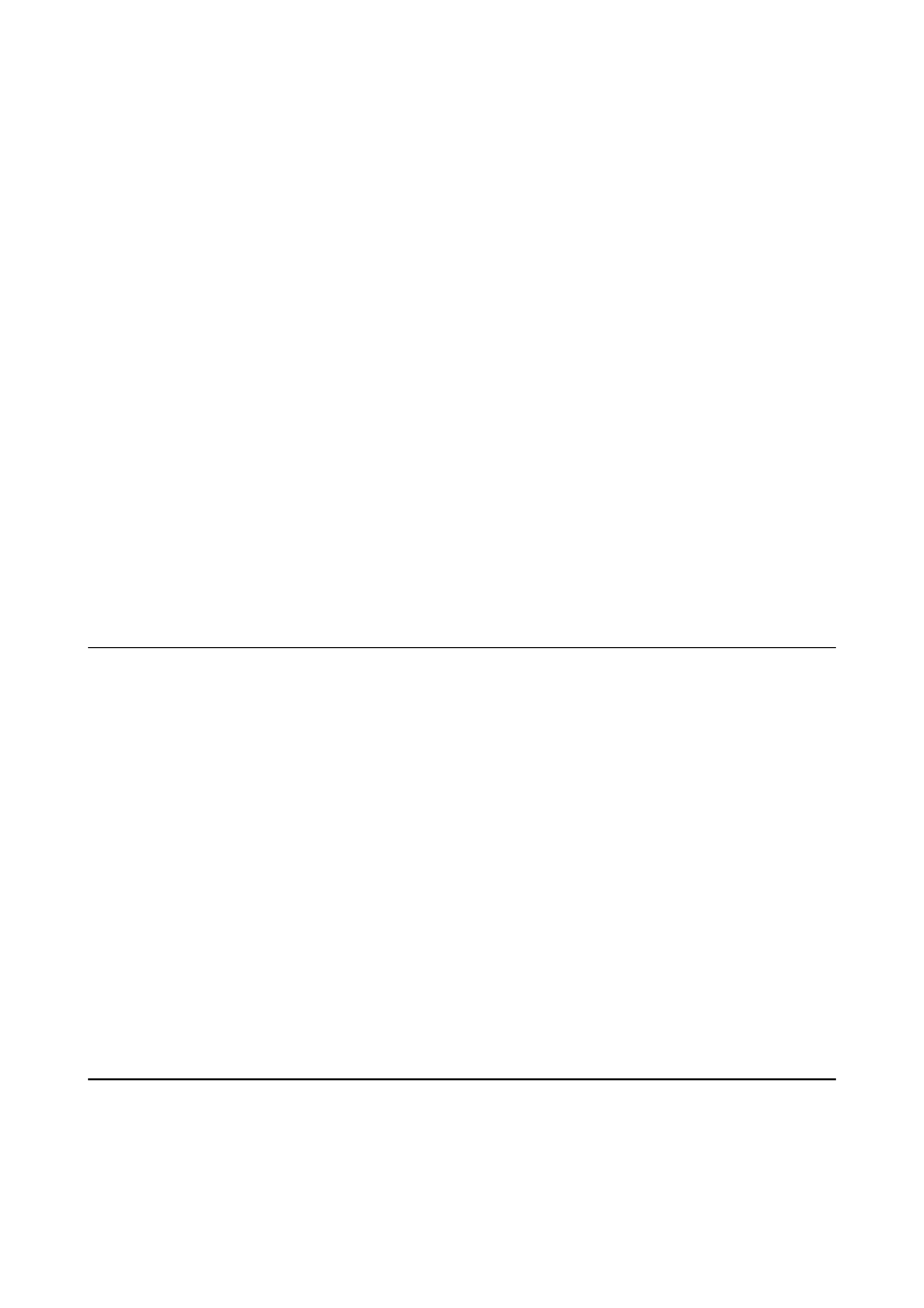
Several Sheets of Paper are Fed at a Time
❏ Load one sheet of paper at a time.
❏ When several sheets of paper are fed at a time during manual 2-sided printing, remove any paper which is
loaded in the printer before you reload the paper.
No Paper Feeds
❏ Do not load more than the maximum number of sheets specified for the paper. For plain paper, do not load
above the line indicated by the triangle symbol on the edge guide.
❏ If you have the cleaning sheet that came with Epson genuine paper, use it to clean the roller inside the printer.
Related Information
&
“Available Paper and Capacities” on page 35
&
“Cleaning the Paper Path” on page 103
Paper Out Error Occurs
When a paper out error occurs although paper is loaded in the rear paper feed, reload paper against the right edge
of the rear paper feed.
Power and Control Panel Problems
Power Does Not Turn On
❏ Make sure the power cord is securely plugged in.
❏ Hold down the
P
button for a little longer.
Power Does Not Turn Off
Hold down the
P
button for a little longer. If you still cannot turn off the printer, unplug the power cord. To
prevent the print head from drying out, turn the printer back on and turn it off by pressing the
P
button.
LCD Screen Gets Dark
The printer is in sleep mode. Press any button on the control panel to return the LCD screen to its former state.
Cannot Print from a Computer
❏ Install the printer driver.
❏ Connect the USB cable securely to the printer and the computer.
❏ If you are using a USB hub, try to connect the printer directly to the computer.
User's Guide
Solving Problems
131