Accessing a memory card from a computer – Epson Expression Home XP-342 User Manual
Page 159
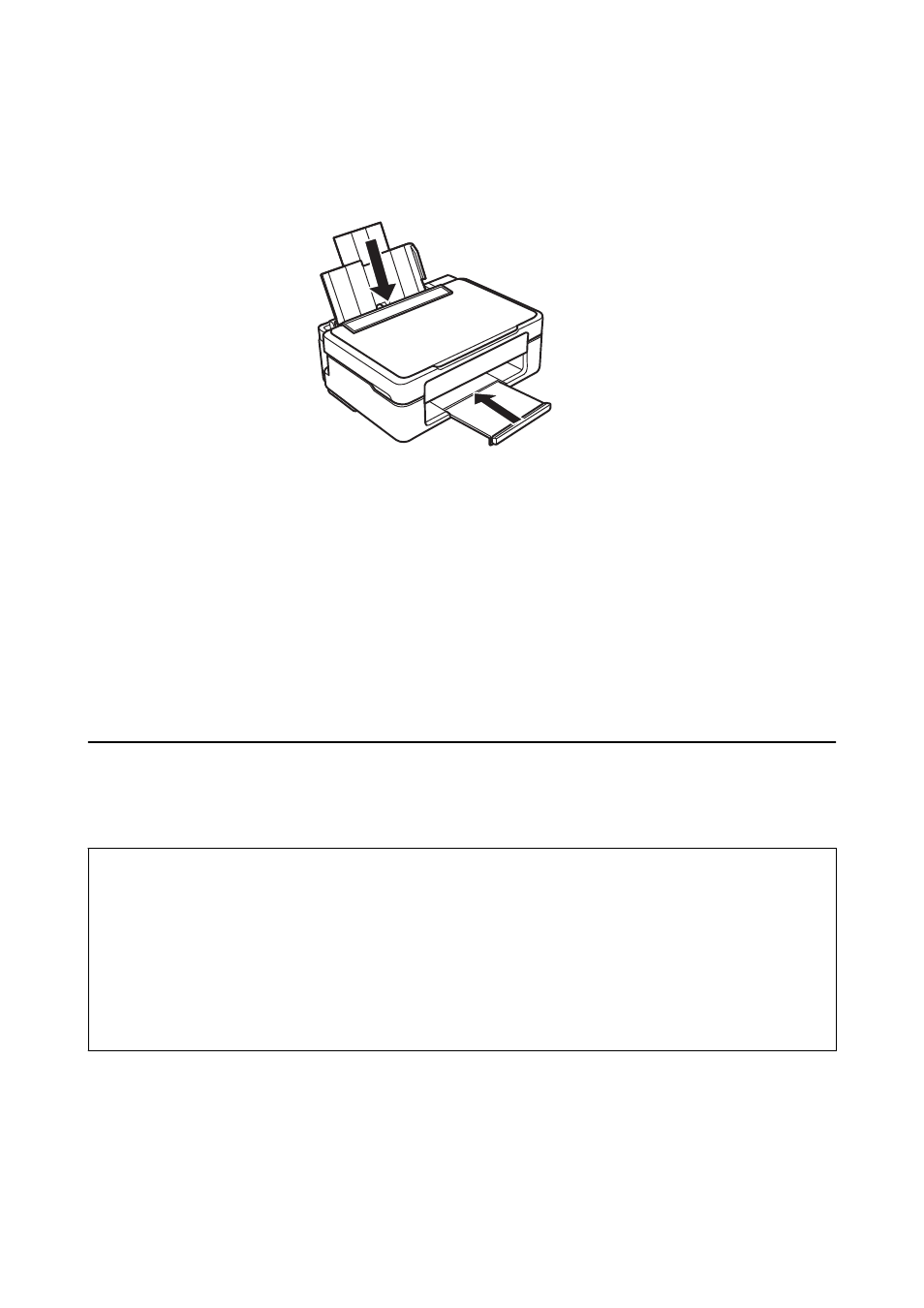
9.
Prepare to pack the printer as shown below.
10. Pack the printer in its box, using the protective materials.
When you use the printer again, make sure you remove the tape securing the ink cartridge holder. If print quality
has declined the next time you print, clean and align the print head.
Related Information
&
“Part Names and Functions” on page 13
&
“Checking and Cleaning the Print Head” on page 100
&
“Aligning the Print Head” on page 101
Accessing a Memory Card From a Computer
You can write or read data on an external storage device such as a memory card that has been inserted in the
printer from a computer.
c
Important:
❏ Insert a memory card after removing write protection.
❏ If an image is saved to the memory card from a computer, the image and the number of photos are not refreshed
on the LCD screen. Remove and insert the memory card again.
❏ When sharing an external device inserted in the printer between computers connected over USB and over a
network, write access is only allowed to the computers that are connected by the method you selected on the
printer. To write to the external storage device, enter Setup on the control panel and select File Sharing Setup
and a connection method.
Note:
It takes a while to recognize data from a computer if a large external storage device, such as 2TB HDD, is connected.
Windows
Select an external storage device in Computer or My Computer. The data on the external storage device is
displayed.
User's Guide
Appendix
159