Connecting to a smart device, Making wi-fi settings from the control panel, Making wi-fi settings manually – Epson Expression Home XP-342 User Manual
Page 21
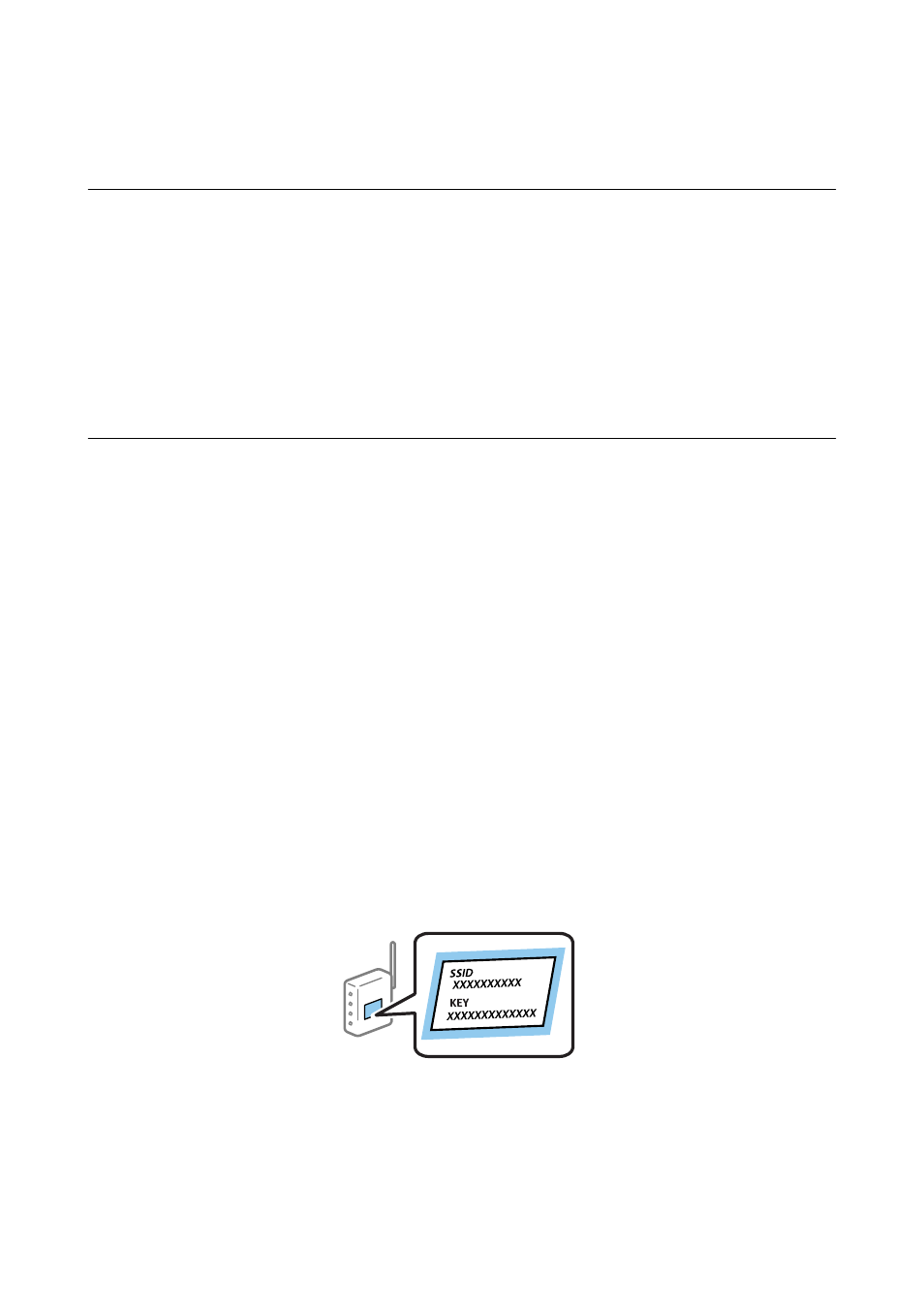
Follow the on-screen instructions. The necessary software is installed.
Connecting to a Smart Device
You can use the printer from a smart device when you connect the printer to the same Wi-Fi network (SSID) as the
smart device. To use the printer from a smart device, set up from the following website. Access to the website from
the smart device that you want to connect to the printer.
> Setup
Note:
If you want to connect a computer and a smart device to the printer at the same time, we recommend connecting the
computer first.
Making Wi-Fi Settings from the Control Panel
You can make network settings from the printer's control panel. After connecting the printer to the network,
connect to the printer from the device that you want to use (computer, smart phone, tablet, and so on.)
Related Information
&
“Making Wi-Fi Settings Manually” on page 21
&
“Making Wi-Fi Settings by Push Button Setup” on page 22
&
“Making Wi-Fi Settings by PIN Code Setup (WPS)” on page 23
&
“Making Wi-Fi Direct (Simple AP) Connection Settings” on page 24
&
“Making Advanced Network Setting” on page 24
Making Wi-Fi Settings Manually
You can manually set up the information necessary to connect to an access point from the printer's control panel.
To set up manually, you need the SSID and password for an access point.
Note:
If you are using an access point with its default settings, the SSID and password are on the label. If you do not know the SSID
and password, contact the person who set up the access point, or see the documentation provided with the access point.
1.
Select Wi-Fi Setup on the home screen, and then press the OK button.
2.
Select Wi-Fi (Recommended), and then press the OK button.
3.
Press the OK button.
User's Guide
Network Settings
21