Copying, Copying basics, Menu options for copy mode – Epson Expression Home XP-342 User Manual
Page 72
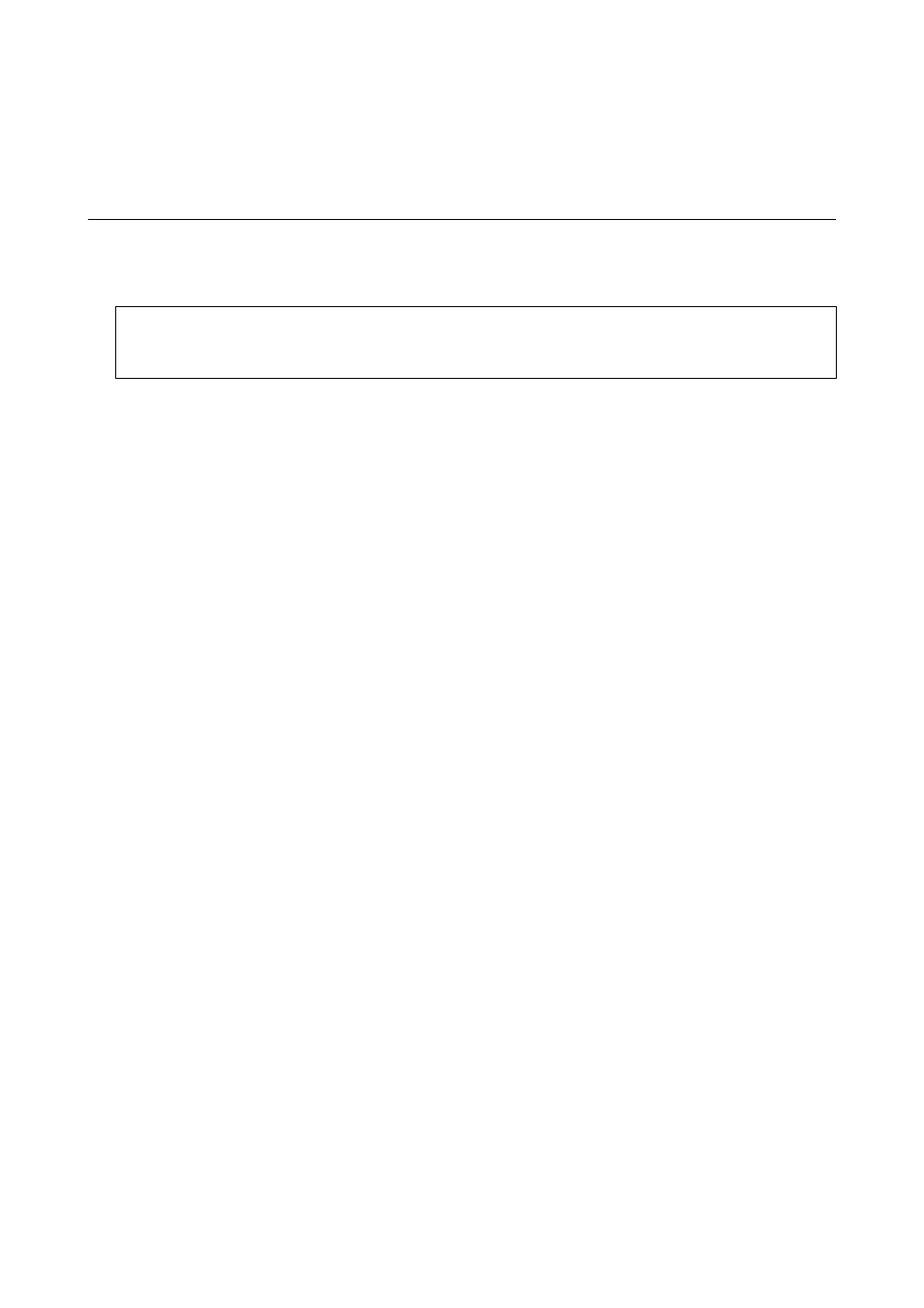
Copying
Copying Basics
1.
Load paper in the printer.
c
Important:
Make the paper settings on the control panel.
2.
Place the originals.
3.
Enter Copy from the home screen using the
l
or
r
button, and then press the OK button.
4.
Set the number of copies using the – or + button.
5.
Select color copy or monochrome copy using the
l
or
r
button.
6.
Select Print Settings using the
d
button, and then press the OK button. Check the settings such as the paper
size and the paper type and change settings if necessary. Select the setting items using the
u
or
d
button and
change settings using the
l
or
r
button.
Note:
If you want to copy by reducing or enlarging the size of a document by a specific percentage, select Custom Size as the
Reduce/Enlarge
setting and press the OK button. Then specify a percentage using the – or + button. You can change the
percentage in increments of 10% by holding down the – or + button.
7.
Press the
x
button.
Note:
The color, size, and border of the copied image are slightly different from the original.
Related Information
&
“Loading Paper in the Rear Paper Feed” on page 36
&
“Placing Originals on the Scanner Glass” on page 40
&
“Menu Options for Copy Mode” on page 72
Menu Options for Copy Mode
Note:
Available menus vary depending on the layout you selected.
The number of copies
Enter the number of copies.
Color
Copies the original in color.
User's Guide
Copying
72