Copying photos – Epson Expression Home XP-342 User Manual
Page 74
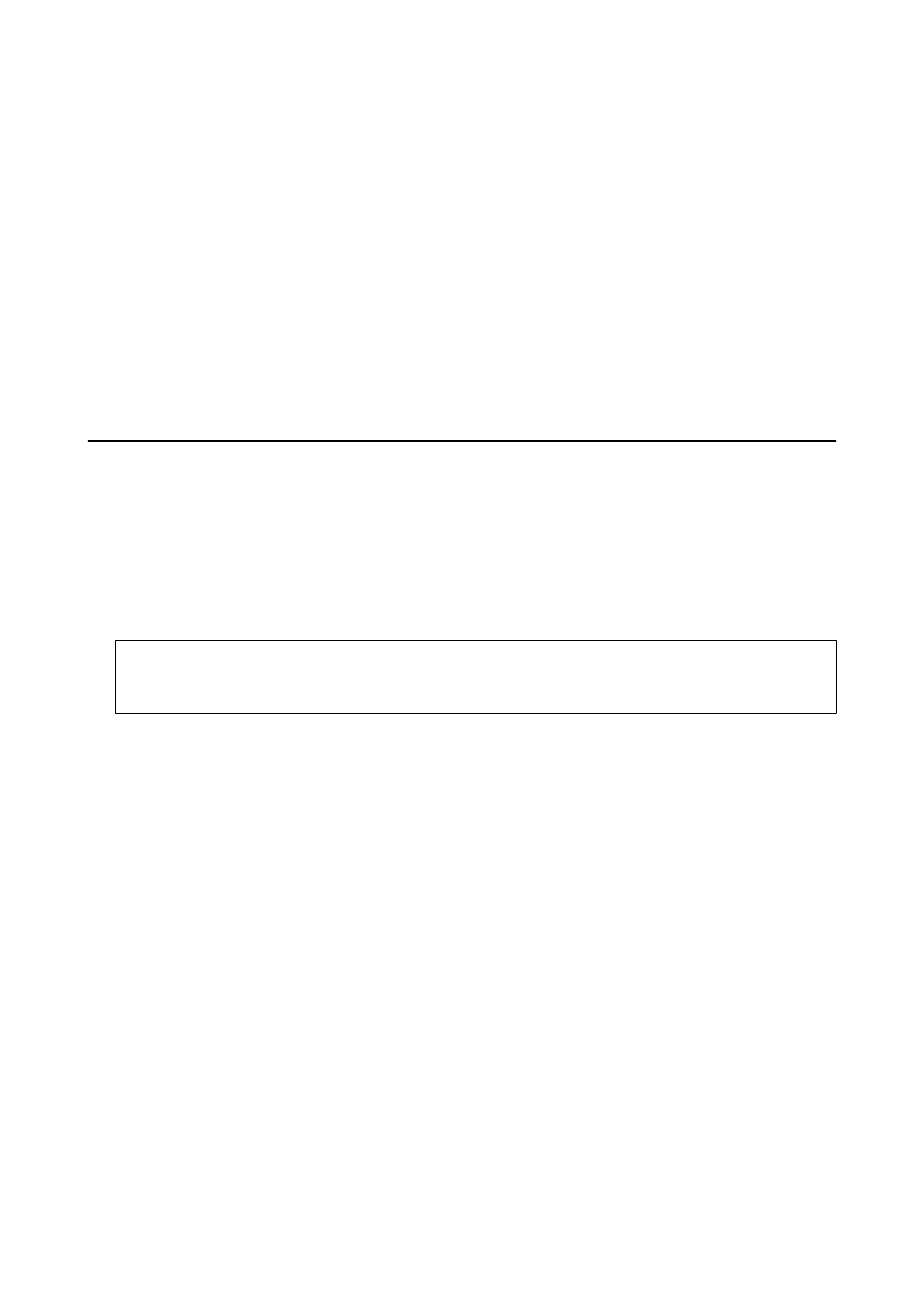
Specifies the magnification used to enlarge or reduce the original within a range of 25 to 400%.
Paper Size
Select the paper size you loaded.
Paper Type
Select the paper type you loaded.
Quality
Select the print quality. Draft provides faster printing, but the printouts may be faint. Best provides
higher quality printing, but the printing speed may be slower.
For users in Western Europe, the draft mode is not available.
Copying Photos
You can copy multiple photos at the same time. You can also restore the colors in faded photos.
Note:
❏ The smallest size of original you can copy is 30 x 40 mm.
❏ The white space around the photo may not be detected.
1.
Load paper in the printer.
c
Important:
Make the paper settings on the control panel.
2.
Enter More Functions from the home screen using the
l
or
r
button, and then press the OK button.
3.
Select Copy/Restore Photos using the
u
or
d
button, and then press the OK button.
4.
Select whether or not to restore the colors in faded photos.
5.
Check the screen and place the photos on the scanner glass.
6.
Press the
x
button.
The photos are scanned and displayed on the screen.
7.
Press the
d
button, select Print Settings using the
u
or
d
button, and then press the OK button. Check the
settings such as the paper size and the paper type and change settings if necessary. Select the setting items
using the
u
or
d
button and change the settings using the
l
or
r
button.
Note:
If you want to print by enlarging part of a photo, select Crop/Zoom. Move the frame of the print area using the
u
,
d
,
l
or
r
button and change the frame size using the – or + button.
8.
Press the
x
button.
User's Guide
Copying
74