Scanning, Scanning using the control panel, Scanning to a memory card – Epson Expression Home XP-342 User Manual
Page 76: Scanning to the cloud, Scanning to a memory card scanning to the cloud
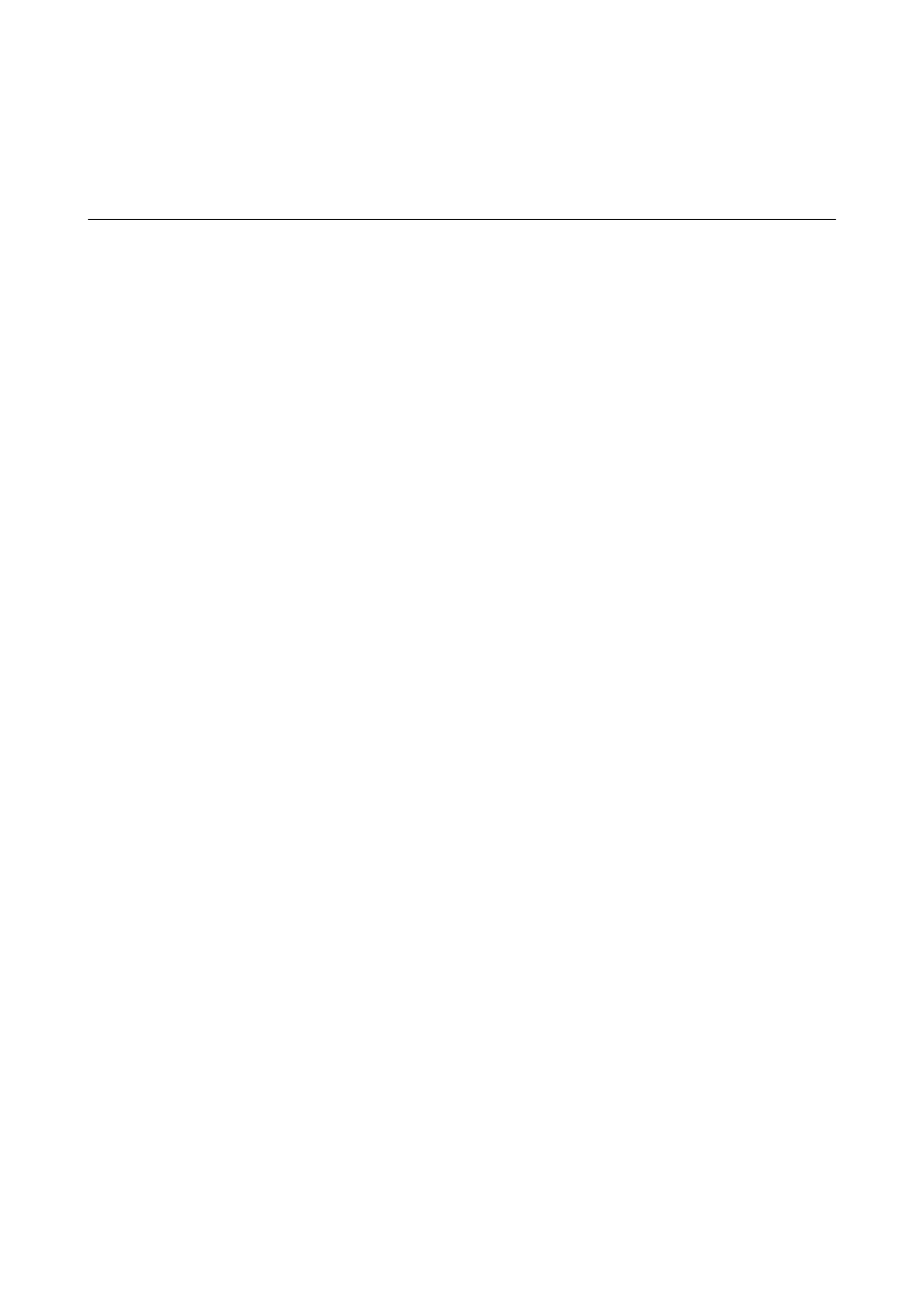
Scanning
Scanning Using the Control Panel
Scanning to a Memory Card
You can save the scanned image to a memory card.
1.
Place the originals.
2.
Insert a memory card into the printer.
3.
Enter Scan from the home screen using the
l
or
r
button, and then press the OK button.
4.
Select Scan to Memory Card using the
l
or
r
button, and then press the OK button.
5.
Check settings such as the save format, and change them if necessary. Select the setting items using the
u
or
d
button and change settings using the
l
or
r
button.
6.
Press the
x
button.
Note:
The color, size, and border of the scanned image will not be exactly the same as the original.
Related Information
&
“Placing Originals on the Scanner Glass” on page 40
&
“Inserting a Memory Card” on page 42
&
“Menu Options for Scanning” on page 80
Scanning to the Cloud
You can send scanned images to could services using the Scan to Cloud feature. Before using this feature, make
settings using Epson Connect. See the following Epson Connect portal website for details.
urope only)
1.
Make sure that you have made settings using Epson Connect.
2.
Place the originals.
3.
Enter Scan from the home screen using the
l
or
r
button, and then press the OK button.
4.
Select Scan to Cloud using the
l
or
r
button, and then press the OK button.
5.
Select the destination using the
u
or
d
button, and then press the OK button.
User's Guide
Scanning
76