Setting up envelope printing – Canon PIXMA E474 User Manual
Page 145
Advertising
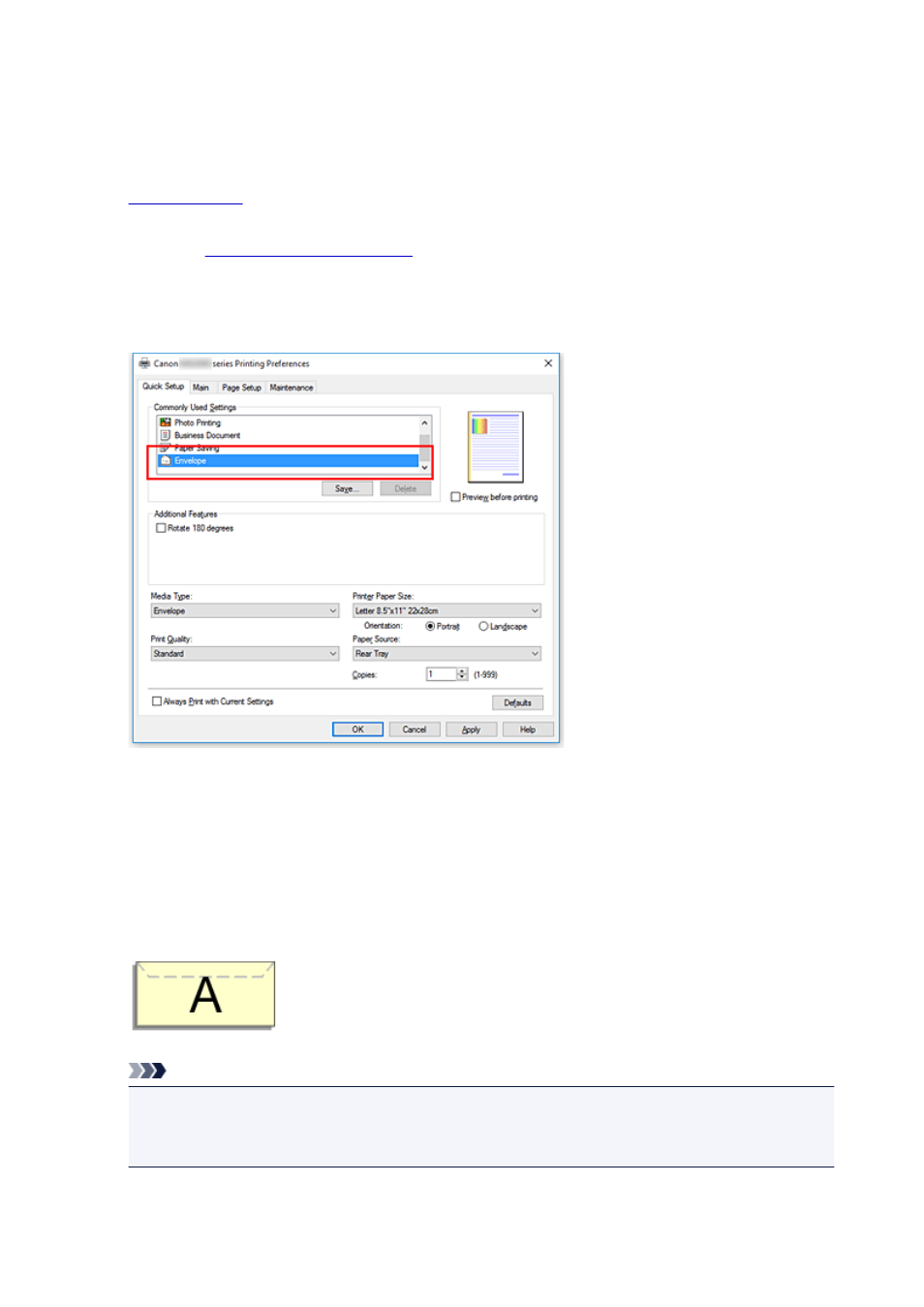
Setting Up Envelope Printing
The procedure for performing envelope printing is as follows:
1.
2. Open the
3. Select the media type
Select Envelope from Commonly Used Settings on the Quick Setup tab.
4. Select the paper size
When the Envelope Size Setting dialog box is displayed, select Envelope Com 10 or Envelope DL,
and then click OK.
5. Set the orientation
To print the addressee horizontally, select Landscape for Orientation.
Note
• If Envelope Com 10, or Envelope DL is selected for Printer Paper Size, the printer rotates the
paper 90 degrees to the left to print, regardless of the Rotate 90 degrees left when orientation
is [Landscape] setting for Custom Settings on the Maintenance tab.
145
Advertising