Initial, Check items, Opens the – Canon PIXMA E474 User Manual
Page 184: Ink cartridge settings dialog box, Auto power settings dialog box
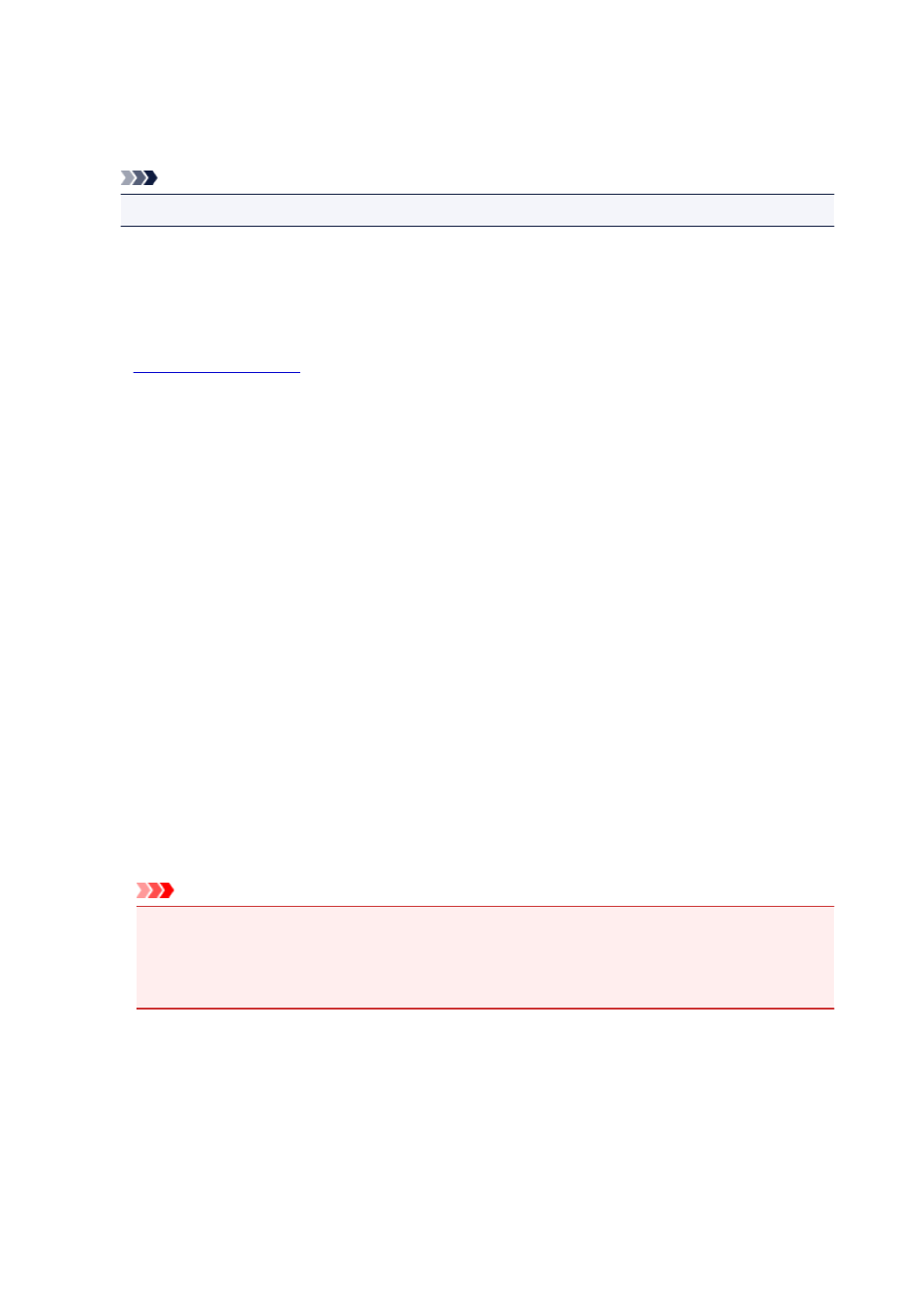
Select the Pattern Number
Compare the printed adjustment patterns, and enter the pattern number of the pattern with the
least visible streaks or horizontal stripes into the corresponding box.
Note
• If you do not know how to analyze the printed pattern, see Adjusting Print Head Position.
Initial Check Items (Nozzle Check)
Before running Nozzle Check, check that the printer power is on, and open the cover of the printer.
Check the following items for each ink.
•
remaining in the cartridge.
• Make sure that you push in the ink cartridge completely until you hear a clicking sound.
• If an orange tape is adhered to the ink cartridge, peel it off completely.
Any remaining tape will hinder ink output.
• Check that the ink cartridges are installed in their correct positions.
Ink Cartridge Settings dialog box
When you click Ink Cartridge Settings, the Ink Cartridge Settings dialog box is displayed.
This feature enables you to specify the most appropriate FINE cartridge among installed cartridges
according to an intended use.
When one of the FINE cartridges becomes empty and cannot be replaced immediately by a new one, you
can specify the other FINE cartridge that still has ink and continue printing.
Ink Cartridge
Selects the FINE cartridge you use for printing.
Color Only
Uses the color FINE cartridge only.
Black Only
Uses the black FINE cartridge only.
Both Black and Color
Uses the FINE cartridges installed on the printer, which are color and black.
Important
• When a setting other than Plain Paper or Envelope is selected for Media Type on the Main tab,
Black Only is disabled because the printer uses the color FINE cartridge to print documents.
• Do not detach the FINE cartridge that is not in use. Printing cannot be performed while either
FINE cartridge is detached.
Auto Power Settings dialog box
When you click Auto Power, the Auto Power Settings dialog box is displayed.
This dialog box allows you to manage the printer power from the printer driver.
184