Canon PIXMA E474 User Manual
Page 268
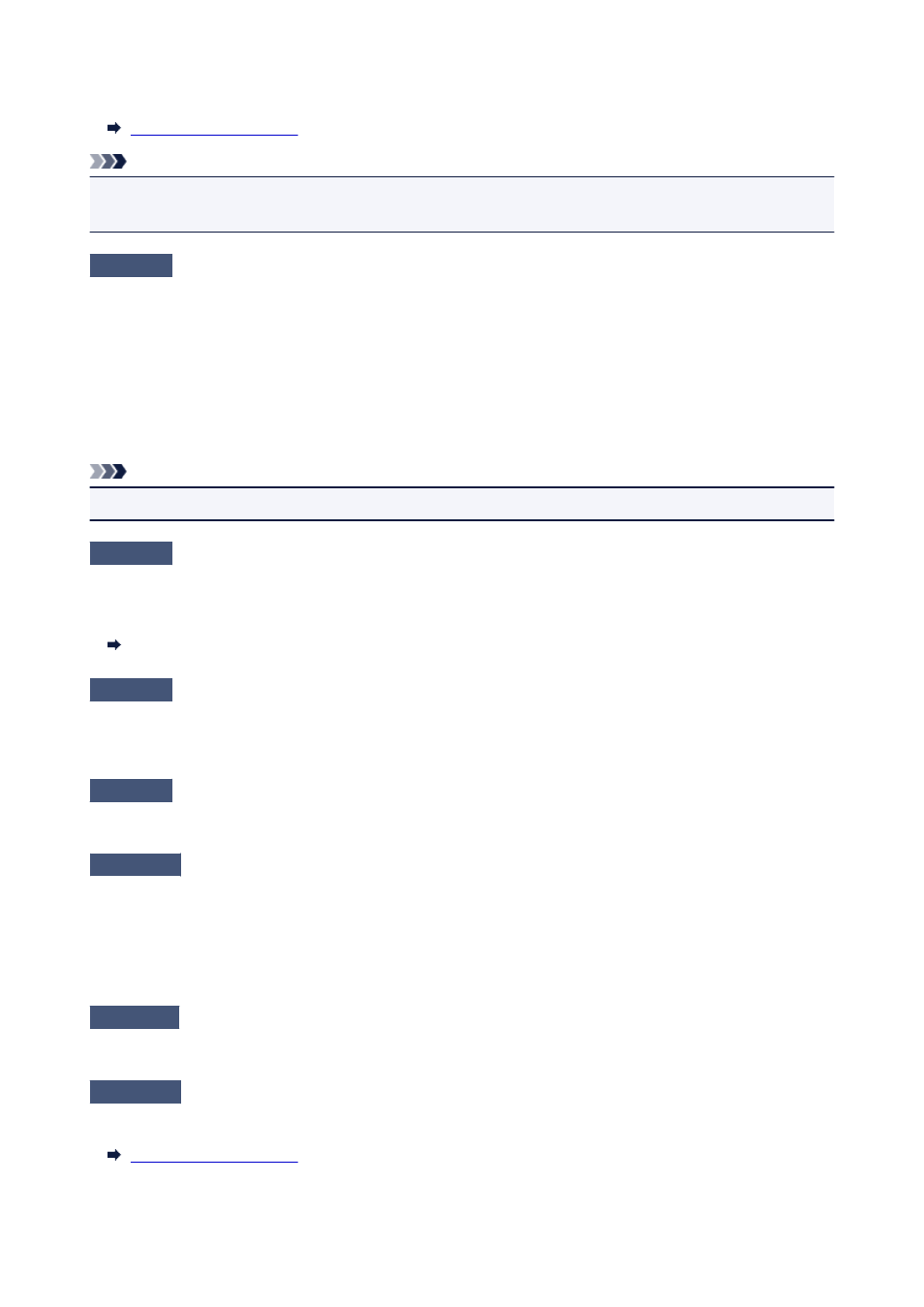
To check the current network settings of the printer, print out the network setting information.
Note
• For Windows, you can use IJ Network Device Setup Utility to change printer's settings according to those
of wireless router.
Check6
Make sure the printer is not placed too far away from the wireless router.
Place the wireless router and printer where there are no obstacles between them. Wireless communication
between different rooms or floors is generally poor. Wireless communication can be impeded by building
materials containing metal or concrete. If the printer cannot communicate with the computer over a wireless LAN
due to a wall, place the printer and the computer in the same room.
In addition, if a device like a microwave oven that emits radio waves of the same frequency bandwidth as a
wireless router is nearby, it may cause interference. Place the wireless router as far away from interference
sources as possible.
Note
• Though an antenna is attached to most wireless routers, note that some of them have it inside.
Check7
Make sure wireless signal is strong. Monitor signal strength and move printer
and wireless router as necessary.
To check the signal strength:
Checking Wireless Network Status
Check8
Make sure the computer is connected to the wireless router.
For more on how to check the computer settings or connection status, see your computer instruction manual or
contact its manufacturer.
Check9
Make sure Enable bidirectional support is selected in the Ports sheet of the
properties dialog box of the printer driver. (Windows)
Check10
Make sure security software's firewall is off.
If your security software's firewall is on, a message may appear warning you that Canon software is attempting
to access the network. If this warning message appears, set security software to always allow access.
If you are using any programs that switch between network environments, check their settings. Some programs
use a firewall by default.
Check11
If printer is connected to an AirPort Base Station via LAN, use alphanumeric
characters for network identifier (SSID). (Mac OS)
Check12
Check printer's TCP/IP setting and disable IPv6.
To check the current TCP/IP setting, print out the network setting information using the operation panel.
268